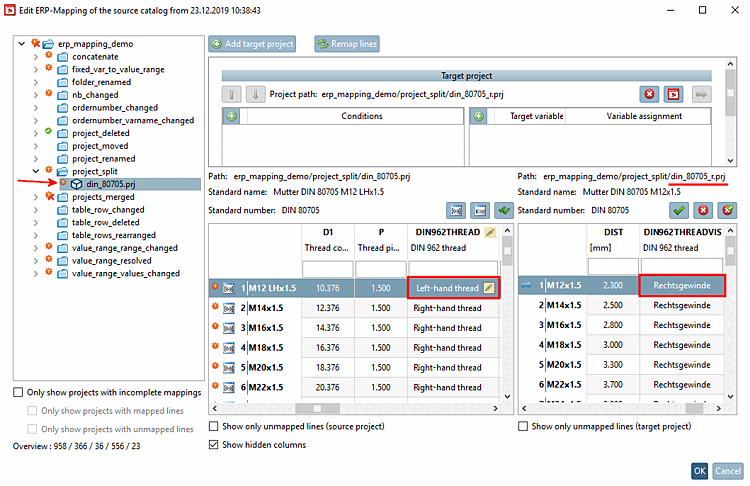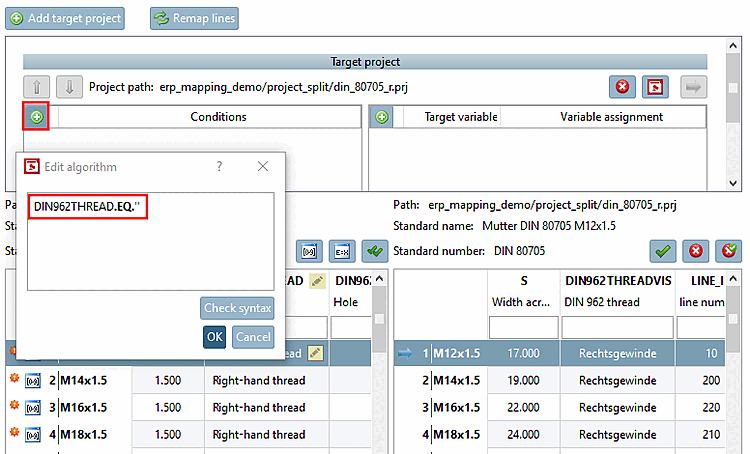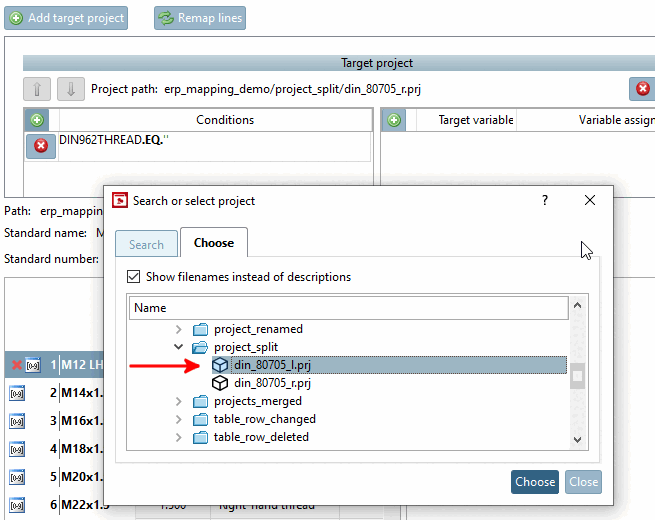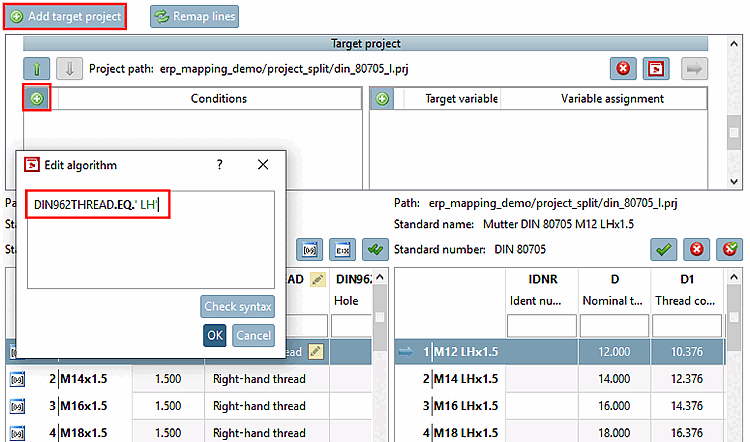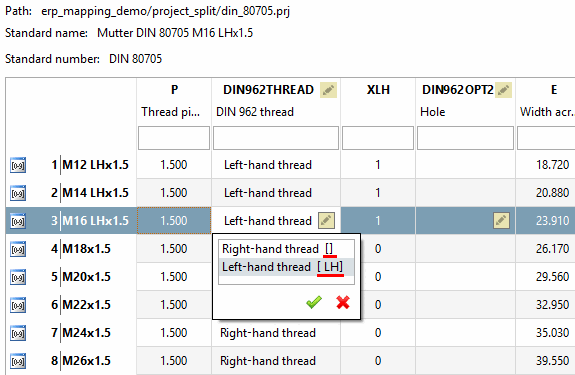The old project din_80705.prj with the value range variable DIN962THREAD was split into 2 target projects din_80705_r.prj and din_80705_l.prj with a fixed variable
DIN962THREADVIS.
In this case, different target projects must be opened on the right-hand side depending on the selection in the value range on the left-hand side (old project). To do this, create the appropriate conditions [Conditions] for all required target projects.
In this case an automatic assignment was possible only partly: The first target project has been recognized automatically, the second not. And no conditions have been created.
Test both value range values. If left-hand thread is selected, the wrong target project is displayed on the right.
Click on Add condition
 and enter the first formula for the project
and enter the first formula for the project din_80705_r.prjin the Edit formula [Edit algorithm] dialog that opens.DIN962THREAD.EQ.''
Click on to create the second target project.
-> The Search or select project dialog box opens. Select the desired target project on the Select [Choose] tab page.[72]
Scroll down in order to see the second project.
Click on
 Add condition and enter the second condition in the Edit formula [Edit algorithm] dialog box that opens.
Add condition and enter the second condition in the Edit formula [Edit algorithm] dialog box that opens.DIN962THREAD.EQ.' LH'
![[Note]](https://webapi.partcommunity.com/service/help/latest/pages/jp/installation/doc/images/note.png)
Note When you open the value range field, you will see the internal value (which is the relevant one) in square brackets after the display value.
At mouseover a tooltip is displayed.
Pay attention to the exact syntax. In this example, for example, there is a space before "LH". If you are not sure, you can find the exact syntax in the variable manager [Variable Manager], in the characteristic algorithm [Attribute algorithm] of the variable DIN962THREAD. Copy & paste is also available here.
IF(DIN962THREADVIS.EQ.'Linksgewinde')THEN DIN962THREAD=' LH' ELSEIF(DIN962THREADVIS.EQ.'Rechtsgewinde')THEN DIN962THREAD='' ENDIF
To test, select a few different lines with both value range options. If the correct target project with correct value range values is always displayed on the right-hand side, everything is OK and you can click on Confirm all assignments [Verify all mappings]
 button.
button.