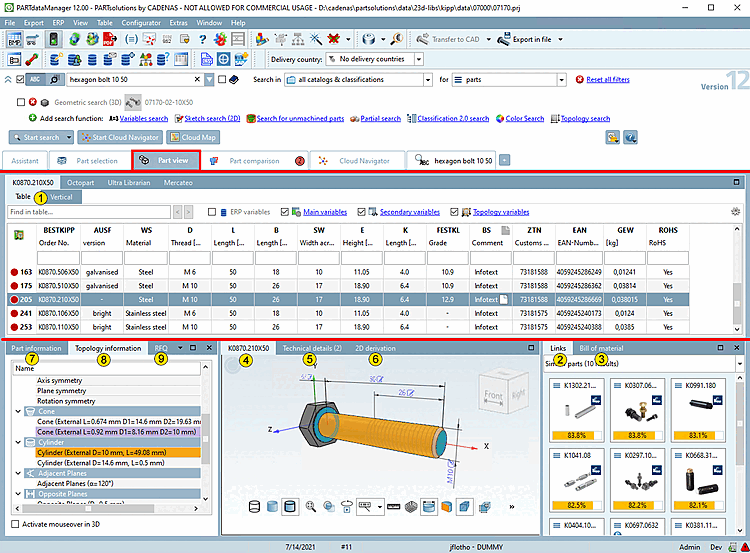To check parts in more detail, you can switch to the parts view. To do this, click on the Parts view [Part view] tab.
The parts view [Part view] is made up of the following docking windows:
Details on the parts view [Part view] can be found at Section 3.1.7, “ Part view ”.
Below there are two dockings again, which represent two different modes to determine the characteristic.
References [Links] to related objects (see Section 3.1.7.4, “ Docking window "References " ”)
Structure [Assembly] / parts list [Bill of material] (see Section 3.1.7.5, “ Docking window " Structure " ”)
3D preview [Preview 3D] of the object (see Section 3.1.7.6, “Docking window "3D view" ”)
Technical specifications [Technical details] with dimensioned images (see Section 3.1.7.7, “ Docking window " Technical specifications " ”)
2D derivation: see Section 3.1.10, “ Create 2D derivation ”
Parts information [Part information] (see Section 3.1.7.8, “Docking window "Parts information " ”)
Topology information (see Section 3.1.7.9, “Docking window "Topology information " ”)
RFQ (see Section 3.1.7.10, “Docking window "RFQ" (Request for Quotation) ”)