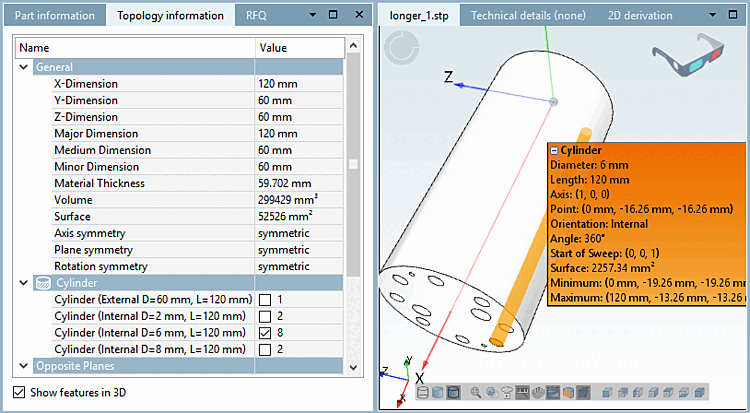The information in the topology information [Topology information] docking window is particularly useful if the table does not contain any information (e.g. in the case of custom parts). You have quick access to additional information such as sizes without having to open the component comparison.
In the Topology information docking window, you will find sections for the individual topological features.
When hovering over a list item, the respective feature is highlighted in the 3D view.
If you activate a checkbox, the relevant feature is permanently highlighted in the 3D view.
If you activate the Show features in 3D option, you can select a feature directly in the 3D view by clicking on it and display the topology information in the label (open by clicking on the plus sign). Click again to remove the selection. The check mark in the Topology information docking window is automatically set and removed again.