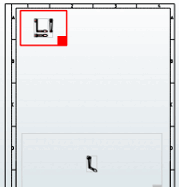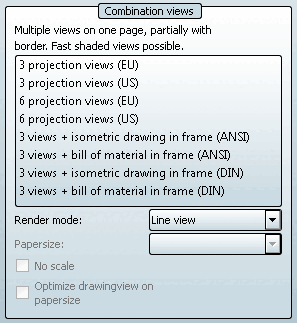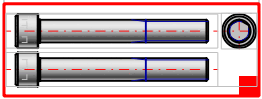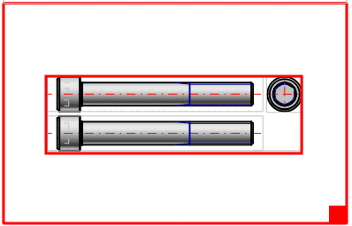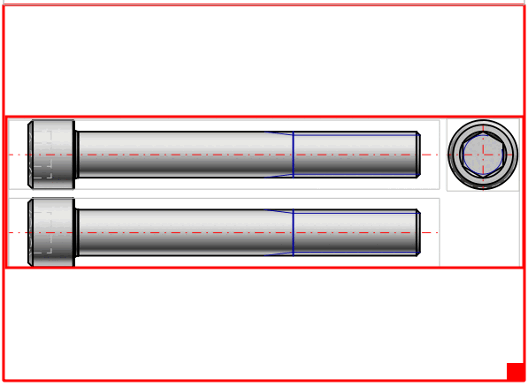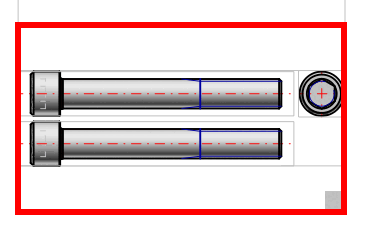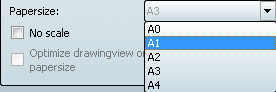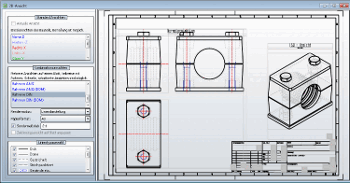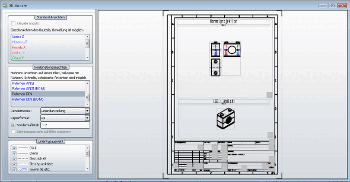For the following views, the display can be exported with a sketch frame or with a sketch frame and integrated BOM-list.
![[Note]](https://webapi.partcommunity.com/service/help/latest/pages/jp/partsolutions_user/doc/images/note.png) | Note |
|---|---|
Depending on type the respective paper formats are displayed. On this see under Section 3.1.10.1.2.2.2, “Adjust paper format in 2D view”. | |
The following adjustments may be made:
See the following sections for more information.
Option No scale deactivated (scale used):
Within the given frame the most fitting scale is used. The scale is displayed in the title (possibly only visible after enlargement).[100]
Within the given frame the entire available space is used. (Usually the derivations then increase in size.)
Select the desired format in the list field under Paper formats (either A0 to A4 for DIN or A to E for ANSI)[101]
-> Scaling is adjusted automatically. As described under Section 3.1.10.1.2.2.1, “ Scale, position sketch elements in 2D view”, you may change it.
[100] The possible scales are administratively defined in the configuration file. See Section 1.7.5.2, “ 2dscales.cfg - Apply scale for 2D view ” in ENTERPRISE 3Dfindit (Professional) - Administration.
[101] Default values for the paper formats are specified in the configuration file. See Section 7.11, “Docking window "2D derivation " - Create your own combination views (*.dw) ” in eCATALOG 3Dfindit.



![Activate edit mode [Edit mode] Activate edit mode](https://webapi.partcommunity.com/service/help/latest/pages/jp/partsolutions_user/doc/resources/img/img_afeaba87514b4d48bf8bc2e9fd2a4866.png)