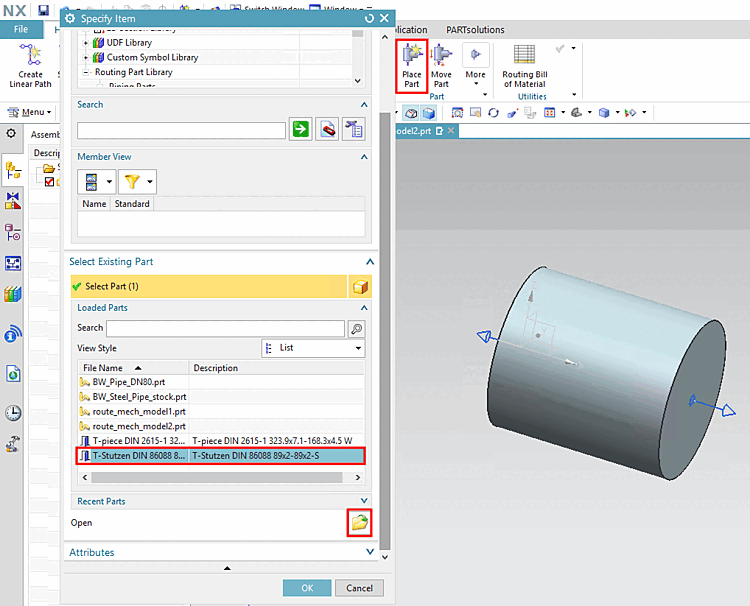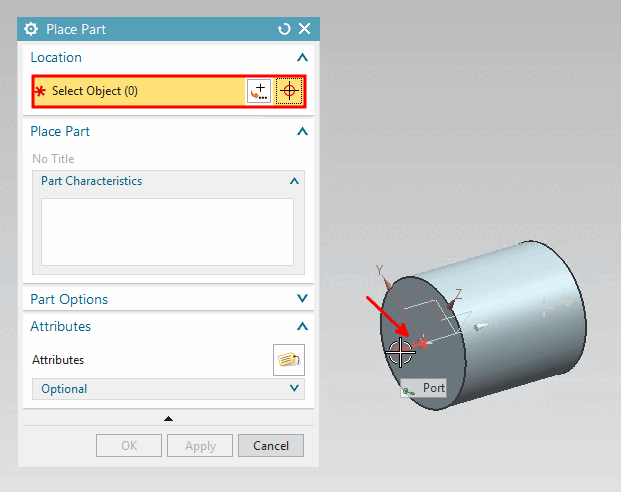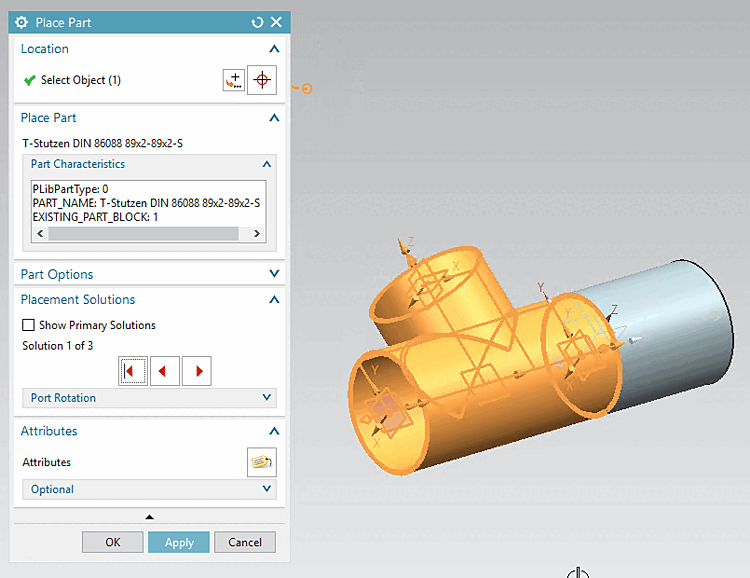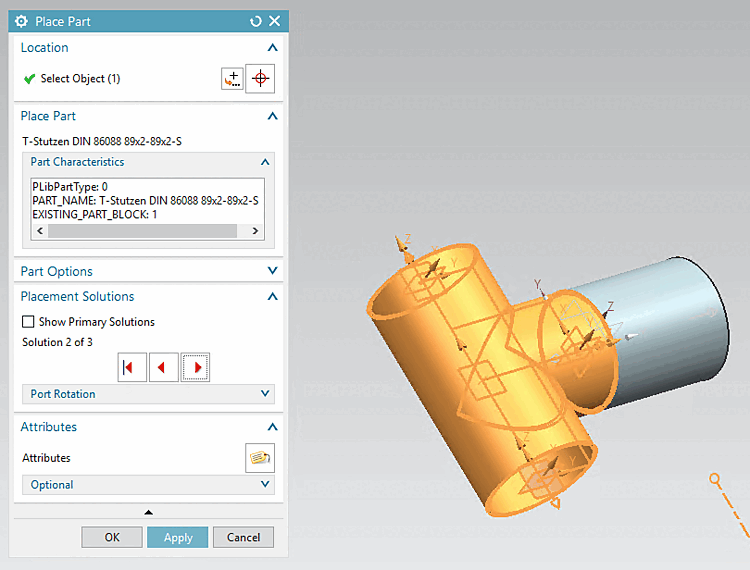The following describes how to insert a PARTsolutions part using standard NX tools. In this example, the inserted part is connected to a manually created part (see Section 5.12.11.6.1, “Design parts in NX via path structure and "Stock" function”). (In placement dialog
The PARTsolutions part behaves in the same way like a manually created native NX part.
-> The Specify Item dialog opens.
Either click on Open to open any part via the Explorer or select a part from the list under Loaded Parts.
Move the cursor over the desired port and confirm with a left-click.
-> The part is inserted.
![[Note]](https://webapi.partcommunity.com/service/help/latest/pages/jp/ecatalogsolutions/doc/images/note.png)
Note For placing both ports and anchors can be used[a]. The inserted T-piece contains such an anchor point. They are automatically set by the interface.
[a] Anchor points are automatically calculated. At a T-piece for example in the intersection of main path and sub-paths of pipe.
Using the red arrow keys you can go through the possible solutions.