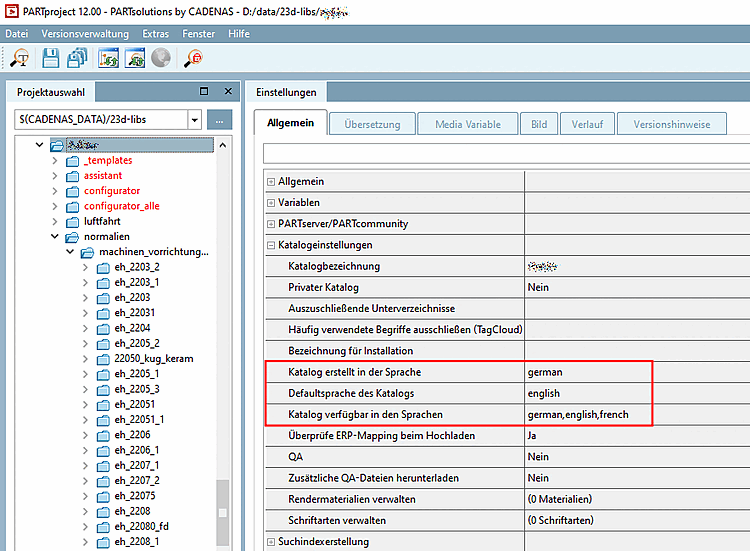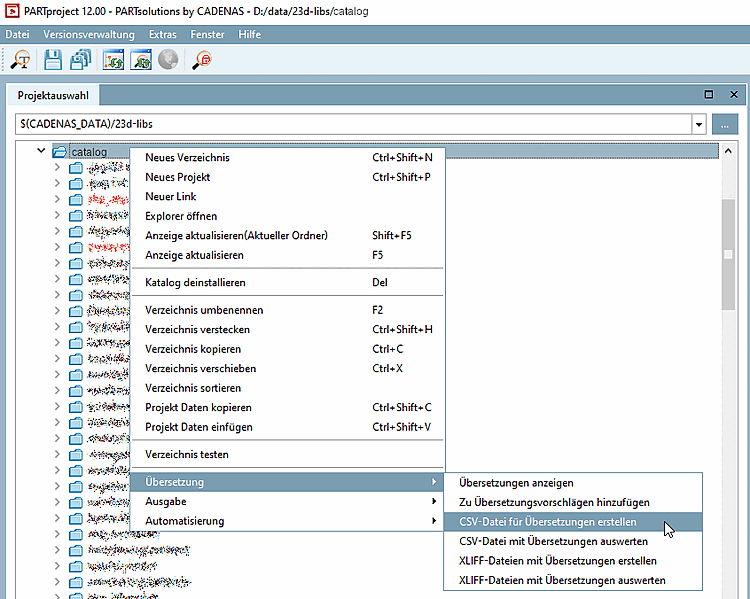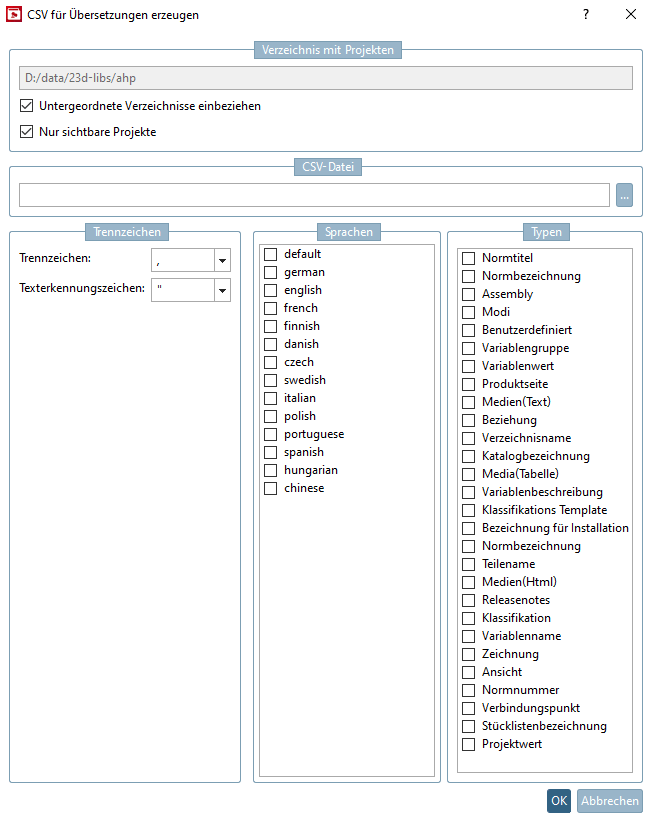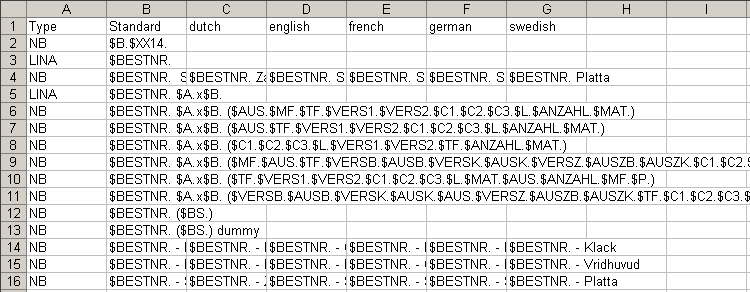To make the PARTproject translation tables available for external purposes (e.g. translation agencies), they can be saved as a *.CSV file [19] file.
The *:CSV file can then be opened and edited with a text editor or in MS Excel / OpenOffice.org Calc.
Select your catalog in the directory tree and fill in the fields Catalog created in the language, Default language of the catalog [Default language of catalog] and Catalog available in the languages on the General tab page.
In the context menu of the catalog or directory to be translated, click on Translation -> Create CSV file for translations [Export CSV for translation].
-> The Create CSV for translations [Create CSV for translation] dialog box opens.
Use Browse to specify the target directory for the CSV file.
Specify which separators [Separator] to be used to separate the column values. Commas and quotation marks are entered by default.
Select the source language and one or more (if all are located on the same code page) target languages.
Types: See below.
Open the translation file in the desired editor (e.g. MS Excel, OpenOffice.org Calc or any CSV editor).
The first column shows the different types of terms.
![[Tip]](https://webapi.partcommunity.com/service/help/latest/pages/jp/ecatalogsolutions/doc/images/tip.png) | Tip |
|---|---|
In Excel (for example) choose the filter function and only show one type or sort according to type. Only edit one type. | |
Note the following during translating:
![[Important]](https://webapi.partcommunity.com/service/help/latest/pages/jp/ecatalogsolutions/doc/images/important.png) | Important |
|---|---|
Save the table in the same format in which you received the file and close it. Name the file type if applicable in Windows Explorer to *.csv. | |
Start PARTproject to read in the translation file via CSV file with Evaluate translations [Import CSV for translation].