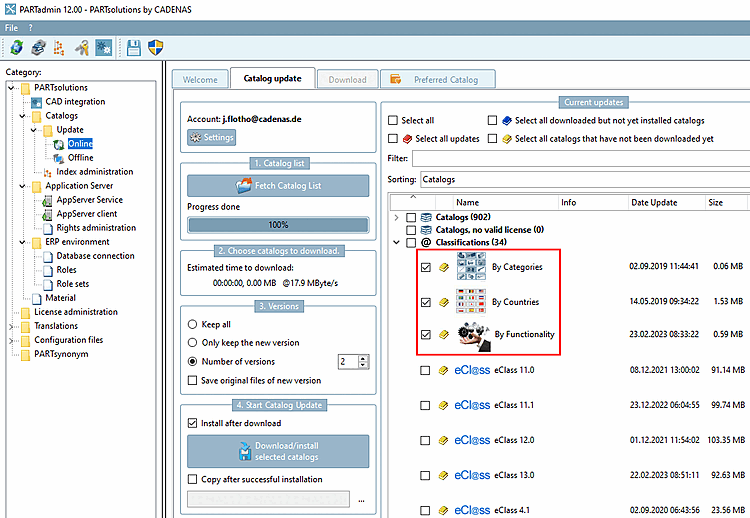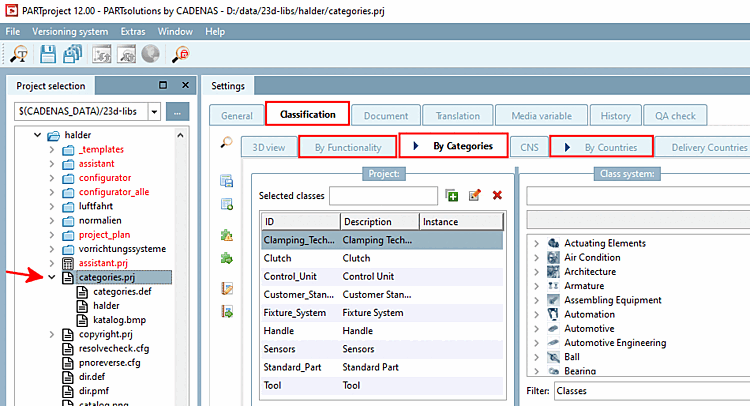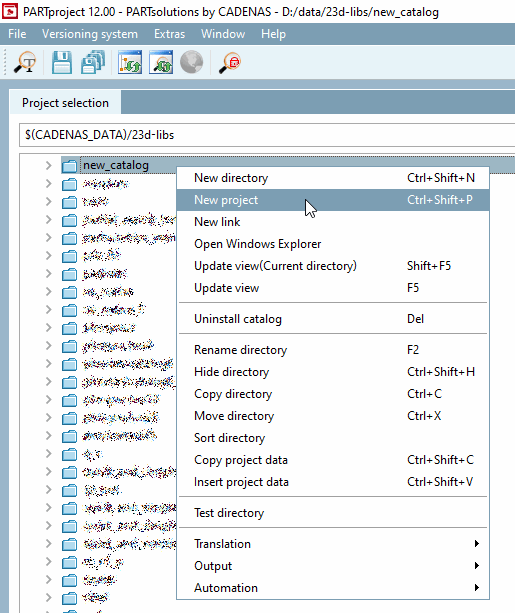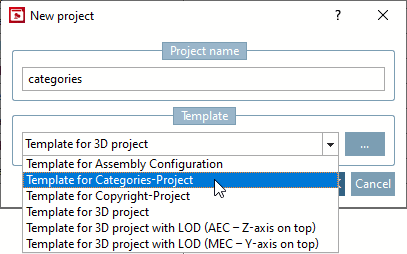Each catalog must be classified according to category, alphabet and sales country. For the classification, the file <categories.prj> must be created in the main catalog folder and the following three classification systems must be installed (via PARTadmin ):
The installation takes place in PARTadmin under Section 1.4.3.1, “ Catalog update Online ” in ENTERPRISE 3Dfindit (Professional) - Administration.
In PARTproject -> General tab page, the corresponding fields are then visible and can be filled in under Classification.
All relevant categories can/should be selected - this ensures that the catalog appears in the right place in the end media and during installation. The alphabetical classification should always be set, but is particularly useful if the manufacturer's name is made up of several parts, e.g. "Schneider Electric Motion" - here you should classify under S, E and M so that the catalog is also displayed in the other letter groups. The country classification represents the manufacturer's sales locations, which are also made available in various end media (e.g. PARTcommunity Maps / RFQ feature). The aim is to enable users to procure products effectively.
See also Section 5.12.4, “ Add projects to classification (context menu) ”.
![[Note]](https://webapi.partcommunity.com/service/help/latest/pages/jp/3dfindit/doc/images/note.png) | Note |
|---|---|
Please do not copy the file | |
Call up the New project context menu command at catalog level.
-> The same named dialog box is opened.
Select Template for Categories project and confirm with .[1]
-> The project is automatically created with the needed files (translation file and png file for company logo).