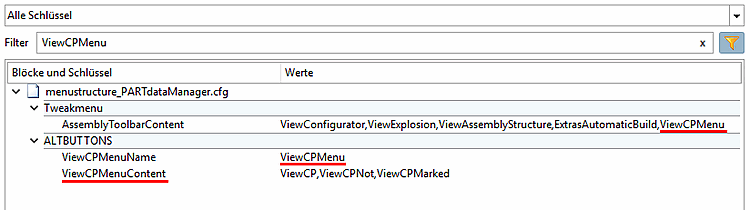In this configuration file the basically structure of toolbars, menus and context menus is specified.
![[Note]](https://webapi.partcommunity.com/service/help/latest/pages/jp/3dfindit/doc/images/note.png) | Note |
|---|---|
Normally you don't have to change these settings. The visibility of elements is controlled by menuvisibility_PARTdataManager.cfg. | |
The Tweakmenu block contains the specification of menu items and buttons without sub-items[46]. These are by far the most common.
The menus are defined by three keys:
The internal name of a menu is stated in the key <name>MenuName.
Example using the export menu [Export]:
ExportMenuName=ExportMenu
The title of a menu is defined in the key <name>MenuTitle.
Example using the export menu [Export]:
ExportMenuTitle=&Export
Specification of menu items which are basically available.
The basically available actions (menu items) are stated in the key <name>MenuContent. The items are separated by comma.
Example using the export menu [Export]:
ExportMenuContent=ExportCadMenu,ExportFileMenuStatic
If you want to set a separator between menu items, insert a minus "- " at the desired position in the list of actions.
ExportMenuContent=ExportCadMenu,-,ExportFileMenuStatic,-,ExportNative,ExportMetafileBatch
Normally the key values don't have to be changed.
FileMenuName=FileMenu FileMenuTitle=&File FileMenuContent=FileOpen,FileSaveTemplate,-,actionRecentFilesList,-,FileExit
Individual adjustments are made in the configuration file menuvisibility_PARTdataManager.cfg.
Normally the key values don't have to be changed.
ExportMenuName=ExportMenu ExportMenuTitle=&Export ExportMenuContent=ExportCadMenu,-,ExportFileMenuStatic,-,ExportNative,ExportMetafileBatch
Individual adjustments are made in the configuration file menuvisibility_PARTdataManager.cfg.
Normally the key values don't have to be changed.
ErpMenuName=ErpMenu ErpMenuTitle=ERP ErpMenuContent=LinkDbLogin,LinkDbChangeGroup,CallLinkMgr,LinkDbBackToMgr,
 LinkDbCancelBackToMgr,LinkDbSendMail,LinkDbAddToDb,LinkDbClassify,LinkDbShowLegend,
LinkDbCancelBackToMgr,LinkDbSendMail,LinkDbAddToDb,LinkDbClassify,LinkDbShowLegend,
 PreferredRanges,erp_psol_mm_vars,show_dbdata,SORTTABLE,erp_dbedit,DisplayMatButton,
PreferredRanges,erp_psol_mm_vars,show_dbdata,SORTTABLE,erp_dbedit,DisplayMatButton,
 ChangeMatButton,SearchMatButton,erp_sap_showdis
ChangeMatButton,SearchMatButton,erp_sap_showdisIndividual adjustments are made in the configuration file menuvisibility_PARTdataManager.cfg.
Normally the key values don't have to be changed.
ViewMenuName=ViewMenu ViewMenuTitle=&View ViewMenuContent=View2D,ViewConnection,-,ViewThread,-,ViewConfigurator,ViewExplosion,
 ViewAssemblyStructure,AutomaticRecalc
ViewAssemblyStructure,AutomaticRecalcIndividual adjustments are made in the configuration file menuvisibility_PARTdataManager.cfg.
Normally the key values don't have to be changed.
TableMenuName=TableMenu TableMenuTitle=&Tabelle TableMenuContent=TableShrink,TableUndoShrink,TableShowBmp,TableEdit
Individual adjustments are made in the configuration file menuvisibility_PARTdataManager.cfg.
Normally the key values don't have to be changed.
ConfiguratorMenuName=ConfiguratorMenu ConfiguratorMenuTitle=&Konfigurator ConfiguratorMenuContent=ConfiguratorSave,ConfigratorSaveAs,-,
 ConfiguratorCreateTranslationFile,ConfiguratorShowConfig
ConfiguratorCreateTranslationFile,ConfiguratorShowConfigIndividual adjustments are made in the configuration file menuvisibility_PARTdataManager.cfg.
Normally the key values don't have to be changed.
ExtrasMenuName=ExtrasMenu ExtrasMenuTitle=E&xtras ExtrasMenuContent=ExtrasWWWUpdate,ExtrasPARTadmin,ExtrasPARTbom,ExtrasBom,ExtrasVolumeCOG,
 Purchineering,Duplicates,Producibility,ExtrasServerJobList,-,ExtrasAutomaticBuild,-,
Purchineering,Duplicates,Producibility,ExtrasServerJobList,-,ExtrasAutomaticBuild,-,
 ExtrasStartScript,-,ModePreferences,-,ShowPreferences
ExtrasStartScript,-,ModePreferences,-,ShowPreferencesIndividual adjustments are made in the configuration file menuvisibility_PARTdataManager.cfg.
Normally the key values don't have to be changed.
LayoutMenuName=LayoutMenu LayoutMenuTitle=&Window LayoutMenuContent=LayoutManagement,LayoutResetDefault
Individual adjustments are made in the configuration file menuvisibility_PARTdataManager.cfg.
Normally the key values don't have to be changed.
HelpMenuName=HelpMenu HelpMenuTitle=Help HelpMenuContent=HelpHelp,HelpContextSensitive,HelpAbout,-,HelpLicenses,HelpPartInfo,
 HelpSysInfo
HelpSysInfoIndividual adjustments are made in the configuration file menuvisibility_PARTdataManager.cfg.
DebugMenuName=DebugMenu DebugMenuTitle=Debug DebugMenuContent=DebugShowMesh,DebugStartScript,DebugShowConfig,DebugShowMemory,
 DebugShowMemoryCheck,DebugVerboseAss,DebugFeedbackBuffer,DebugMakeSnapshot,
DebugShowMemoryCheck,DebugVerboseAss,DebugFeedbackBuffer,DebugMakeSnapshot,
 DebugCompSnapshot,DebugInspectAddress
DebugCompSnapshot,DebugInspectAddress
The key values of menuOrder represent the desired order of the individual menus.
menuOrder=FileMenu,ExportMenu,ErpMenu,ViewMenu,TableMenu,ConfiguratorMenu,ExtrasMenu,WindowMenu,HelpMenu,DebugMenu
The following keys represent the area of the toolbars in the window. The sequence of values (comma-separated) in each key represents the sequence of toolbars in the application.
If a toolbar is to appear in a new line, insert a "Line break" character " \n " in the listing.
toolbarOrderTop=Details,Export,\n,SAP toolbarOrderLeft=Standard toolbarOrderRight=Assembly toolbarOrderBottom=ERP
![[Note]](https://webapi.partcommunity.com/service/help/latest/pages/jp/3dfindit/doc/images/note.png) | Note |
|---|---|
If you want to hide entire toolbars, you must make this adjustment here in the configuration file | |
Toolbars are defined by three keys:
The internal name of a toolbar is defined in the key <name>Toolbar. To place a toolbar in the main window, you must place "Mainwindow/ " in front of the toolbar name.
Example using the export toolbar [Export]:
ExportToolbar=MainWindow/Export
Display name of toolbars shown in their context menu (where you can enable/disable visibility)
The toolbar title is defined in the key <name>ToolbarTitle.
Example using the export toolbar [Export]:
ExportToolbarTitle=Export
Specification of toolbar buttons which are optionally available
The optionally available actions (buttons) are stated in the key <name>ToolbarContent. The items are separated by comma.
Example using the export toolbar [Export]:
ExportToolbarContent=ExportCad,ExportFileMenu
If you want to set a separator between buttons, insert a minus "- " at the desired position in the list of actions.
LinkDbLogin,LinkDbChangeGroup,CallLinkMgr,LinkDbSendMail,LinkDbAddToDb,LinkDbClassify,
 LinkDbShowLegend,-,PreferredRanges
LinkDbShowLegend,-,PreferredRanges
Normally the key values don't have to be changed.
ExportToolbar=MainWindow/Export ExportToolbarTitle=Export ExportToolbarContent=ExportCad,ExportFileMenu
Individual adjustments are made in the configuration file menuvisibility_PARTdataManager.cfg.
Normally the key values don't have to be changed.
ViewsToolbar=MainWindow/Views ViewsToolbarTitle=Views ViewsToolbarContent=View2D,ViewConnection
Individual adjustments are made in the configuration file menuvisibility_PARTdataManager.cfg.
Normally the key values don't have to be changed.
StandardToolbar=MainWindow/Standard StandardToolbarTitle=Standard StandardToolbarContent=TableShowBmp,ExtrasPARTbom,-,AutomaticRecalc,-,ExtrasWWWUpdate,
 HelpSysInfo,Export_PDFDATASHEET,-,ShowEolLines,BugreportStatus,din962,prefcatalogs,
HelpSysInfo,Export_PDFDATASHEET,-,ShowEolLines,BugreportStatus,din962,prefcatalogs,
 StartupPageClicked,PortalToolbarClicked,StorageButtonClicked
StartupPageClicked,PortalToolbarClicked,StorageButtonClicked
Individual adjustments are made in the configuration file menuvisibility_PARTdataManager.cfg.
Normally the key values don't have to be changed.
AssemblyToolbar=MainWindow/Assembly AssemblyToolbarTitle=Assembly AssemblyToolbarContent=ViewConfigurator,ViewExplosion,ViewAssemblyStructure,
 ExtrasAutomaticBuild,ViewCPMenu
ExtrasAutomaticBuild,ViewCPMenu
Individual adjustments are made in the configuration file menuvisibility_PARTdataManager.cfg.
In order to control the submenu buttons of "Connection Point" the block [ALTBUTTONS] is used:
[ALTBUTTONS] ViewCPMenuName=ViewCPMenu ViewCPMenuContent=ViewCP,ViewCPNot,ViewCPMarked
Normally the key values don't have to be changed.
LinkDatabaseToolbar=MainWindow/LinkDatabase LinkDataBaseToolbarTitle=Link database LinkDatabaseToolbarContent=LinkDbLogin,LinkDbChangeGroup,CallLinkMgr,LinkDbSendMail,
 LinkDbAddToDb,LinkDbClassify,LinkDbShowLegend,-,PreferredRanges,erp_psol_mm_vars,
LinkDbAddToDb,LinkDbClassify,LinkDbShowLegend,-,PreferredRanges,erp_psol_mm_vars,
 show_dbdata,SORTTABLE,erp_dbedit,DisplayMatButton,ChangeMatButton,SearchMatButton,
show_dbdata,SORTTABLE,erp_dbedit,DisplayMatButton,ChangeMatButton,SearchMatButton,
 -,erp_sap_showdis
-,erp_sap_showdisIndividual adjustments are made in the configuration file menuvisibility_PARTdataManager.cfg.
Normally the key values don't have to be changed.
AddSapToolbar=MainWindow/Addsap AddSapToolbarTitle=Sap AddSapToolbarContent=sap
Individual adjustments are made in the configuration file menuvisibility_PARTdataManager.cfg.
Normally the key values don't have to be changed.
ClassificationToolbar=MainWindow/Classification ClassificationToolbarTitle=Classification ClassificationToolbarContent=ct_add_class,ct_delete_class,ct_edit_class,ct_move_class,
 ct_add_datasets,ct_delete_datasets,ct_edit_dataset,ct_move_datasets,ct_copy_dataset,
ct_add_datasets,ct_delete_datasets,ct_edit_dataset,ct_move_datasets,ct_copy_dataset,
 ct_edit_views,ct_batch_update,ct_move_geomsearch,ct_update_tool,ct_create_classification
ct_edit_views,ct_batch_update,ct_move_geomsearch,ct_update_tool,ct_create_classificationIndividual adjustments are made in the configuration file menuvisibility_PARTdataManager.cfg.
If you want to explicitly adjust the layout of the buttons, then set the value of “<name>ToolbarButtonStyle” on one of the following values:
All context menu commands are created under Block Tweakmenu -> Key IndexTreePopupMenuContent in the form of a comma-separated list.
Detailed figures can be found under Section 1.7.8.2.2.2.2.2, “PARTdataManager: Action names of context menu commands”.
The [hasSubMenuActions] block contains the standard declaration for all actions with an additional menu level (e.g. last opened items [Recent parts] or purchasing [Purchineering] ). The name of the top-level action is set as the key. The actions of the next level down are listed one after the other, separated by commas.
![[Note]](https://webapi.partcommunity.com/service/help/latest/pages/jp/3dfindit/doc/images/note.png) | Note |
|---|---|
Subitems can also be specified in the AltButtons block. | |
![[Note]](https://webapi.partcommunity.com/service/help/latest/pages/jp/3dfindit/doc/images/note.png) | Note |
|---|---|
Further information can be found under menuvisibility_partdatamanager.cfg. | |
The [AltButtons] block contains actions from the older "AltButtons" class (e.g. append point buttons). These actions serve as containers for other actions.
![[Note]](https://webapi.partcommunity.com/service/help/latest/pages/jp/3dfindit/doc/images/note.png) | Note |
|---|---|
Sub-items can also be specified in the hasSubMenuActions block. | |


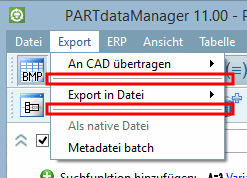

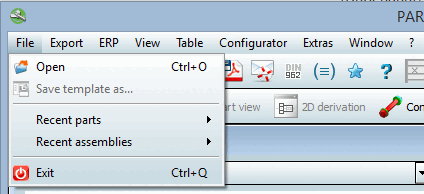
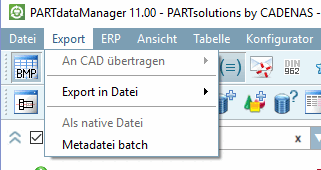
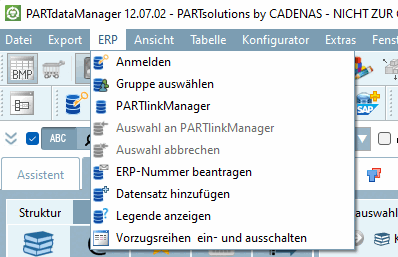
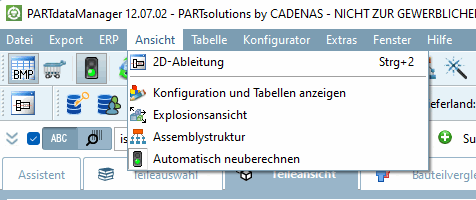
![Menu table [Table]](https://webapi.partcommunity.com/service/help/latest/pages/jp/3dfindit/doc/resources/img/img_f33fec800a5b4fbda6cbe278a1f17d3b.png)
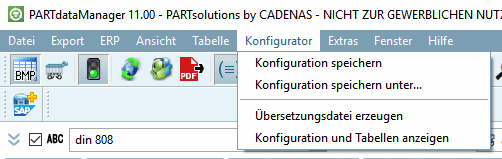
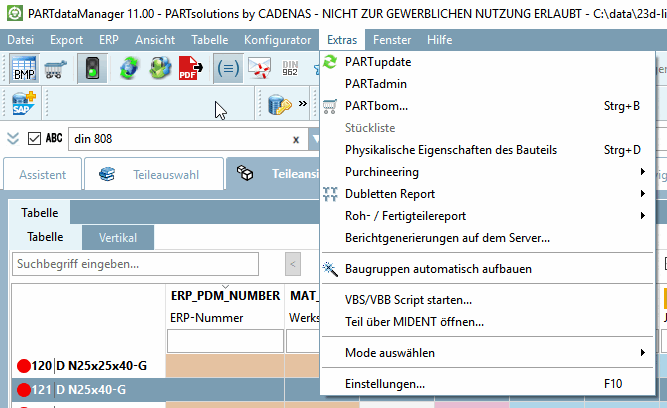
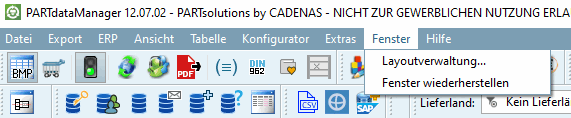
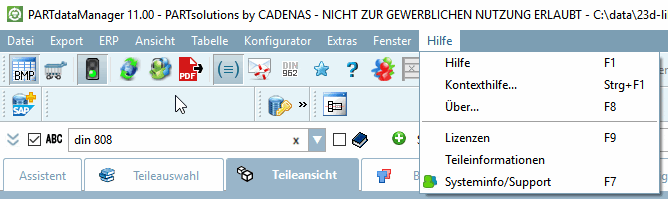
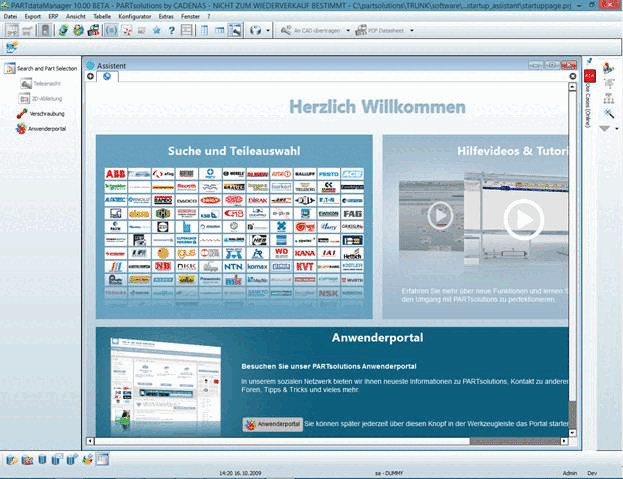
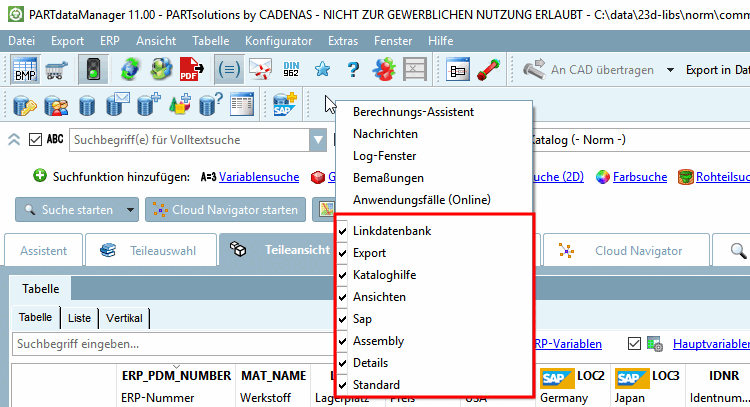



![ViewsToolbar [Views]](https://webapi.partcommunity.com/service/help/latest/pages/jp/3dfindit/doc/resources/img/img_96f485053bc84254aa37477db2d2c091.png)
![Standard [Default] toolbar](https://webapi.partcommunity.com/service/help/latest/pages/jp/3dfindit/doc/resources/img/img_4f8b34e85fc54a4d955beb76989712b8.png)








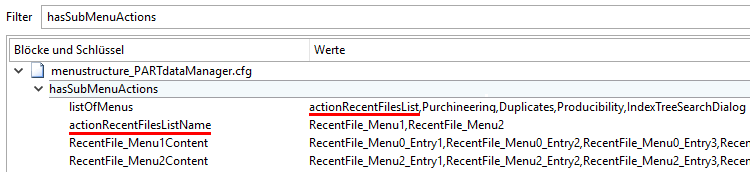
![Display in UI: "Recently opened items [Recent parts] " menu item](https://webapi.partcommunity.com/service/help/latest/pages/jp/3dfindit/doc/resources/img/img_9119fd21c4e44098811d070e07376532.png)
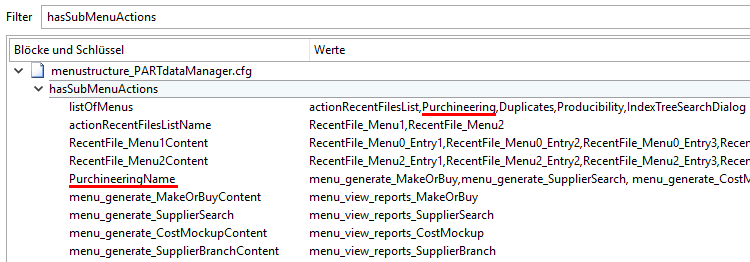
![Display in UI "Purchineering [Purchineering] " menu item, which has submenus](https://webapi.partcommunity.com/service/help/latest/pages/jp/3dfindit/doc/resources/img/img_04550299651246339f76b4ee04b3632a.png)