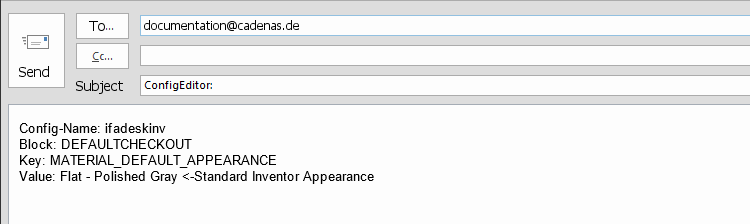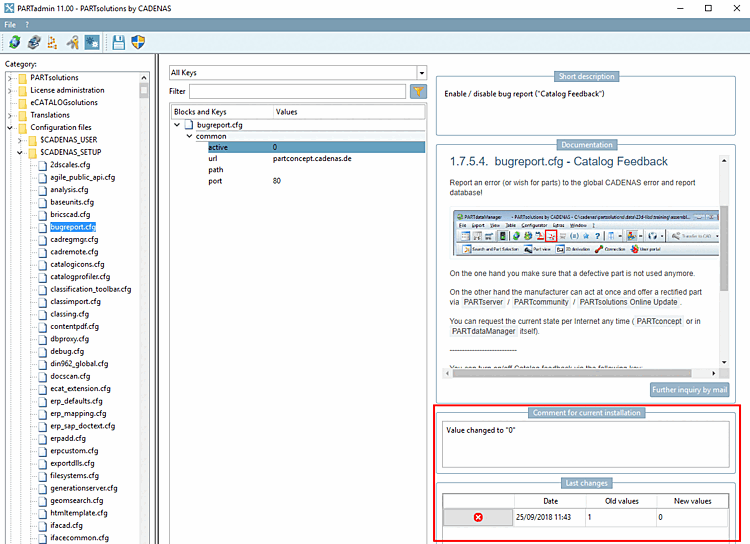The user interface under Category -> Configuration files is subdivided as follows:
The configuration files are subdivided in different directories
 by their storage path, which is represented by an
environment variable.
by their storage path, which is represented by an
environment variable.Once opening a directory you can see the corresponding configuration files
 .[31]
.[31]
As soon as you select a configuration file in the tree structure on the left
 the associated blocks, keys and values are displayed in the middle dialog area.
the associated blocks, keys and values are displayed in the middle dialog area.The first column contains the blocks with the corresponding keys.
When clicking on the small black icons you can open or close the blocks.
In an opened block the keys are visible.[32]
The second column contains the key values.
If the column is too narrow to display the complete value, you can use the tooltip.
On the right side you can see the following dialog areas:
In the Brief information [Short description] dialog area, you will find basic information on the currently selected block or key.
In the Documentation dialog area, the corresponding section from the documentation is also displayed for more complex contexts. Otherwise, the area is empty.
The button is only visible internally at CADENAS[33]. Clicking on the button opens a dialog window of the default e-mail application. The currently selected elements are already entered here. ConfigEditor" is entered as the subject.
Comment for current installation
In the Comment [Comment for current installation] dialog area for the current installation [Comment for current installation], comments can be entered for changes (e.g. reason for the change)
Entries are saved in the SITESETUP directory under
$CADENAS_SITESETUP/configEditorUserIo.xmlare saved.[34]In the Last changes dialog area, the last value changes of the currently selected key are listed with the date.
Click on
 an entry can be removed. Double-click on a value in the Old values or New values column to set this value again.
an entry can be removed. Double-click on a value in the Old values or New values column to set this value again.Entries are saved in the SITESETUP directory under
$CADENAS_SITESETUP/configEditorUserIo.xmlare saved.[35]
[31] Depending on preconfigured filters, possibly not all configuration files are visible. More details on this you can find under Section 1.7.2, “Editing configuration files on file level ” -> "#:VISFGUICFG;".
[32] Depending on preconfigured filters possibly not all blocks and keys are visible. More details on this you can find under Section 1.7.2, “Editing configuration files on file level ” -> "#:VISFGUI;".
[33] for internal workflows to continuously adapt and improve the documentation
[34] Changes to files in the user directory are not relevant.
[35] Changes to files in the user directory are not relevant.


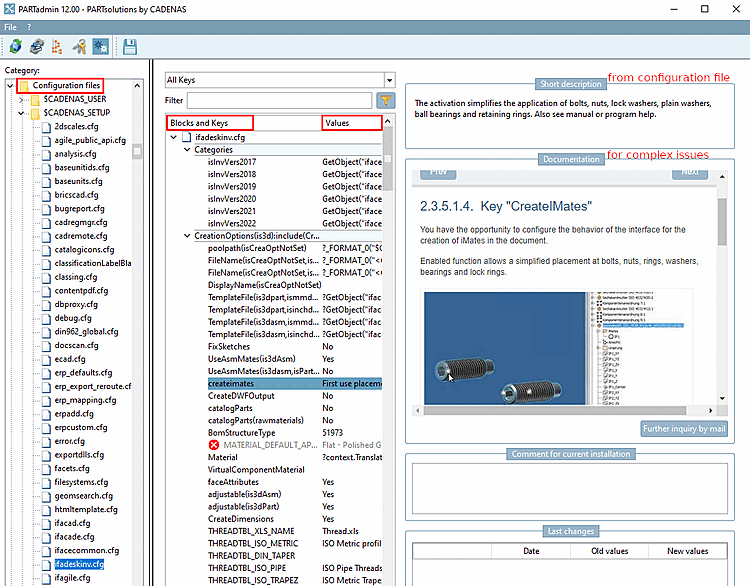
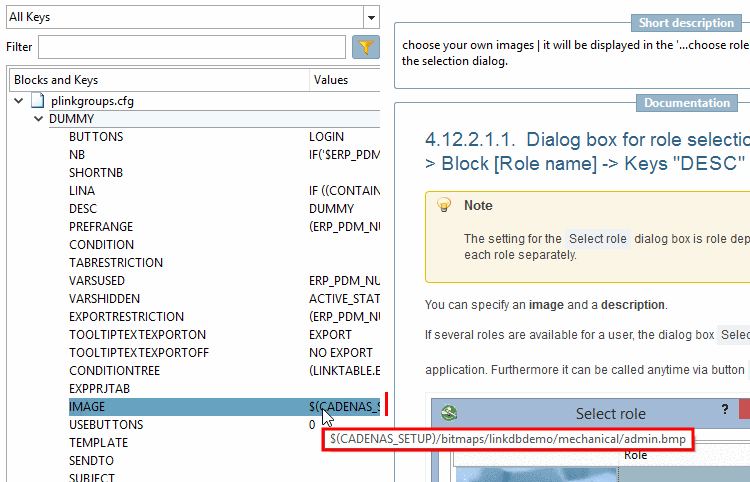
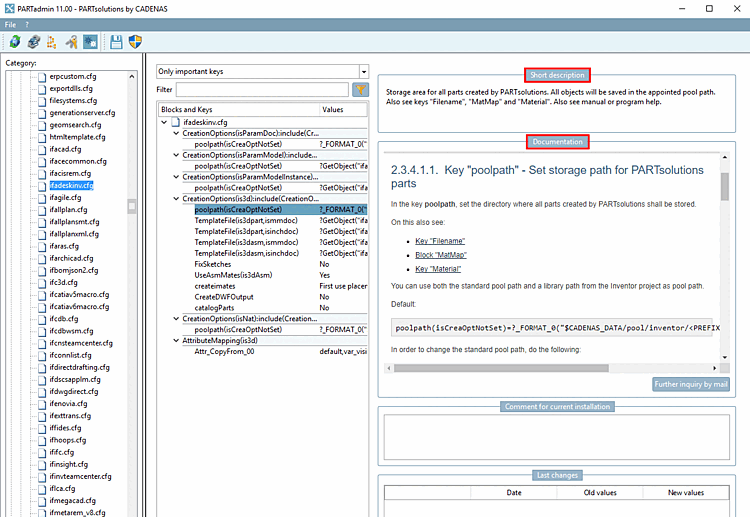
![[Note]](https://webapi.partcommunity.com/service/help/latest/pages/jp/3dfindit/doc/images/note.png)