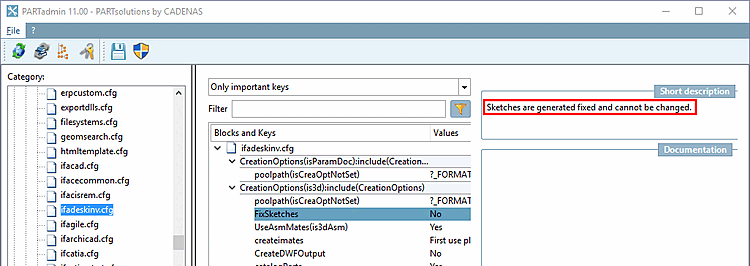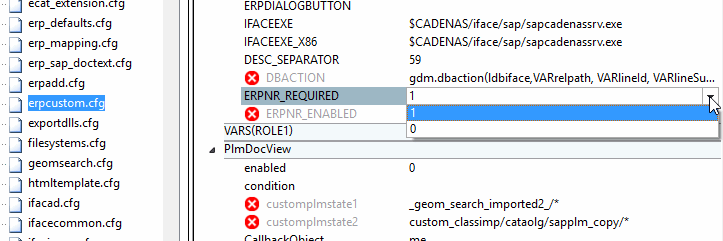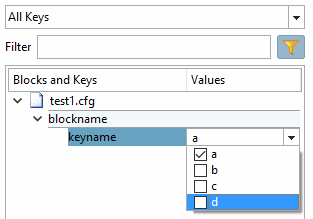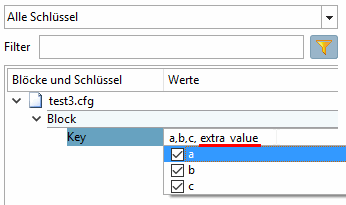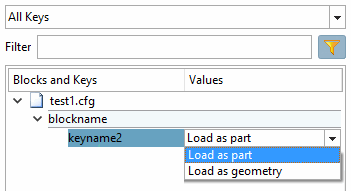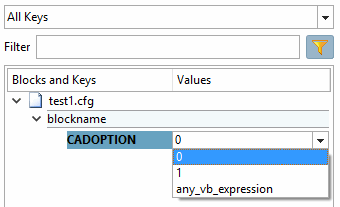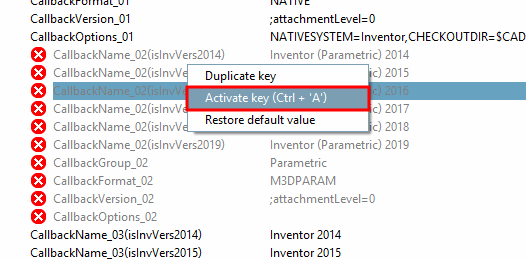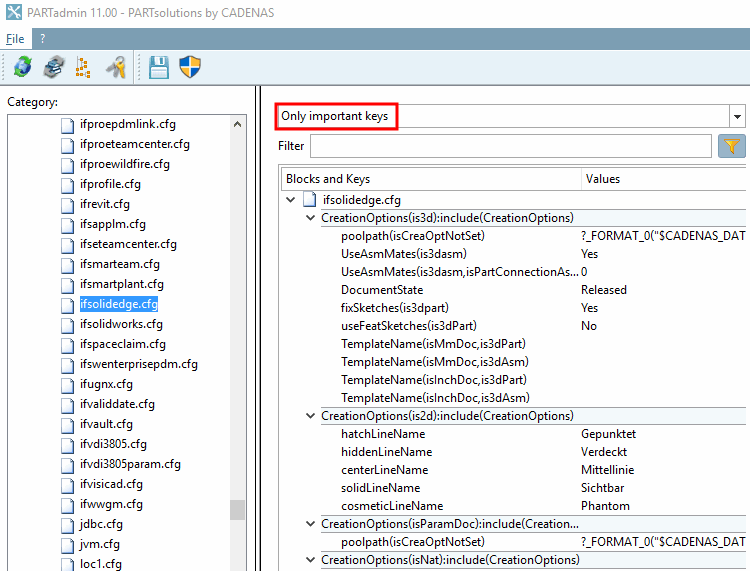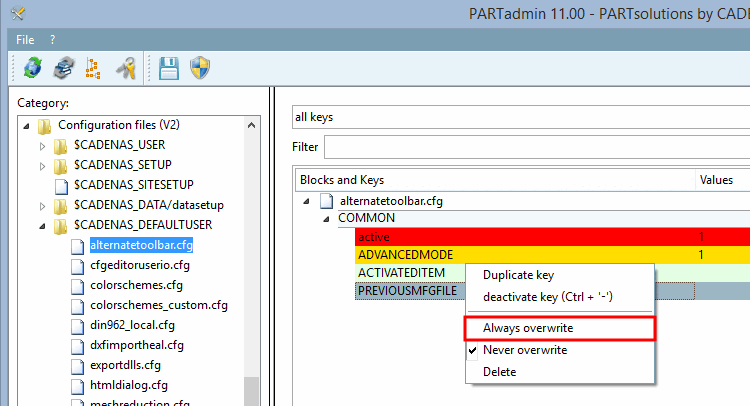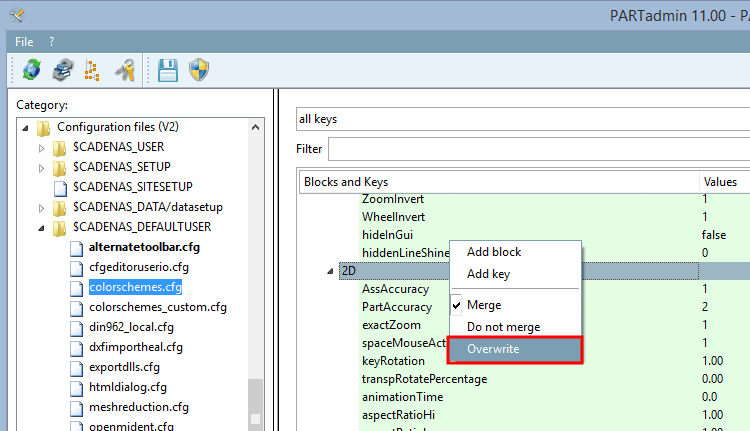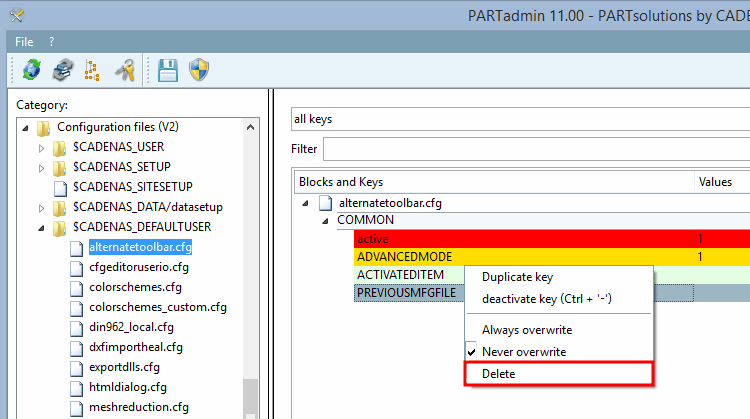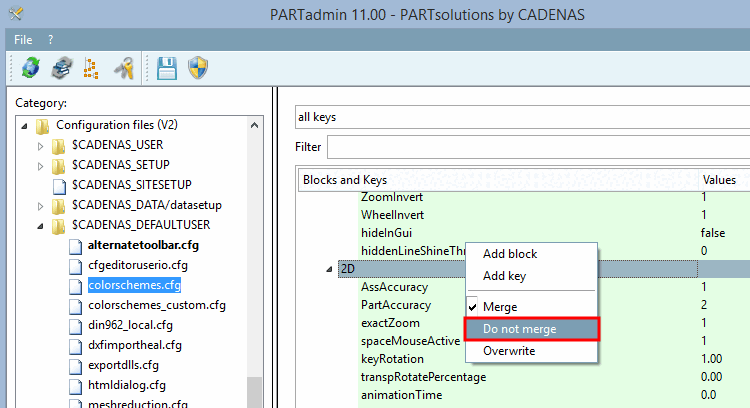There are different types of tags for keys such as short description, value type definitions, activation/deactivation and control elements for the user interface. Short description and control elements can also be used for blocks.
All tags start with “#:”, followed by the keyword and end with a semicolon.
HELP - Short description on keys or blocks
#:HELP;
Information on keys or blocks (if stored) is displayed in the Brief information [Short description] dialog area.
#:HELP;Skizzen werden fixiert erzeugt und können nicht geändert werden.
The short description [Short description] is only created for the default language at this point.
![[Note]](https://webapi.partcommunity.com/service/help/latest/pages/jp/3dfindit/doc/images/note.png)
Note With V11 the translation management of config files has been consistently adapted to the usual standard. Translations can be deposited in def-files for all languages supported by PARTsolutions. Details on this can be found under Section 1.7.2.1, “Translation of the "Brief information " ”.
The display in PARTadmin corresponds to the set $CADENAS_LANGUAGE.
For compatibility reasons the language-dependent input option has been left. However, it is not used by the V11 ConfigEditor.
#:HELP;default;Hello #:HELP;german;Hallo #:HELP;english;Hello #:HELP;spanish;Ola
To insert a multi-line short information, set the hash symbol (#) at the beginning of the subsequent lines.
#:HELP;This is the text of the first line. # This is the next line, # another line # etc.
CFGHELP - Short description on configuration file
#:CFGHELP;
#:CFGHELP;Hello
In order for multiline help texts to be added, at the beginning of each following line, set the hash mark (#).
#:CFGHELP;This is the text of the first line. #This is the next line, #another line, #etc.
![[Note]](https://webapi.partcommunity.com/service/help/latest/pages/jp/3dfindit/doc/images/note.png) | Note |
|---|---|
If value ranges are not specified (so do not have a set "VALS_" tag), internally, "VALS_S" is supposed. | |
VALS_SE - Alphanumeric key value with default value + free input
#:VALS_SE;
Use this tag if you want to specify values under PARTadmin -> Configuration files category and also allow the free entry of values.
VALS_SE;„eins“,“zwei“,“drei“
Now the user is allowed to enter „four“ for example. With the tag "VALS_S" this is not possible.
#:VALS_N;<numeric value>
If no values are specified, free input is possible under PARTadmin -> Configuration files category.
#:VALS_N;<String>
#:VALS_N;<list of numeric values>
When listing several values use commas as separator.
#:VALS_N;0,1,2
If values are specified, a list field is displayed under PARTadmin -> Configuration files category.
VALS_NE - Numerical key value with default value + free input
#:VALS_NE;
Use this tag if you want to specify values under PARTadmin -> Configuration files category and also allow the free entry of values.
VALS_NE;1,2,3
The user is allowed to enter „4“ for example. With the tag "VALS_N" this is not possible.
VALS_L - List field selection with checkboxes
#:VALS_L;
Use this tag if you want to display a list field selection with checkboxes under PARTadmin -> Configuration files category.
#:VALS_L;1,2,3,4
#:VALS_L;a,b,c,d
VALS_LE - List field selection with checkboxes + free input
#:VALS_LE;
Use this tag if you want to display a list field selection with checkboxes under PARTadmin -> Configuration files category and also enable free input.
#:VALS_LE;a,b,c Key=a,b,c, extra_value
With this tag you can map a value or a range of values onto another value or another value range.
The mapped value is displayed under PARTadmin -> Configuration files category. The user thus sees a "speaking" value, for example; numerical values are used internally.
The mapping partners are separated by semicolon, single values by comma.
#:VALS_M;"0","1";"Load as part","Load as geometry" keyname2=0
A list field selection appears under PARTadmin -> Configuration files category.
VALS_R - Value range specification
#:VALS_R;<from value> - <up to value>
The limits of a value range are separated by a hyphen “-“.
With this type, a listing of single values is not possible.
#:VALS_R; 0-10 DEBUGMODE=
When entering in PARTadmin -> Configuration files category, a check is carried out. Value entries outside the definition range are not permitted.
VALS_C - Correct display of code phrases
#:VALS_C;<code phrase>
With the help of this tag you can use code phrases in a list field in PARTadmin.
When using several lines as of the second line prefix a hash mark "#".
Then the different options are displayed in a list field.
#:VALS_C;0 #1 #any_vb_expression CADOPTION=
The following listing describes TAGs for general control
#:INACTIVE;<name of key>
If a key currently shall not be evaluated by applications, use this tag.
Prefix the key with the string #:INACTIVE;.
#:INACTIVE;ShowInTable =no
If a key is marked in this way, it is displayed as "inactive" under PARTadmin -> Configuration files category
 is displayed. In addition, the command Activate key or Deactivate key is available in the context menu, so that the status can be switched at any time.
is displayed. In addition, the command Activate key or Deactivate key is available in the context menu, so that the status can be switched at any time.VISFGUI - Control visibility of keys and blocks
#:VISFGUI;<bool>
Use this tag to control the visibility of keys or blocks in the PARTadmin user interface:
VISFGUICFG - Control visibility of configuration files
#:VISFGUICFG;<bool>
With this tag you control the visibility of a configuration file in PARTadmin:
SIMPLE - Mark important keys for filtering
#:SIMPLE;<bool>
Use this tag in order to mark keys which have to be adjusted in any case to ensure an orderly functioning in PARTsolutions.
In PARTadmin, excellent keys can be filtered out in this way.
#:SIMPLE;1 poolpath(isCreaOptNotSet)=?_FORMAT_0("$CADENAS_DATA/pool/solidedge/<PREFIXLIST(/)>")....
#:VALS_S
#:HELP;CheckOut Folder for Native Parts
#:SIMPLE;1
NativeCheckoutTargetFolder=?Application.ResolveEnv("%CADENAS_DATA%\\pool\\catia")
#:VALS_S #:HELP;Submenu - Tools - Activate the command that should be loaded at startupand set the value on "Yes". If a key is disabled the code and command will not be available in CATIA. See manual. #:INACTIVE;COMMAND_SHOW_PSOLNCScan=no
#:VALS_S #:VISFGUI;0 #:INACTIVE;MetaObjectVersion=""
There are still older tags in the config files. For reasons of version management these comments stay in the config. However, please do not use them for new tagging anymore.
Special tags under $CADENAS_DEFAULTUSER


![[Important]](https://webapi.partcommunity.com/service/help/latest/pages/jp/3dfindit/doc/images/important.png)