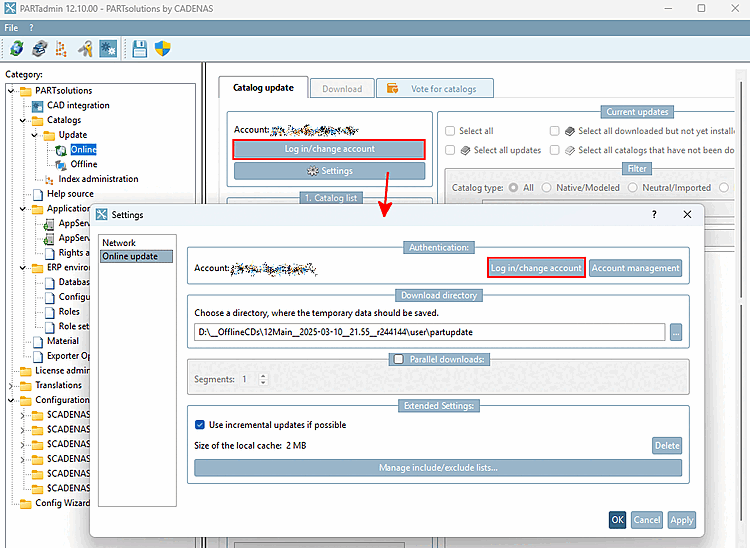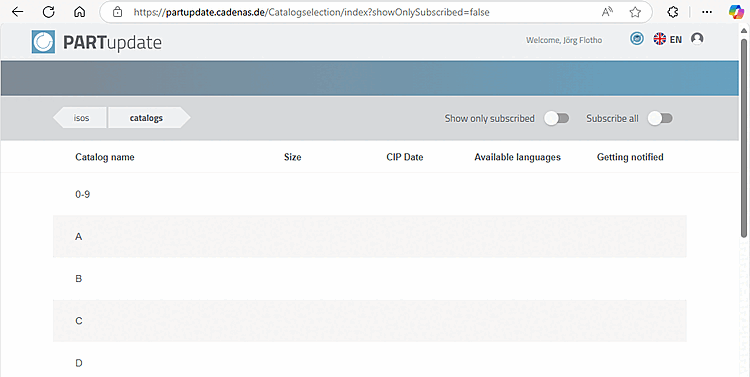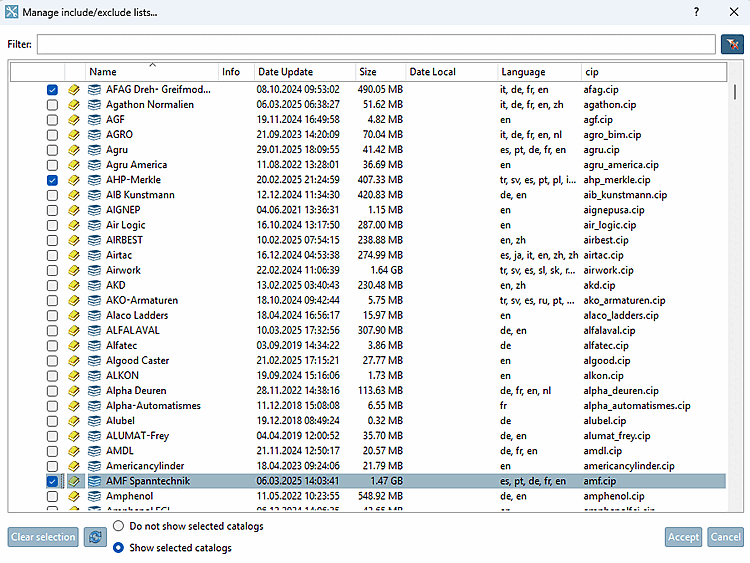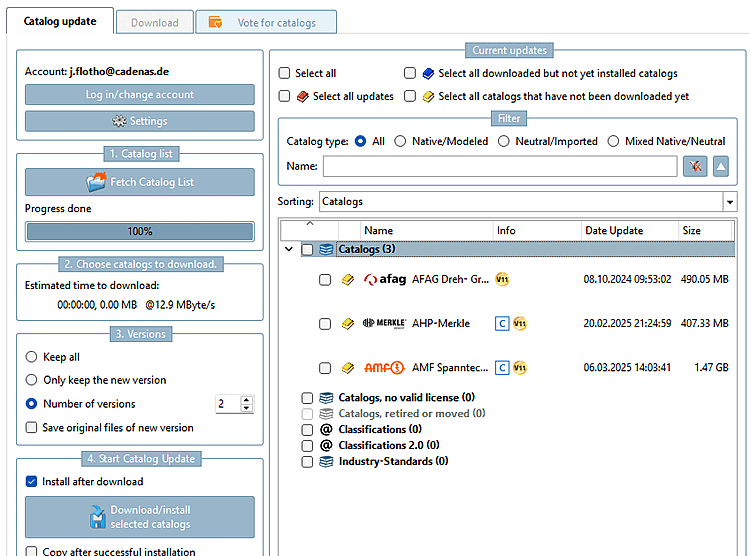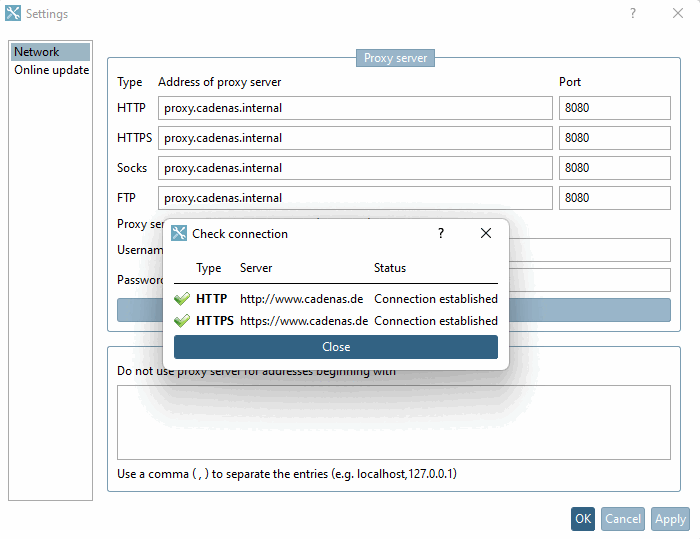Click on the Settings button to open the dialog window of the same name with the Online Update [Online update] menu item.
In order to download catalogs, you must have a valid account with CADENAS.
You can log in via the button (just like on the main page, see above ).
![[Note]](https://webapi.partcommunity.com/service/help/latest/pages/jp/3dfindit/doc/images/note.png)
Note The settings are under $CADENAS_USER ->
partupdate.cfgstored.Further information on the configuration files can be found under Section 1.7, “ Configuration files ”.
: Click on the button to open PARTupdate (https://partupdate.cadenas.de/login/index) [same login here].
Specify a download directory [Download directory]. This is where the catalogs are temporarily stored in cip format between download and installation.
![[Note]](https://webapi.partcommunity.com/service/help/latest/pages/jp/3dfindit/doc/images/note.png)
Note If you deactivate the Install after download [Install after download] option on the Catalog update tab page, you have the option of reviewing changes in the downloaded catalogs in an intermediate step and then installing them manually on the Offline tab page in a second step.[a]
See Section 1.4.3.4, “ "Check" and "Compare " before installing the catalog ”.
[a] The downloaded catalogs are located in the specific download directory [Download directory]. After installation, the CIPs are automatically deleted.
If this option is activated, you can use the number of segments [Segments] to determine the number of parallel downloads. The download speed increases with a higher value. Default is 1 (no parallel downloads).
Advanced settings [Extended Settings]:
Size of the local cache: Here you can see the size of the cache. The button can be used to delete the cache if it becomes too large.
The Disk cache is
$CADENAS_USER/partupdate_cacheCached. It contains all images, release notes and Parts lists of already downloaded catalogs. Cip Files are not cached, as they are in any case too large are..: Click on the button to open the editor of the same name. Select an option from Do not show selected catalogs and Show selected catalogs and activate the desired catalogs.
-> From now on, only the selected catalogs are displayed.
The entries for display and catalogues that cannot be displayed are displayed in the Configuration file
partupdate.cfg> block[catalog]in the Keysinclude_catalogsandexclude_catalogs. See also Section 1.7.4.4.1.1, “ Key "ShowInExcludeListButton" - PARTadmin online catalog update: Show only specified catalogs”.