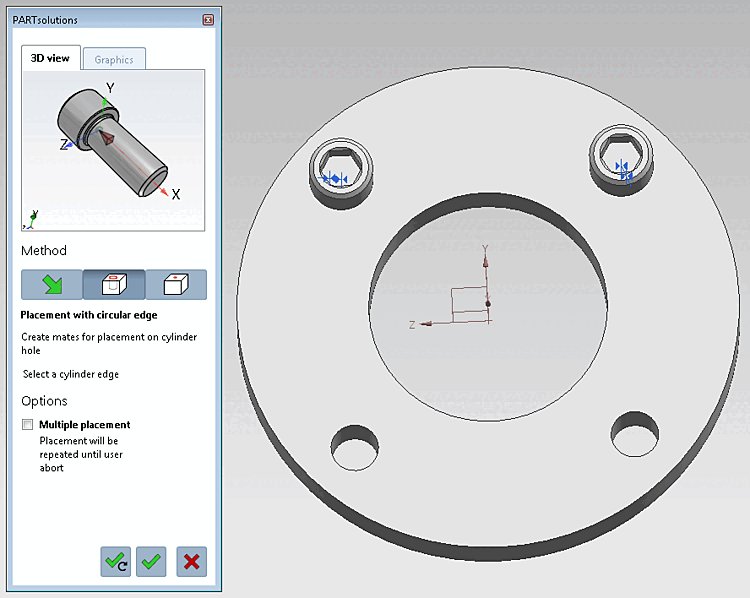Once you have clicked the Transfer to CAD [Export to CAD] button in PARTdataManager or Seamless
 , the view will switch to CAD and
the PARTsolutions placement dialog opens.
, the view will switch to CAD and
the PARTsolutions placement dialog opens.
Use the buttons below to confirm the
Placements are still inactive. By clicking on  you can change the placement action
abort.
you can change the placement action
abort.
Click the
 to cylinder bore [In Cylinder] button.
to cylinder bore [In Cylinder] button.
-> The 3D view in the placement dialog now shows the possible connection points. (If several connection points are possible, corresponding information is displayed in the placement dialog).
-> In the placement dialog on the Graphics Tabbed page, you will find 3D images of the component or technical views(if available).
Select an edge of the cylinder [Select a cylinder edge] (an element that clearly determines the placement position).
Multiple placement optional: Simply select several cylinder elements (depending on the CAD with or without the CTRL key).
Click Place once
 or Multiple
Place [Place multiple]
or Multiple
Place [Place multiple]
 .
.
If a pattern is recognized, a query is automatically issued as to whether the part should be inserted in the pattern.
Place component [Place part]: Do you want to fill the pattern with instances? [Fill pattern with instances?]
Select the desired option and confirm by clicking on .
-> The screw (or several screws) is placed in the hole.
Optionally make further placements or close placement dialog

Place multiple times [Place multiple] (and leave dialog open) 
Place once (and close dialog) 
Close dialog (without placement)


![[Note]](https://webapi.partcommunity.com/service/help/latest/pages/jp/3dfindit/doc/images/note.png)
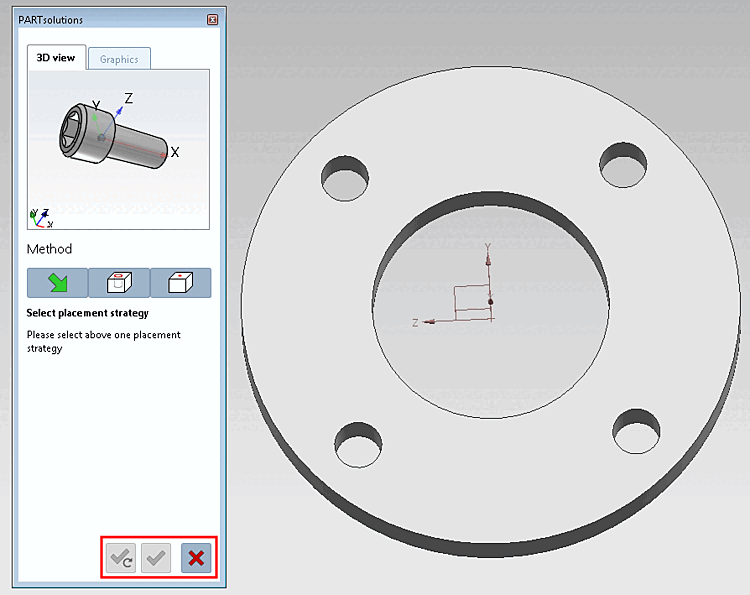
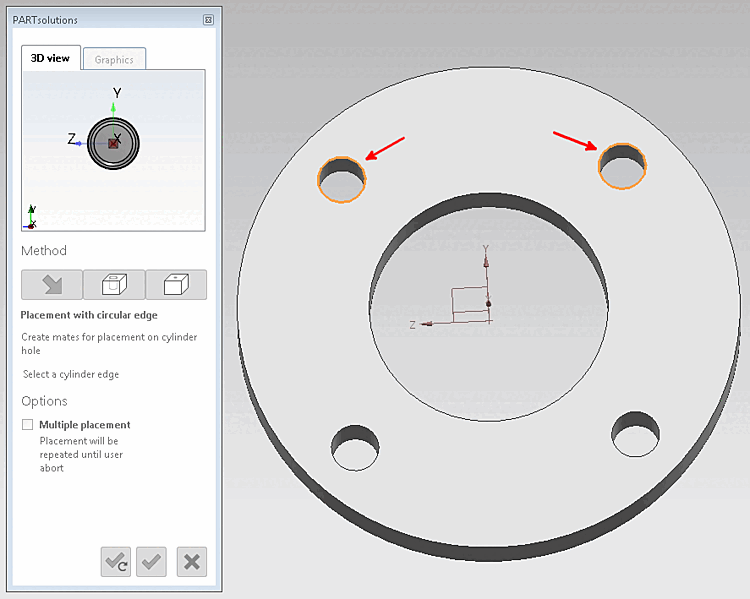
![Place component [Place part]: Do you want to fill the pattern with instances? [Fill pattern with instances?]](https://webapi.partcommunity.com/service/help/latest/pages/jp/3dfindit/doc/resources/img/img_5f4b81a0a961438484f1f18cda56397f.png)