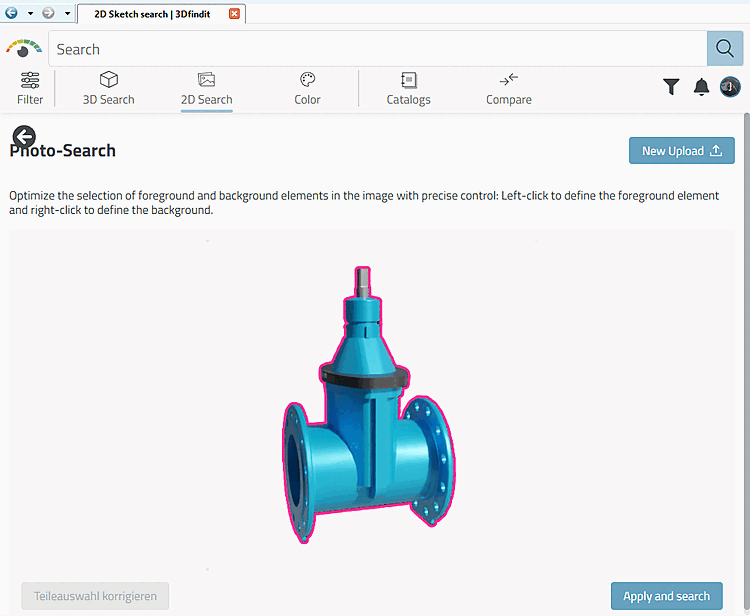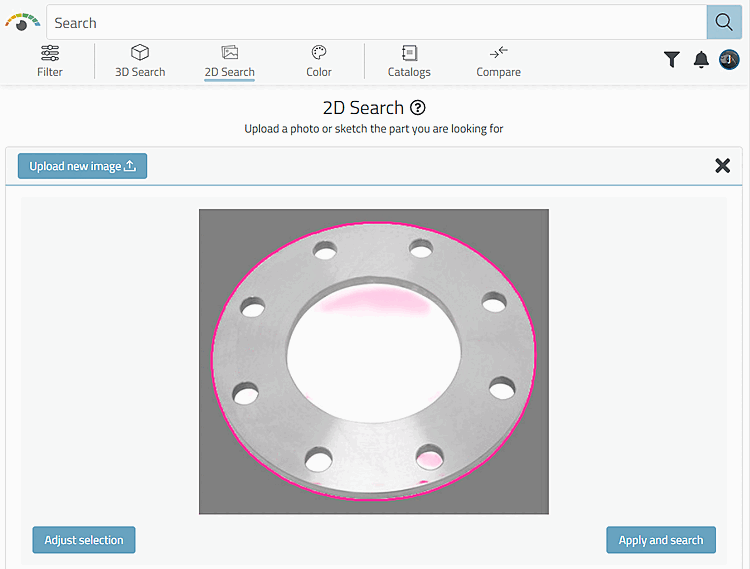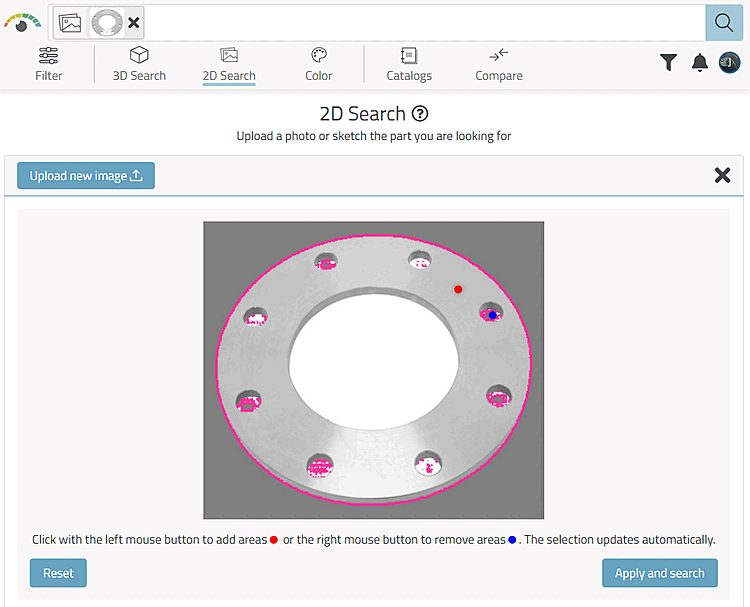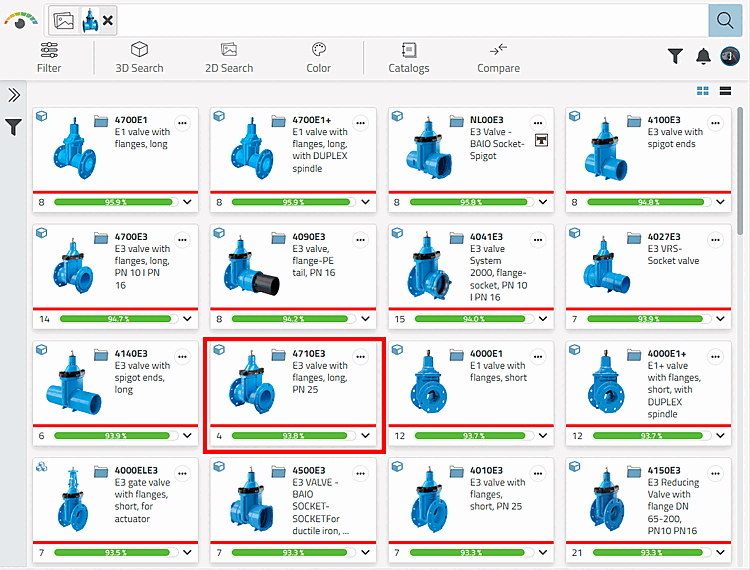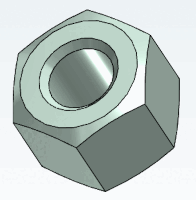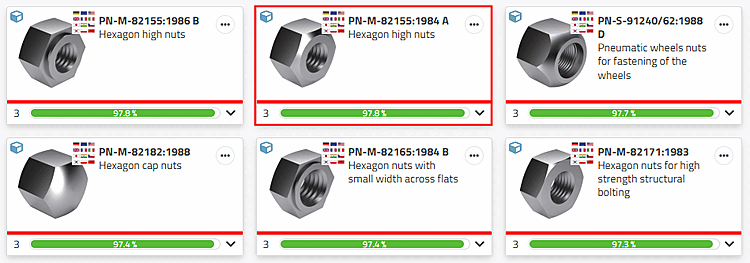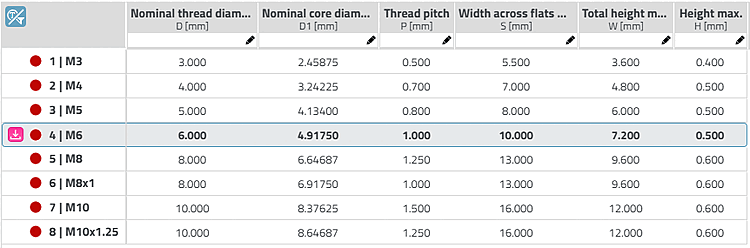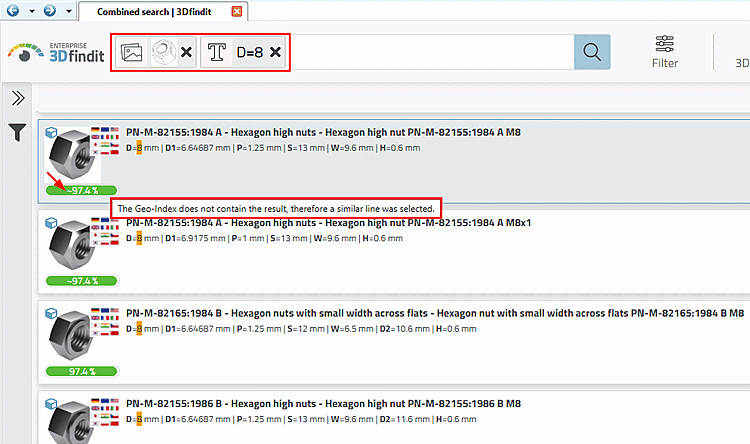Perform a ML[32]-based photo search.
The photo search [Photo Search] enables parts to be found more quickly, for example as part of spare parts management.
The following is an example of a search.
Click on the Photo search [Photo Search] dialog area and then select the desired photo file in the Explorer or drag it into the area.
→ The photo is transferred to the dialog area.
Optional machining (shown here using a flange)
The background is initially determined automatically. In some cases, it makes sense to correct it afterwards by left-clicking on points that belong to the foreground and right-clicking on points that belong to the background.
→ The search results are displayed as with any other search.
The photo search cannot be combined with the sketch search, the 3D geo search, the unmachined part search and the partial search. However, a combination with the text search and the topos search is possible.
In manufacturer catalogs, not all table rows are indexed for the products, but only 1% of the table rows or at least 3 rows (the first, the middle and the last) in the delivery state. If you use the photo search, only these rows are primarily displayed in the results. However, if you combine the photo search, e.g. with a text or variable search, the precisely specified rows are displayed; the geometric similarity value is not real, but the similarity value of the nearest row from the photo search is displayed. You can recognize this by the tilde symbol and, on mouseover, by the tooltip information.
Desired result in table view: The icon at the top left shows that the table is displayed filtered. Only rows that are geometrically indexed are displayed.
Click on the Search result filter on/off [Search filter on/off] icon to display the complete table.
We now carry out a combined photo search with text/variable search with the variable value "D=8".
As the result is not contained in the geo-index, a similar line was selected. You can recognize this by the tilde that precedes the similarity value and by the tooltip information.


![Selection "Photo search [Photo Search]"](https://webapi.partcommunity.com/service/help/latest/pages/jp/partsolutions_user/doc/resources/img/img_f581e1360a434914b79d830abc3ffe2e.png)