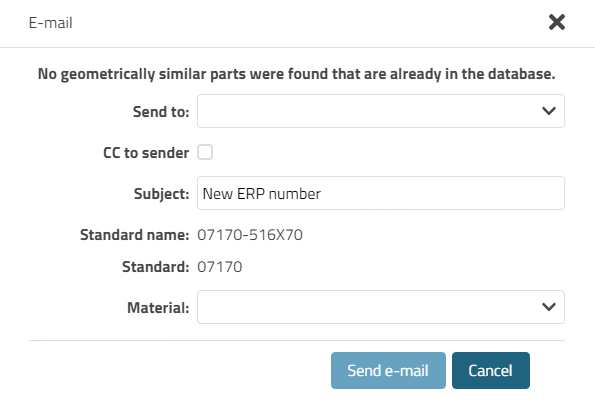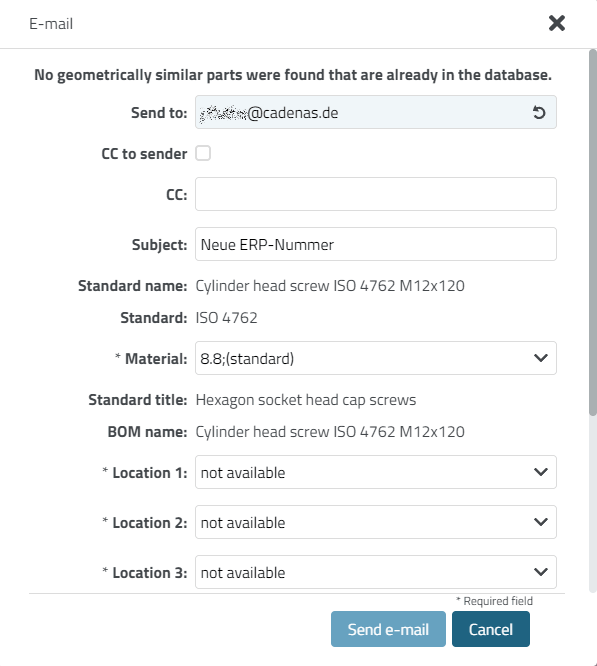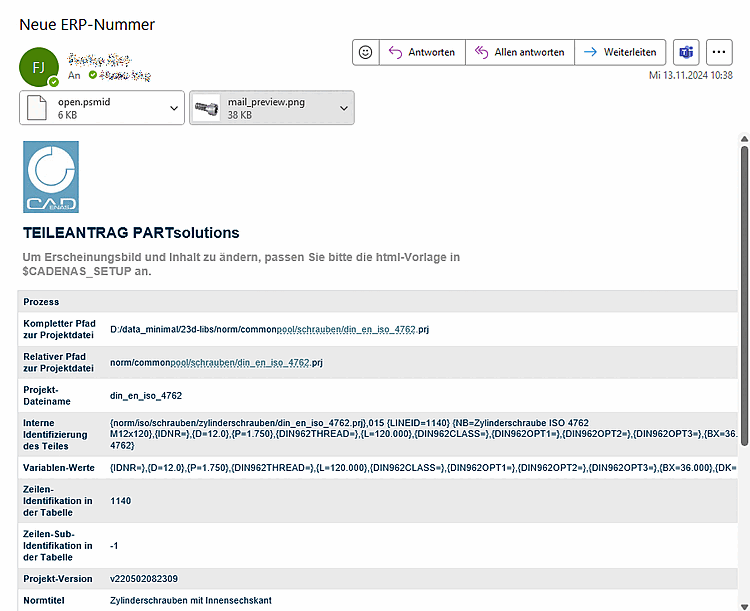/
/  ERP number
apply for [Request ERP number]
ERP number
apply for [Request ERP number]
From within 3Dfindit, the release for parts that are blocked for export can be requested from the responsible department by e-mail.
-> The E-mail dialog box opens.
Just as with , similar parts that are already contained in the link database are displayed (see above ).
Similar parts that are already in the database. Please check whether you can use one of these parts instead [Similar parts which are already in the database. Please check if you can use one of these instead]
If no similar parts are found, you will receive a corresponding message.
The input fields can be extended as required, so they do not necessarily look like the example here.[35]
The fields Standard name [Standard] and Standard are automatically taken from the selected data record.
If you actually want to apply for the part, fill in the ERP fields displayed and confirm by clicking on the Send e-mail button.
-> The recipient entered under Send to receives an e-mail. The e-mail contains a .psmid file as an attachment, which contains the MIdent ("Internal identification of the part") and a preview image. The e-mail itself contains all important information about the part.
[35] Administrative information on this can be found in the Section 4.11, “ Design "New ident number " dialog box - erpcustom.cfg -> Block [USERDIALOG] ” in ENTERPRISE 3Dfindit (Professional) - Administration.


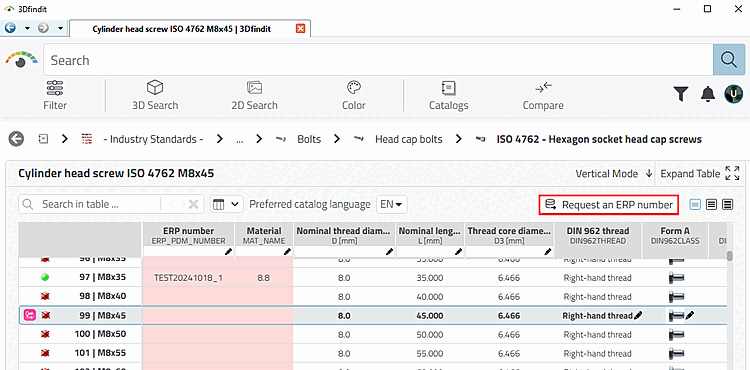
![Similar parts that are already in the database. Please check whether you can use one of these parts instead [Similar parts which are already in the database. Please check if you can use one of these instead]](https://webapi.partcommunity.com/service/help/latest/pages/jp/partsolutions_user/doc/resources/img/img_3b39841e4df041dfb6d89bc4c47a0c74.png)