If you activate/deactivate preferred rows [Preferred rows on/off]
 this will affect the search results. Use the filter in a targeted manner to achieve optimum results quickly.
this will affect the search results. Use the filter in a targeted manner to achieve optimum results quickly.
By standard definition, a part is a preferred part if it has an ERP_PDM_NUMBER (and is therefore managed in the ERP system). In principle, any other definition is also possible. FOR EXAMPLE: A part is a preferred part if it contains an ERP_PDM_NUMBER AND the ACTIVE_STATE column has the value "Released". Details on this can be found on Section 7.1, “ Roles: General " tab page ”.
How are preferred parts displayed in the parts selection [Part selection] and in the parts view [Part view]?
Part selection in the index tree:
In the part selection [Part selection], a directory in the index tree is then green[7] colored if it itself or one of its subdirectories contains at least one preferred part.
Depending on the chosen role the depiction may be green/semi-transparent as well.
In the part view [Part view], in the characteristic attribute table, a characteristic (line) shows a green traffic light if it represents a preferred part.
As long as the Preferred rows on/off button is deactivated, all characteristics (rows) are displayed unfiltered. This means that green and red traffic lights are displayed.
If the Preferred rows on/off button is activated, only rows without a large red traffic light are displayed. (In this example, the large red traffic light means that the part does not have an ERP number. Three small red lights mean that the part has an ERP number but is not available at any location)
What is the function of the Preferred rows on/off button? when searching?
when searching?
If the Preferred rows on/off [Preferred rows on/off]
 button is activated, only projects that contain at least one characteristic that corresponds to the preferred series definition or only characteristics that correspond to the preferred series definition appear in the search result [Search result].
button is activated, only projects that contain at least one characteristic that corresponds to the preferred series definition or only characteristics that correspond to the preferred series definition appear in the search result [Search result].
As long as the Preferred rows on/off button is deactivated, all projects and characteristics (rows) are displayed unfiltered under Search results. This means that everything is displayed that matches the search condition (here in the example "Cylinder screw iso D=10 L=50").
If the Preferred series on/off [Preferred rows on/off] button is activated, only projects and characteristics (rows) that a) match the search condition and b) match the preferred series condition are displayed under Search results.
![[Tip]](https://webapi.partcommunity.com/service/help/latest/pages/jp/partsolutions_user/doc/images/tip.png) | Tip |
|---|---|
If you want results (parts), which contain an ERP number without further restrictions, then proceed as follows: | |



![Index tree unfiltered = "Preferred rows on/off [Preferred rows on/off] " button deactivated](https://webapi.partcommunity.com/service/help/latest/pages/jp/partsolutions_user/doc/resources/img/img_fcc5f4fd05494982b09505f1a7db967c.png)
![Index tree filtered = "Preferred rows on/off [Preferred rows on/off] " button activated](https://webapi.partcommunity.com/service/help/latest/pages/jp/partsolutions_user/doc/resources/img/img_912ec703fa554ac78e1274bd0047ed42.png)
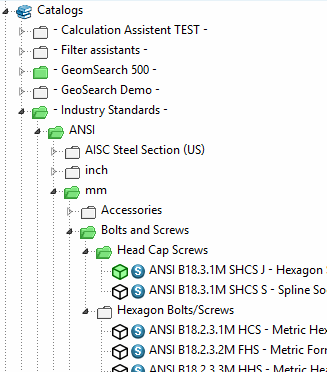
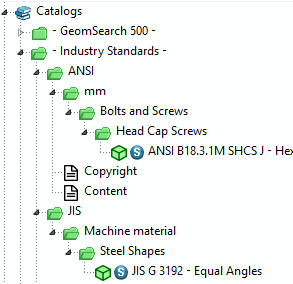
![Table unfiltered = "Preferred rows on/off [Preferred rows on/off] " deactivated](https://webapi.partcommunity.com/service/help/latest/pages/jp/partsolutions_user/doc/resources/img/img_b92a2a87e12244a4bcdb90f717e3f434.png)
![Table unfiltered = "Preferred rows on/off [Preferred rows on/off] " deactivated](https://webapi.partcommunity.com/service/help/latest/pages/jp/partsolutions_user/doc/resources/img/img_26c27f7c0ecd40059e22783b4637de92.png)
![[Note]](https://webapi.partcommunity.com/service/help/latest/pages/jp/partsolutions_user/doc/images/note.png)
![Search results unfiltered = "Preferred rows on/off [Preferred rows on/off] " deactivated](https://webapi.partcommunity.com/service/help/latest/pages/jp/partsolutions_user/doc/resources/img/img_a5945d50a40f4502af74e01c57bc16b0.png)
![Search results filtered = "Preferred rows on/off [Preferred rows on/off] " activated](https://webapi.partcommunity.com/service/help/latest/pages/jp/partsolutions_user/doc/resources/img/img_791754340d0641119c6ad7537597ff13.png)