The setting options for Search for raw parts [Search for unmachined parts] and Search for finished parts are identical.
Number of search results: Here you can restrict the display of results. This does not affect the search itself.
Accepted error in finished part
The error arises by "missing material" in the unmachined part.
Maximum waste in unmachined part
The maximum waste defines how much material is allowed to remove.
Search preferred rows only [Search only in preferred rows]
You can filter the results on the basis of preferred parts. To do this, activate the checkbox. This has the same effect as activating the Preferred rows on/off button
 button in the ERP toolbar. The results list then only shows preferred parts.
button in the ERP toolbar. The results list then only shows preferred parts.![[Note]](https://webapi.partcommunity.com/service/help/latest/pages/jp/partsolutions_user/doc/images/note.png)
Note You can find details on preferred series at:
PARTdataManager: Status colors for catalog index , Section 3.1.11.8, “ Status bitmaps for table (traffic light circuit) ”, Section 3.1.11.11, “ Display filtered tree ”
3Dfindit: ERP/PDM Functionality ->
 /
/  preferred row [Preferred ranges]
off / on
preferred row [Preferred ranges]
off / on
Raw parts to be searched [Unmachined parts to search] or finished parts to be searched [Finished parts to search]
Filter for the results [Filter for results]:
Using the Filter for results dialog area, results can be further restricted by means of a variable search [Variables search]. The function can also be used several times by clicking on Add search function.
To add the variable search [Variables search], click on the blue link Variable search [Variables search] in the Filter for results section.
-> The Variable search [Variables search] dialog box opens.
At the variable ERP_PDM_NUMBER, enter the token for the desired material group, for example.
In this way those parts are filtered from the result list where the ERP number starts with 'BCD'.
Details on the variable search [Variables search] can be found at Section 3.1.6.4.5, “ Variables search ”.
-> You will now see your entry under Filter for results. The filter is already activated
 .
.


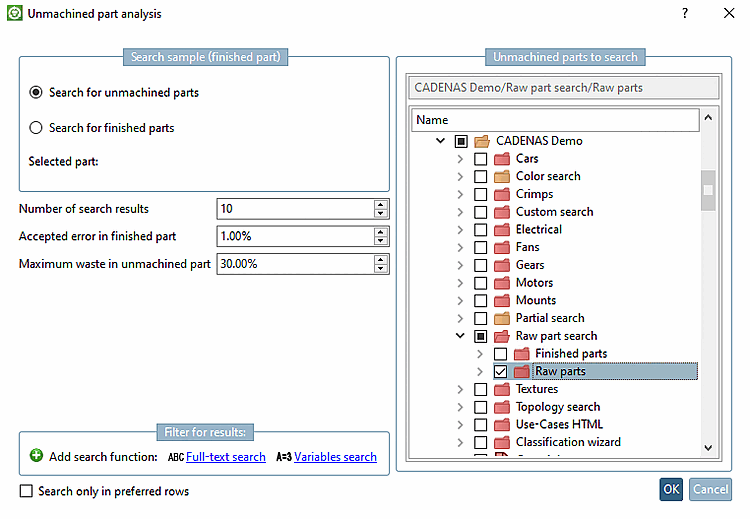

![Variable search [Variables search] " dialog box](https://webapi.partcommunity.com/service/help/latest/pages/jp/partsolutions_user/doc/resources/img/img_c1de28ab6f5c489fa60464c9f293ce09.png)
