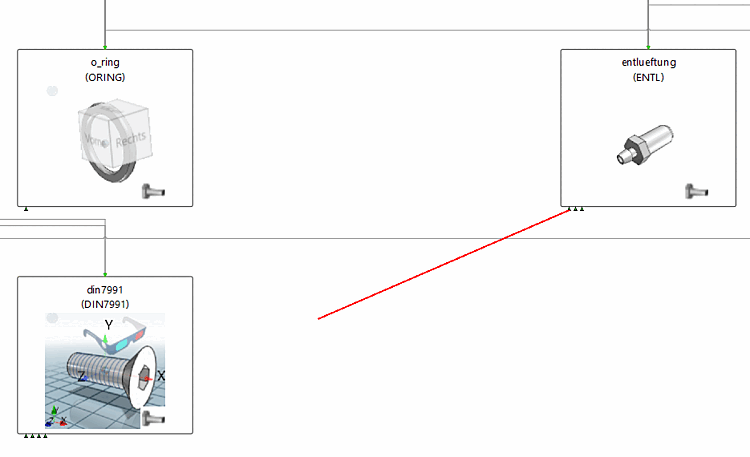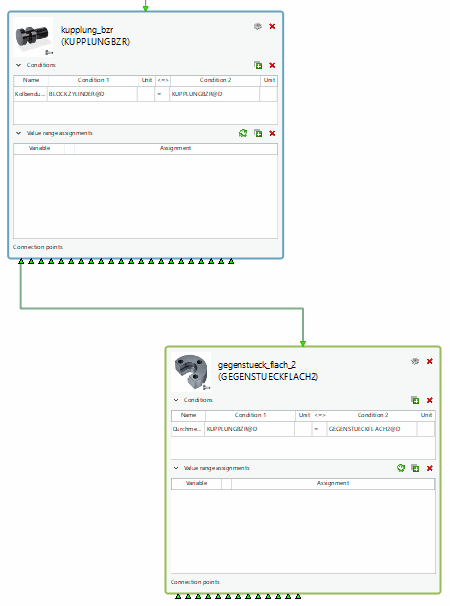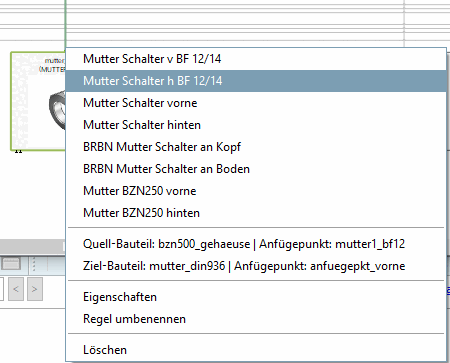The connection points of a part/subassembly are represented as usual as a green triangle at the bottom of the part/subassembly. Hovering or selecting a connection point will show the name.
If you right-click on a port and select New rule, a moving red line appears (see Fig. „ New rule “).
If you click on a Part/Subassembly or one of its connection points, a dialog for a new rule appears. By typing in a name and accepting a new rule is generated.
If a Connection Point has rules, it will be sorted to the left so connected Connection Points can be identified faster.
If there are more Connection Points than available space at the bottom of a part/subassembly a green arrow is display and a number with hidden extra connection points (see Fig. „Node with Ports“). By right-clicking on the green arrow you can choose one of the extra connection points in the list. The arrow then becomes the chosen connection point but only as long it is not deselected!
If you double-click on a Connection Point it will be selected and the corresponding part/assembly will be centered in the editor.
A rule is represented as 3 lines, 2 vertical and 1 horizontal one. It starts at the bottom of a part’s/subassembly’s connection point and ends at another part’s/subassembly’s dummy connection point at the top of it. Hovering or selecting a rule will show the name and destination connection point. Additionally if the rule has a condition it is shown, too.
By right-clicking on an edge, a context menu opens with the following commands:
If you hover over a rule or select it by clicking, the source part/subassembly and destination part/subassembly are also selected in different colors (see Fig. „Selected Edge“).
If you double-click on a rule it will be selected and centered in the editor along with its source and destination part/subassembly. In the rule’s context menu it is also possible to choose its source or destination part/subassembly. By clicking on one of it, the corresponding part/subassembly will be selected and centered.
It is possible that several rules lay exactly over each other. If that’s the case you can select a single rule in the stack by right clicking on a point with several rules and choose the rule you want from a list (see Fig. „Select rule in stack“). By just hovering over a rule in the list, the corresponding rule is highlighted.