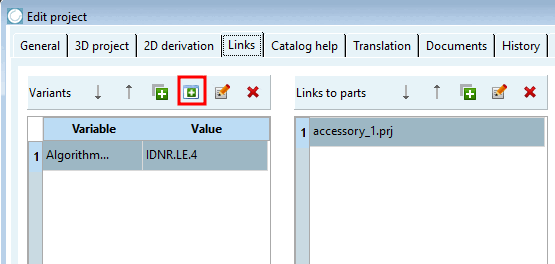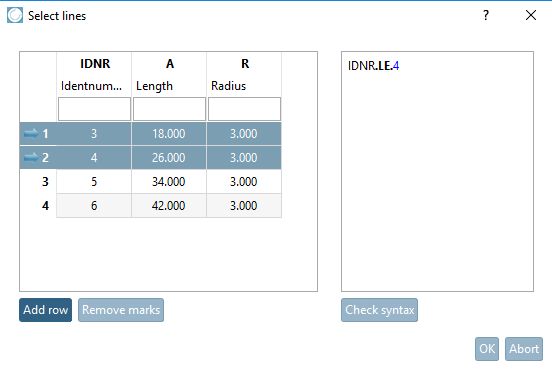In the Variants dialog area, you can optionally specify whether the accessory should be displayed for the entire project or only for certain rows.
Click on the New button in the Variants dialog area
 .
.Variable "A" specified with value 18 - The accessory part is only displayed later in PARTdataManager/3Dfindit if a line with "A=18" is selected in the source project.
In the Variable column, open the list field and select the variable whose value you want to use to make the restriction.
Open the list field in the Value column and select the desired value.
Update the index
 and open the part in PARTdataManager
/3Dfindit.
and open the part in PARTdataManager
/3Dfindit.In the Links docking window, select the Accessories list box option.
To test, select a line with a variable value that you had previously defined. -> Accessory is displayed.
Select a line with a variable value that you had not previously specified. -> Accessory is not displayed.
Alternatively, you can specify the desired rows directly in the table. A suitable formula expression is then generated automatically.
Click on the New from table button
 .
.-> The Select rows [Select lines] dialog box opens.
Select the desired rows (Ctrl = several individually, Shift = as a block) and click on .
-> The generated formula is displayed on the right.[37]
IDNR.LE.4
This means that the variable IDNR should be less than or equal to 4.
Confirm with . Optionally, you can also adjust the formula beforehand.
-> The generated expression is now displayed in the Variants dialog area.
Now select the required accessories under Links to parts. Proceed as described above.


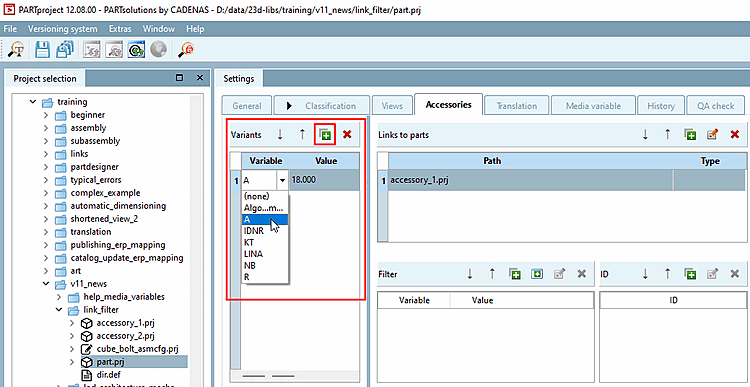
![[Note]](https://webapi.partcommunity.com/service/help/latest/pages/jp/partsolutions_user/doc/images/note.png)