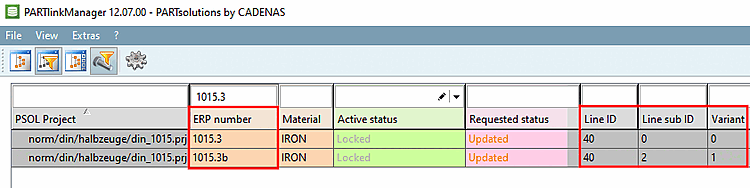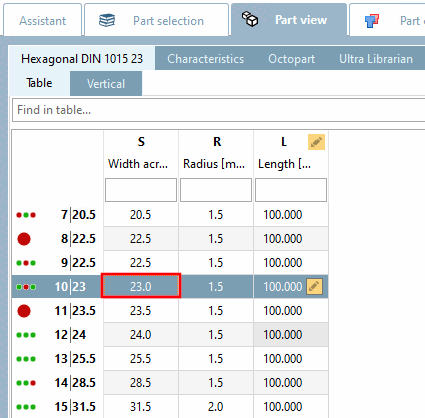To create a variant in PARTlinkManager, proceed as follows:
Call up the Create variant as new copy command via the context menu.
Edit the desired variable (in this example 'S')
-> The variant appears as a new line in the PARTlinkManager.
The variant is managed in the LinkDB/PLDBDEMO with the same line ID [Line ID], but with a different line subID [Line sub ID].[12]
Check the display in the PARTdataManager.
The variants with changed thread diameters are shown next to their original geometries.