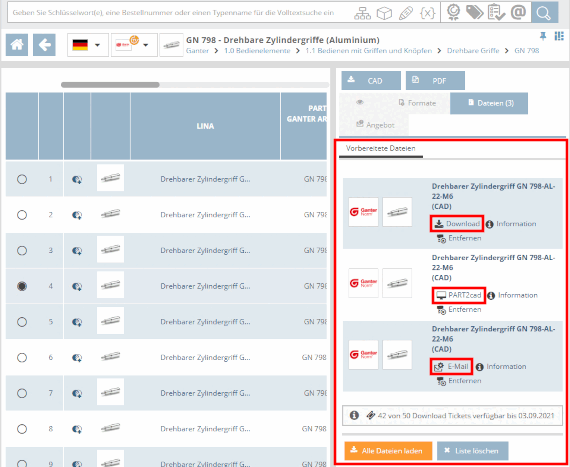To generate CAD models, please click on the or button.
By default, the button is located above the preview.
Depending on the portal, it can also be located above the table.
After clicking on the button, generation starts immediately. Finished generated formats are displayed in the right-hand panel. You can find more information on this at ???.
Display of the generated parts in the download area for different methods of provision (example OEM portal)


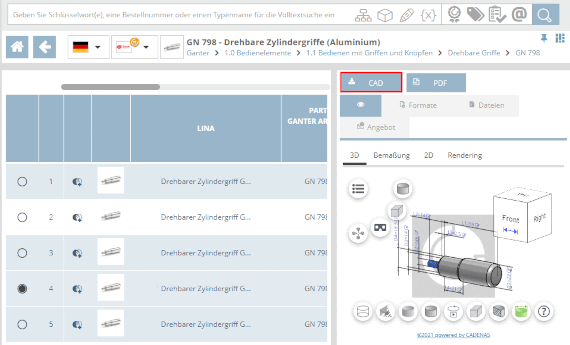
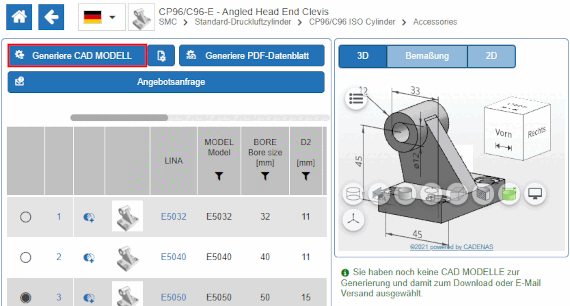
![[Note]](https://webapi.partcommunity.com/service/help/latest/pages/jp/installation/doc/images/note.png)