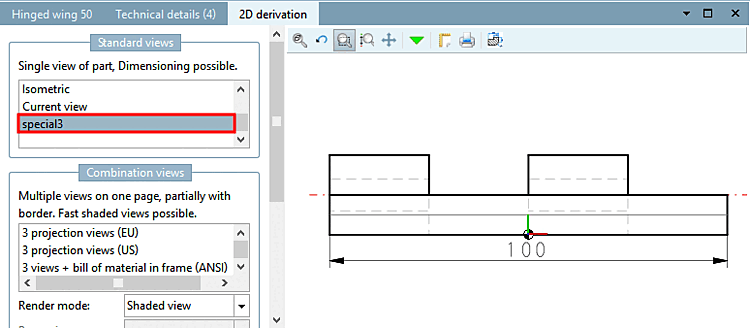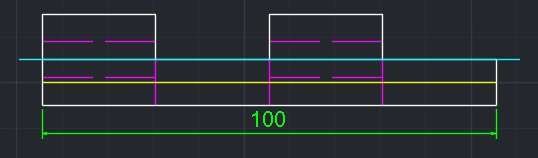If you want to export special derivations into the CAD system later, then proceed as follows:
Call PARTdataManager in the PARTsolutions Menu via Insert 2D (Insert model [Insert model] ).
Click on Transfer to CAD directly after selecting the desired component
 .
.-> The Select view to be transferred [Choose view to pass...] dialog box opens.... [Choose view to pass...]
Click on the 2D derivation button
 .
.-> The 2D derivation docking window opens.


![[Note]](https://webapi.partcommunity.com/service/help/latest/pages/jp/ecatalogsolutions/doc/images/note.png)
!["Select view to be transferred [Choose view to pass...]..." dialog box](https://webapi.partcommunity.com/service/help/latest/pages/jp/ecatalogsolutions/doc/resources/img/img_25b7964823c244ea8e193e400dde736e.png)