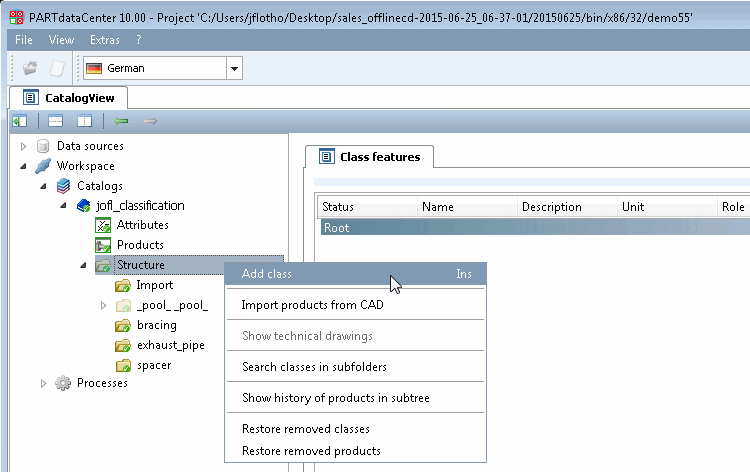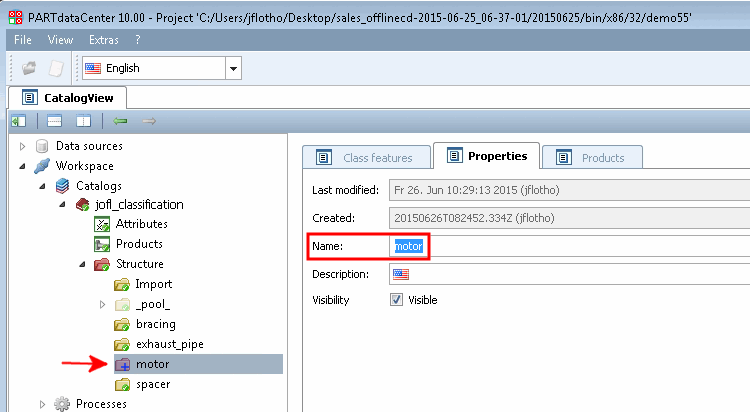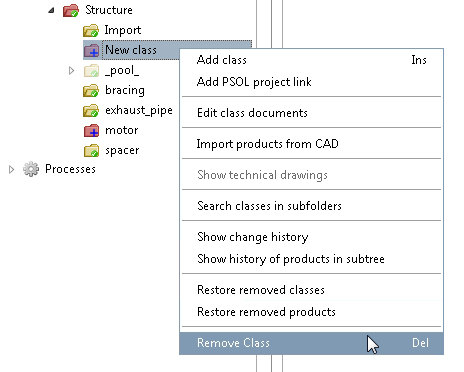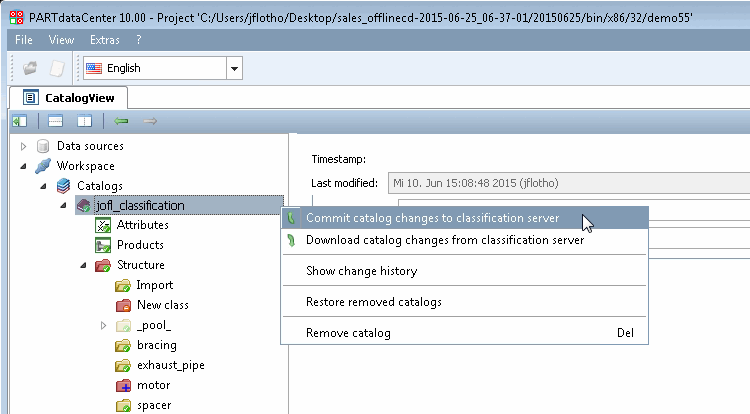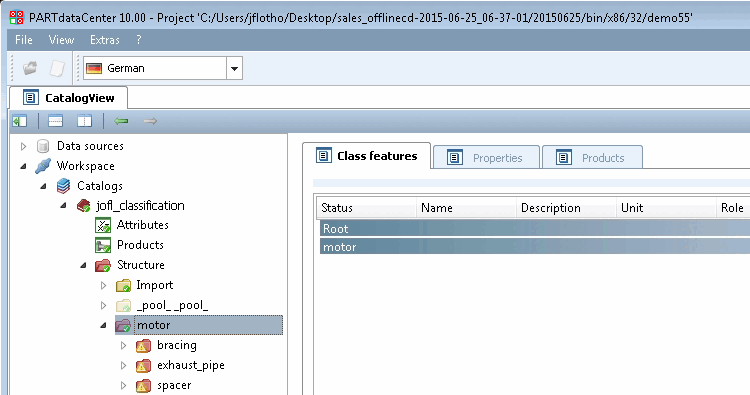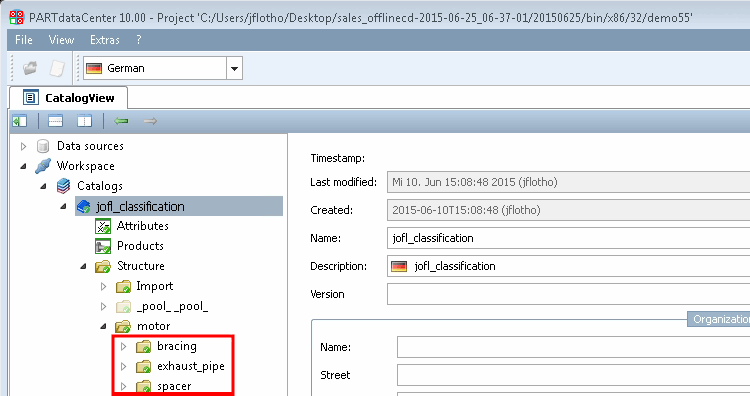In the following example, in an already existing structure, the class "Motor" with some subclasses shall be created.
You can move single classes via drag & drop (into another directory branch, hierarchically higher or deeper).
The classes of a catalog are displayed in the structure view [Structure].
Under Structure, click on the context menu command Add class.
-> A red folder symbol with the designation New class appears in alphabetical order, marked with a blue plus sign
 .
.To do this, select the class (the folder) that you want to rename and select the Properties tab page. (Classes have three tab pages: Properties, Products and Class features )
If you want to enter translations for several languages then click on the flag and in the opened menu, enter the desired translations.
Both classes and attributes can be set as „visible“ or „invisible“. At classes, a slightly transparent icon is displayed. In PARTdataCenter this setting will not have any effects.
Determine whether the class should be visible in PARTdataManager should be visible.
Now create all the required classes and subclasses in the same way. (You can move subclasses to class level and vice versa at any time. See below)
Classes that are no longer required or classes created by mistake can be removed using the context menu command Remove class on the respective class.
-> The class (the folder icon) is marked with a minus sign
 .
.Optionally, you can commit anytime during editing, whereby changes are uploaded to the server and thus are available to others.
After committing a plus or minus sign changes to a green checkmark
 (compare next figure).
(compare next figure).Mark one or multiple classes (multiple selection with Ctrl key) and move them into the desired class.
(After each change, the corresponding icon
 is displayed again, which in turn changes to the green tick after a commit
is displayed again, which in turn changes to the green tick after a commit  after a commit)
after a commit)The two following figures show the result after moving the classes "exhaust_pipe", "spacer" and "bracing" into the class "motor".
![[Note]](https://webapi.partcommunity.com/service/help/latest/pages/jp/ecatalogsolutions/doc/images/note.png) | Note |
|---|---|
If products are to be added to a class, class characteristics [Class features] must be added. Otherwise, products of this class will not be displayed. See Section 1.3.6.2, “ Create class characteristics ”. | |