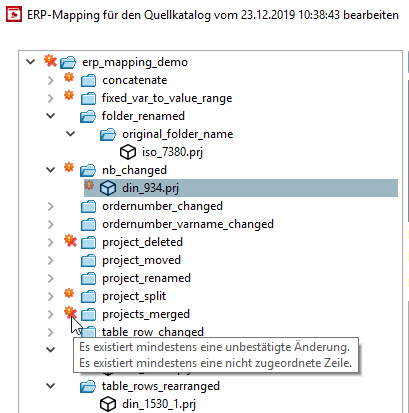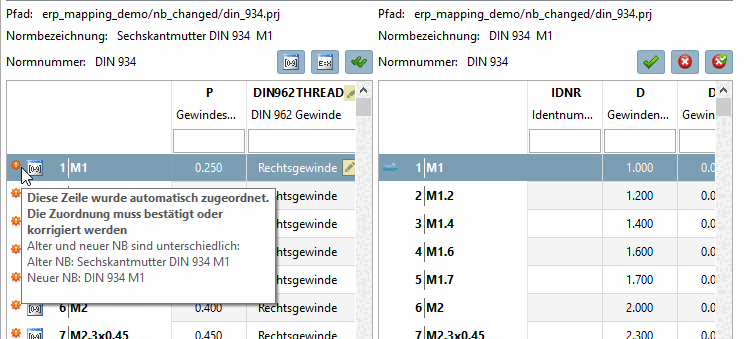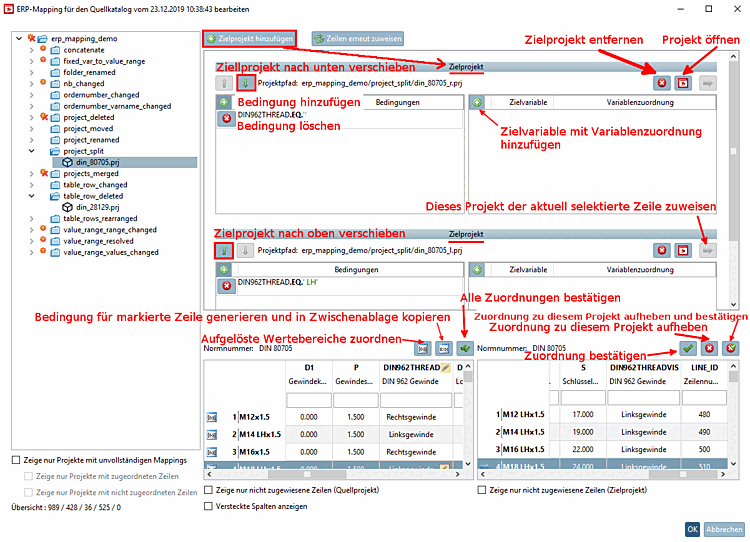- 6.10.2.3.1. Plus button
- 6.10.2.3.2. Map resolved value ranges
- 6.10.2.3.3. Generate algorithm matching the selected line and copy it to clipboard
- 6.10.2.3.4. x-Button
- 6.10.2.3.5. Blue arrow button
- 6.10.2.3.6. Open project
- 6.10.2.3.7. Approve assignment
- 6.10.2.3.8. Verify all mappings
- 6.10.2.3.9. Different options
- 6.10.2.3.10. Save via OK button
User interface of the Edit ERP mapping [Edit ERP mapping] dialog box
In the index tree you can see at a glance which projects have automatically been completely mapped (they do not show icons) and which projects have been automatically mapped, but still need to be verified (and possibly edited).
|
There are changes (otherwise there would be no display at all), however, such ones do not need to be confirmed.
In following cases there is no need for verification:
| |||||
|
Project/directory/catalog contains at least one line that could not be assigned. You may also be able to assign the correct line manually using | |||||

| Confirmed (regardless of whether assigned or deleted) | ||||

| There was an error when opening the table of source project. | ||||
When moving the mouse over icons tooltips are displayed.
|
Although there are changes (otherwise there would be no display at all), these do not normally need to be confirmed
In following cases there is no need for verification:
| |||||

| This assignment has been confirmed by the modeler | ||||

| This line is expired. This was confirmed by the editor | ||||
When moving the mouse over the icons tooltips are displayed.


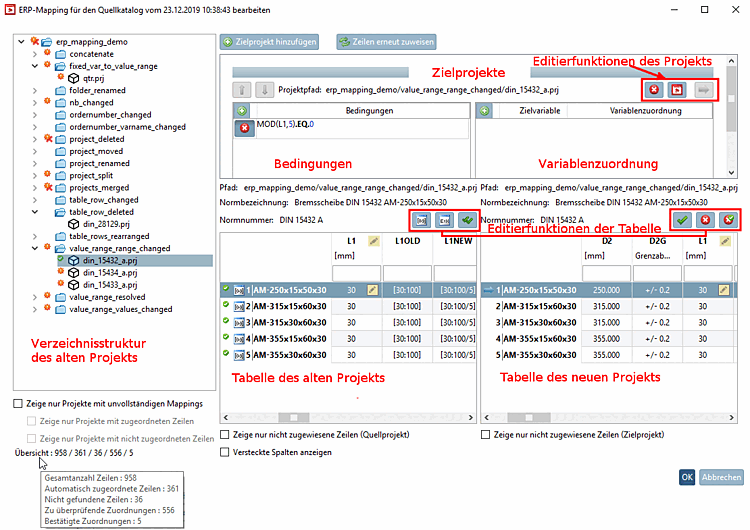
![[Note]](https://webapi.partcommunity.com/service/help/latest/pages/jp/ecatalogsolutions/doc/images/note.png)