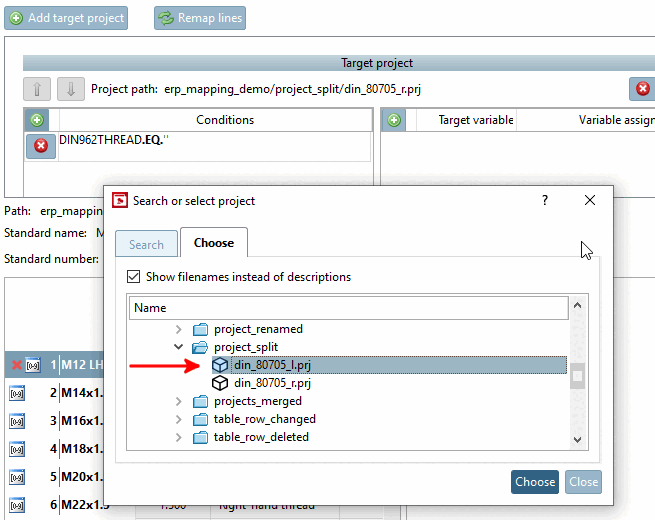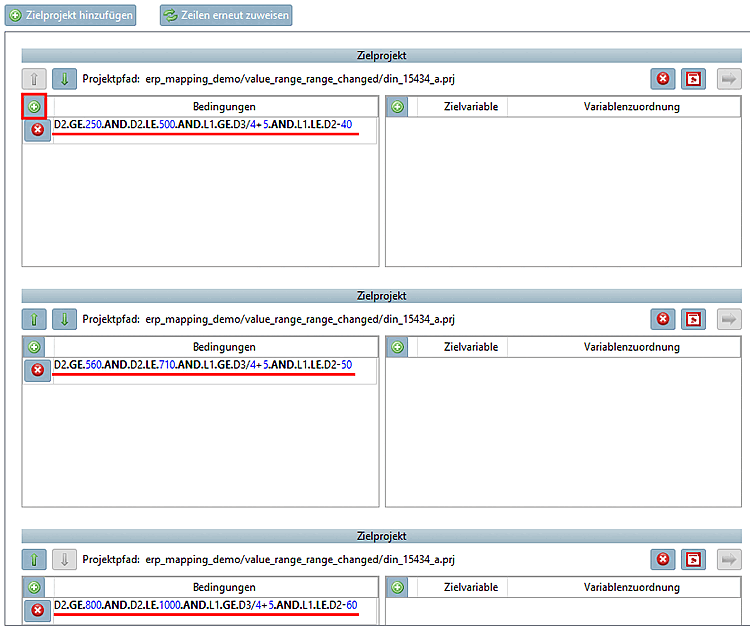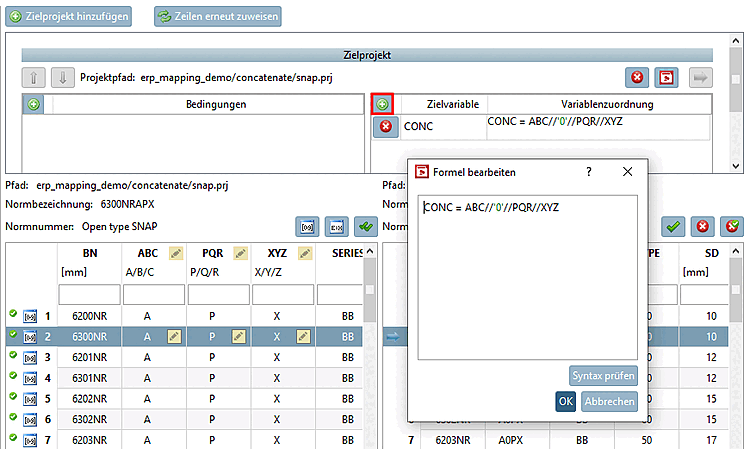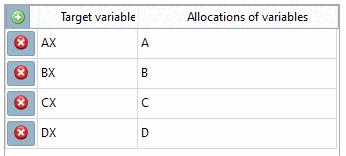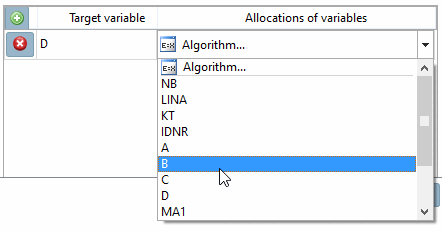The plus button
 is used at different places:
is used at different places:
For example, if a project shall be split into two projects, then you can add further projects with this function, whereon then a mapping can be performed. See Section 6.10.2.4.9, “Splitting of project with value range variable in two projects with fixed variable”.
New rules (e.g. a variable assignment [Variable assignment] ) can be added for rows that have not yet been mapped in order to find the right row for them too. You can then trigger the mapping process again for these by reassigning rows [Remap lines].
Conditions can be used, for example, to adjust the source value range so that only certain values are mapped. These are then confirmed with the target found during verification, while the others are confirmed without a target. You can find explanations of the syntax under Section 7.8.12.7, “Mathematical functions (feature algorithm ) ”. An example of this can be found at Section 6.10.2.4.16, “Value range: Changed range”.
 Add variable assignment [Add variable mapping] / Variable [Variable assignment] assignment
Add variable assignment [Add variable mapping] / Variable [Variable assignment] assignment
The Target variable / Variable assignment dialog area is used when variables (and possibly also values) change. In some cases, recognition is automatic.
If, for example, there was a variable A and there is a variable AX in the new table in which all values have remained the same, then this is recognized as a renamed variable.
Example: On this see Section 6.10.2.4.22, “Renamed fixed variables”.
In the list field select the desired variable.
An example on this can be found under Section 6.10.2.4.18, “Concatenated variables”.
Manual variable assignment with calculation
However, you may want to perform a calculation at the same time as the assignment: In this case, use the option Formula.... [Algorithm...] under Variable assignment
In the current version, the radius is specified. In the last version, the specification was made for the diameter instead. In such a case, a formula can be stored:
The new variable is selected as target variable, e.g. D and in the second column an algorithm is provided: D = R * 2.