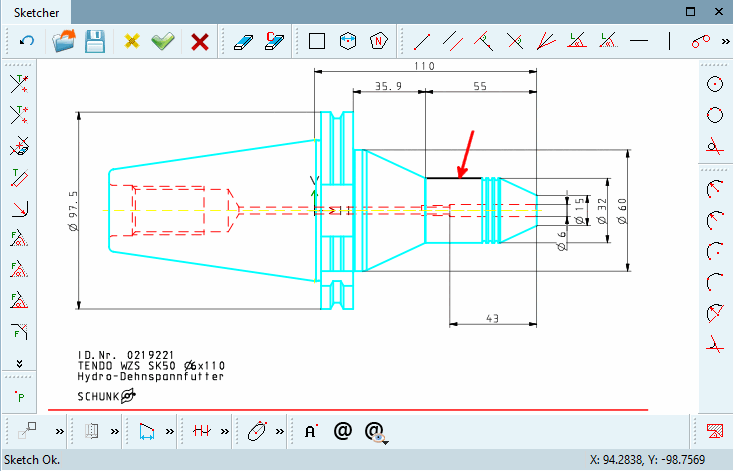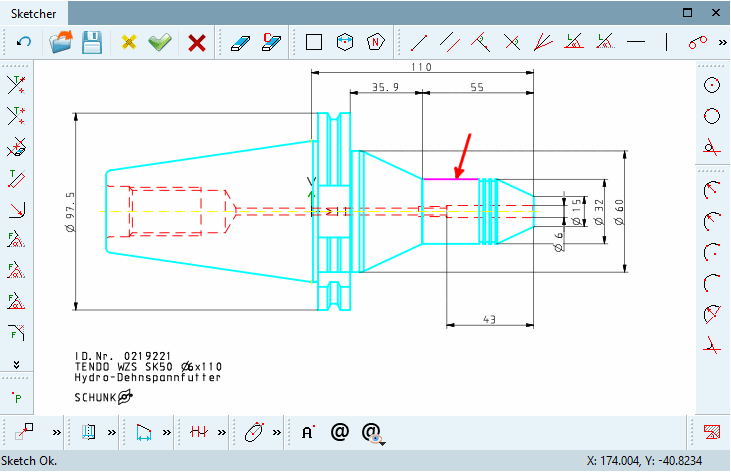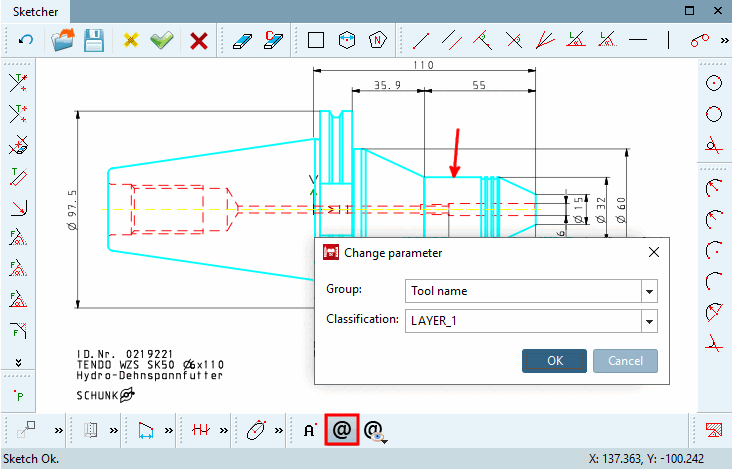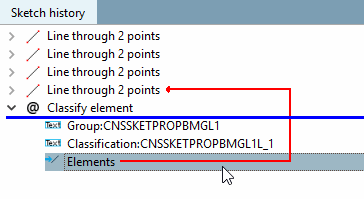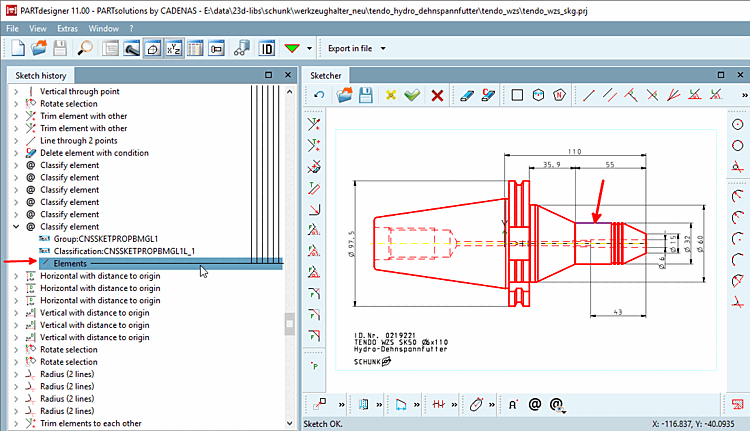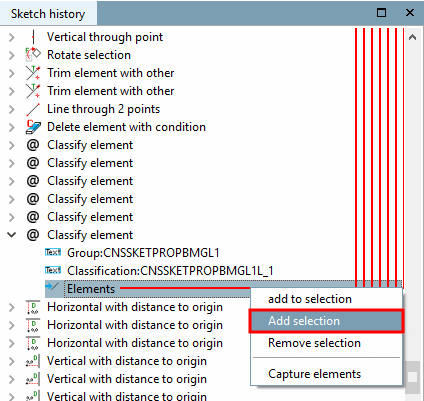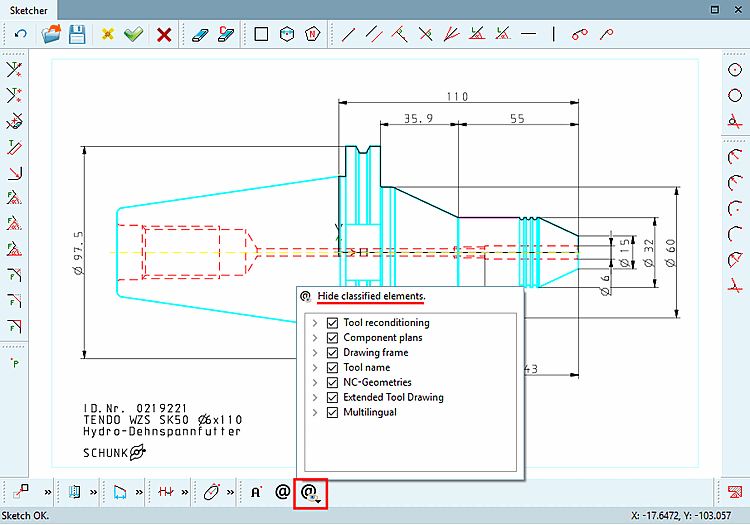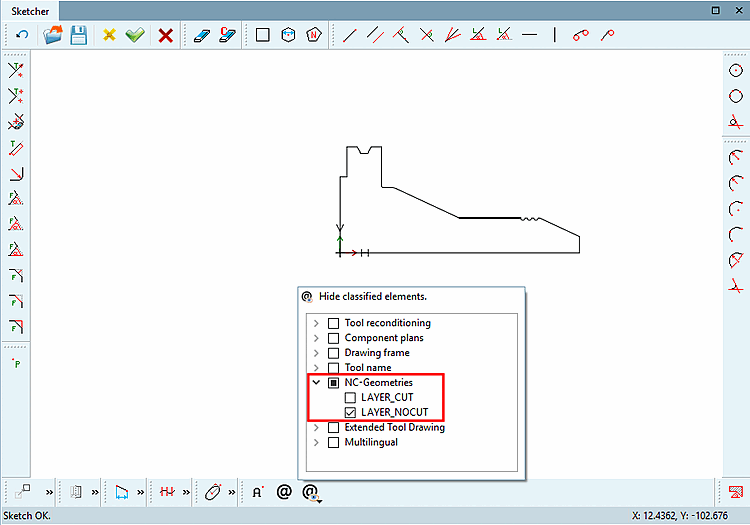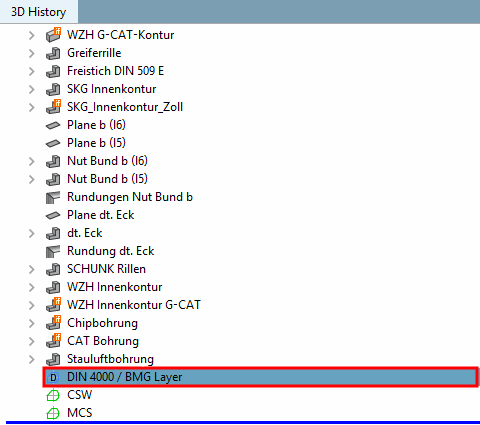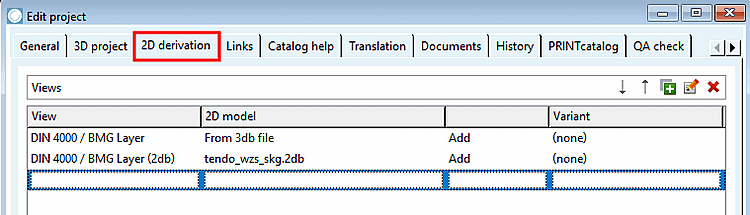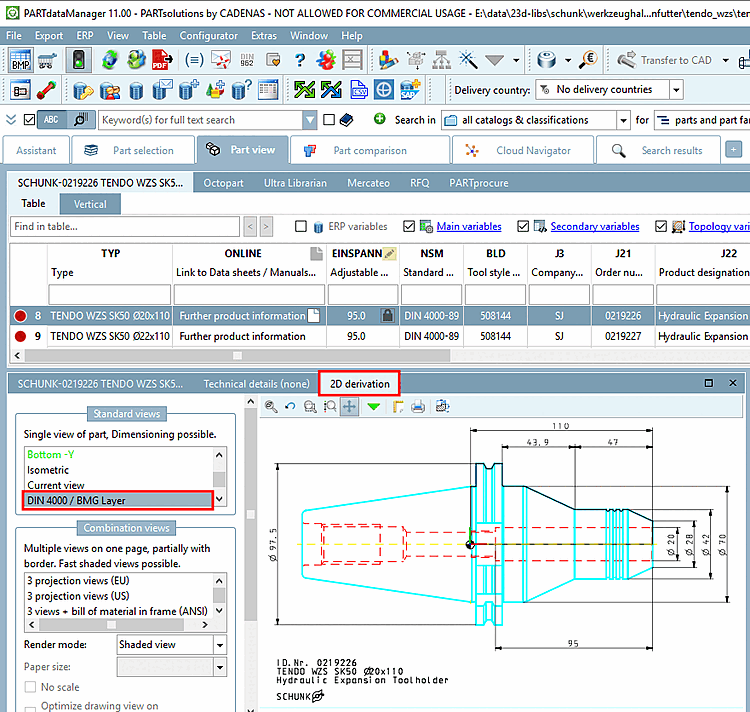Drawings can be enhanced with BMG layers according to DIN 4003. When exporting 2D DXF/DWG these layers transfer important information for Tooling and BIM, among others.
Prerequisite: CNS classification with corresponding data
Click in the PARTdesigner 3D History docking window, click on the context menu command New 2D drawing.... [New 2D drawing...]
-> The 2D drawing dialog box opens.
Select the User option under View.
Enter e.g. DIN 4000 / BMG Layer under Name.
Select the BMG option under Layer Group [Layer group].
-> The Sketcher is opened. (The Text button group
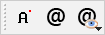 button group is visible for drawings)
button group is visible for drawings)Set up the drawing in Sketcher as usual.
Now classify desired elements.
Initial situation: A line not yet classified shall be classified.
-> Now the line is displayed showing the default highlighting color (purple).
Click on the Classify element icon
 .
.
-> The corresponding dialog box for determining the group [Group] and classification [Classification] is opened. Make the desired selections (here tool designation and LAYER_1.
Once selecting a layer, the result to be expected is immediately displayed (line color, type, width).
Finally, confirm your selection by clicking on .
-> In the sketch history [Sketch history], the relationship between shape element and classification is represented by a red arrow.
Using Hide classified elements
 you can show and hide all layers of a group or individual layers to check whether everything is set correctly.
you can show and hide all layers of a group or individual layers to check whether everything is set correctly.
-> The respective dialog area is opened.
Activate/deactivate the checkbox at desired groups or layers.
Finally, click Apply changes [Accept changes] in the Sketcher.
-> The additional 2D drawing with the layer information is displayed in the 3D history [3D History].
Define in PARTproject -> Edit project -> 2D derivation tab page to display or output the 2D drawing.
-> The additional drawing is displayed under 2D derivation.


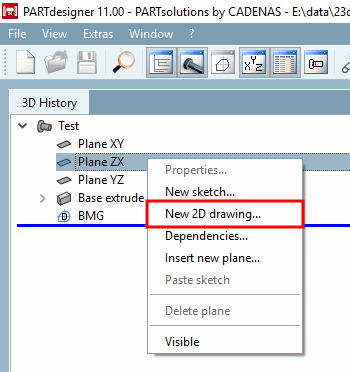
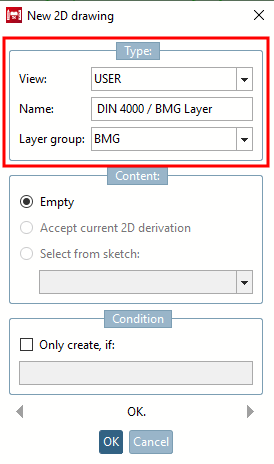
![[Note]](https://webapi.partcommunity.com/service/help/latest/pages/jp/ecatalogsolutions/doc/images/note.png)