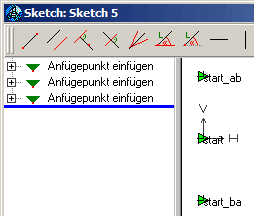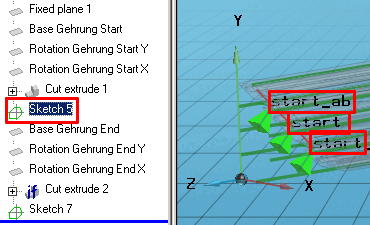In the variable manager [Variable Manager], add the variables SAX, SAY (start side) and EAX, EAY (end side) for entering the mitre angle ; also SDX, SDY, EDX, EDY with status [Status] feature algorithms [Attribute algorithms] as auxiliary variables for calculating the distance plane [Distance plane] (see figure below).
The "End" connection points are created in the same way as described above.


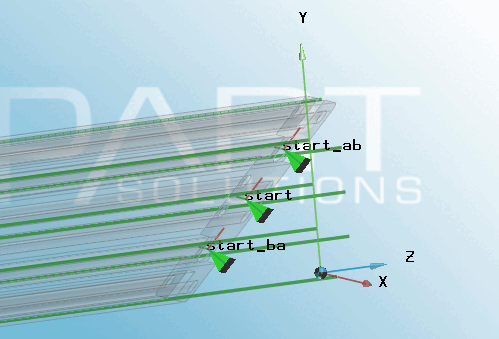
![Variable manager [Variable Manager]](https://webapi.partcommunity.com/service/help/latest/pages/jp/ecatalogsolutions/doc/resources/img/img_7122399a7cbf4f11badca007394e50b1.png)
![Feature algorithms [Attribute algorithms] dialog box](https://webapi.partcommunity.com/service/help/latest/pages/jp/ecatalogsolutions/doc/resources/img/img_0f57a7385a914413a9305c501f1cd9a5.png)
![Fixed plane 1 - Point of impact [Base point]](https://webapi.partcommunity.com/service/help/latest/pages/jp/ecatalogsolutions/doc/resources/img/img_6324be622cdc4998bbd27dbd1f34aa4b.png)
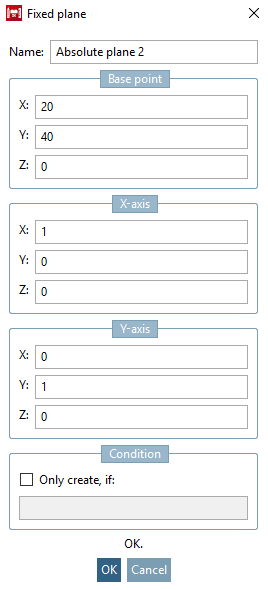
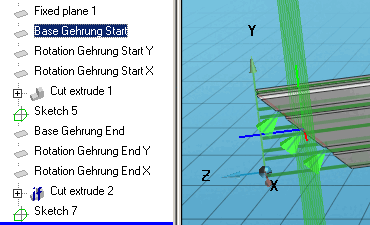
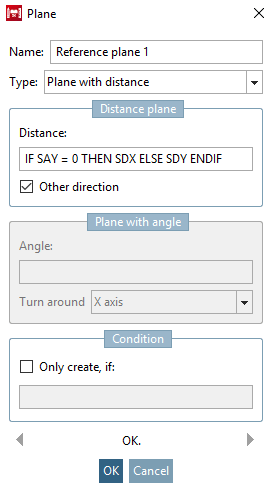
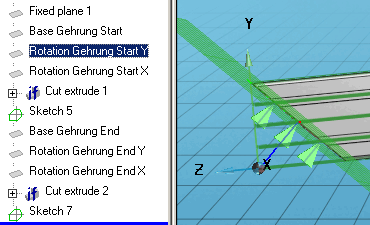
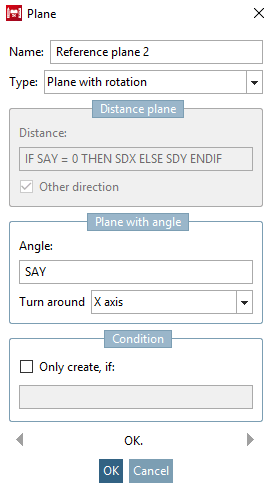
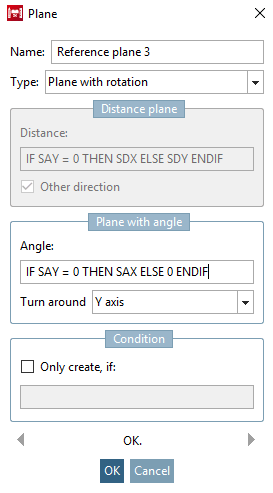
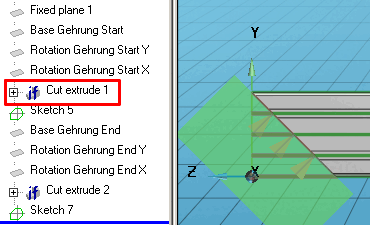
![Extrusion body [Extrusion solid]](https://webapi.partcommunity.com/service/help/latest/pages/jp/ecatalogsolutions/doc/resources/img/img_fe78f3f1b1fa4b63b0d119b3885c287c.png)