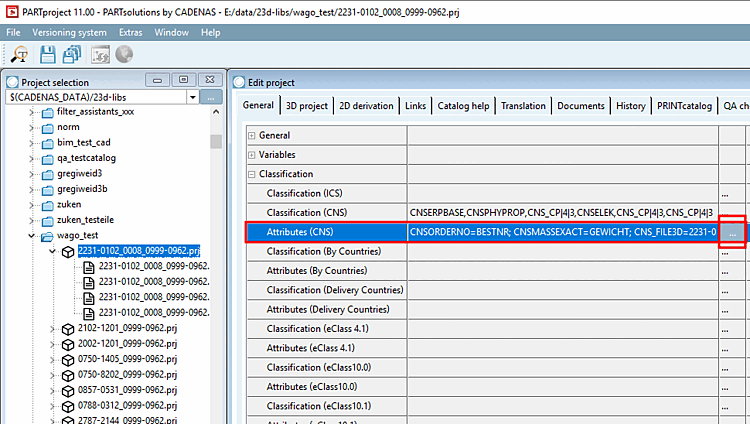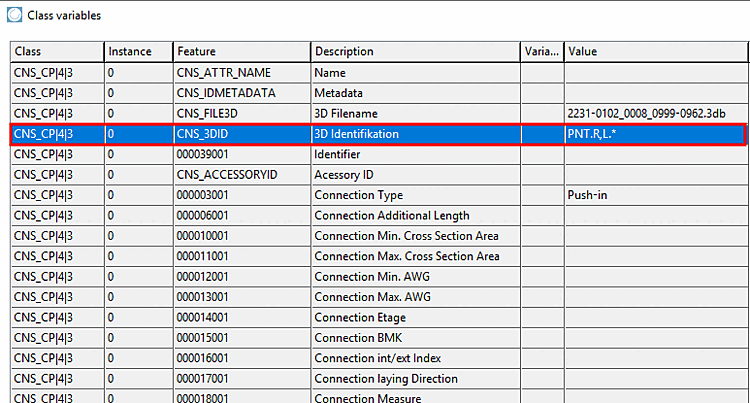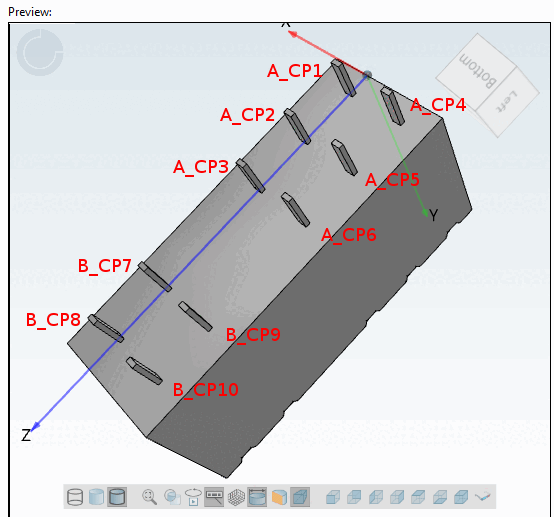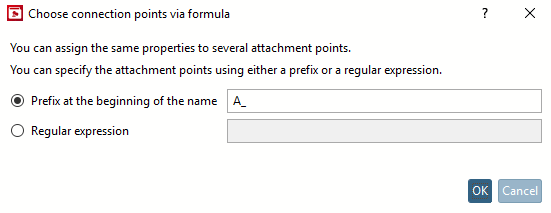If a large number of connection points are to be classified in the same way, it makes sense to use a prefix or regular expression. In this way, you only have to classify the specified number of points once. To do this, use the context menu command Select connection points via formula [Choose connection points via formula].
![[Note]](https://webapi.partcommunity.com/service/help/latest/pages/jp/ecatalogsolutions/doc/images/note.png) | Note |
|---|---|
It doesn't matter if the number of points have been created separately or as pattern or if some points are only displayed conditionally. | |
Parts with conditional connection points should be classified in the state where all available points are shown in the 3D view.
Therefore, first select the tab file and then the last line in the table (or the line where all connection points are displayed).
Select the 3db file. All available connection points are now displayed. All points are also displayed in the Select connection point [Choose connection point] dialog box. You can now classify individual connection points, which would not make sense in this case because a large number of connection points are classified in exactly the same way.
Therefore, call up the context menu command Select connection points via formula [Choose connection points via formula]. This function allows you to classify a set of connection points in exactly the same way in a single step.
-> The same-named dialog box is opened.
Enter "L" under Prefix with which the name begins [Prefix at the beginning of the name] and confirm with .
-> Classes and features are displayed below the preview [Preview]. The following features are already filled:
Under Class name, select the Electrical Connection option and activate the checkmark at the beginning of the line.
Set all desired characteristics. (Here, for example, only connection type [Connection type] = push-in.)
Click on Save. (If necessary, close and restart PARTproject.)
Click on the Show texts and classes icon
 icon to show the labels.
icon to show the labels.-> The desired attribute has been set for all connection points, whose name begins with "L".
Select the project file and open by clicking on to open the characteristics of the CNS classification.
For products with different classifications for groups of connection points, we recommend using the function Select connection points via formula [Choose connection points via formula], whereby you name those connection points that you want to classify in the same way with the same prefix.
You then only need to enter the prefix in the Add points [Choose connection points via formula] dialog via Select formula [Choose connection points via formula]. Here in the example once "A_" and once "B_". Otherwise, see the description at Section 5.12.9.30.1.2.1, “Classify a number of connection points in the same way”.


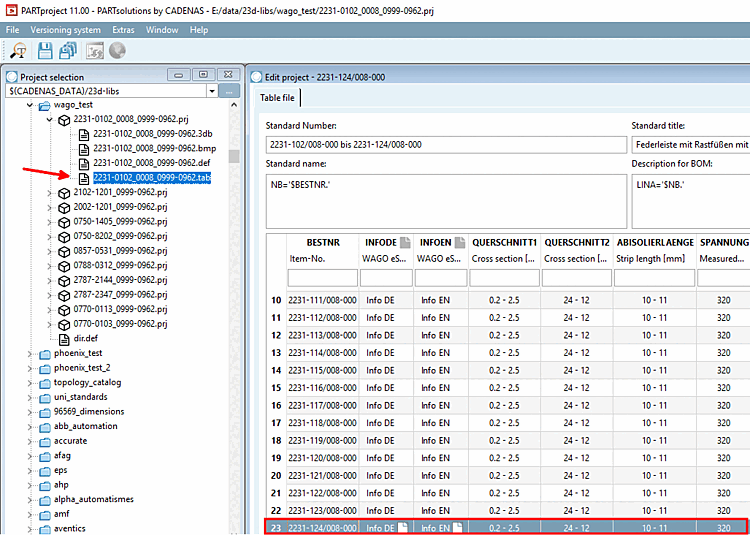
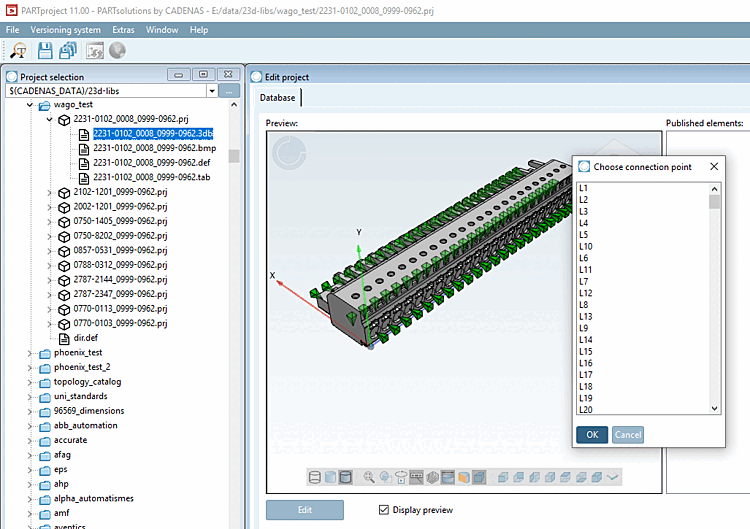
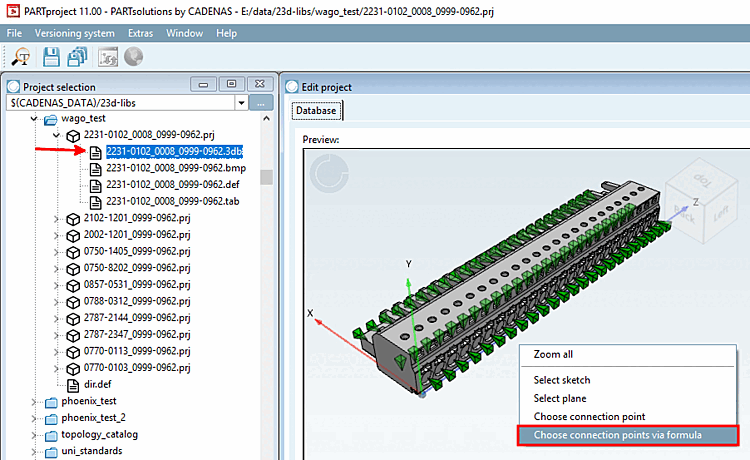
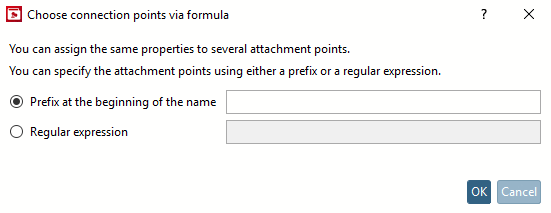
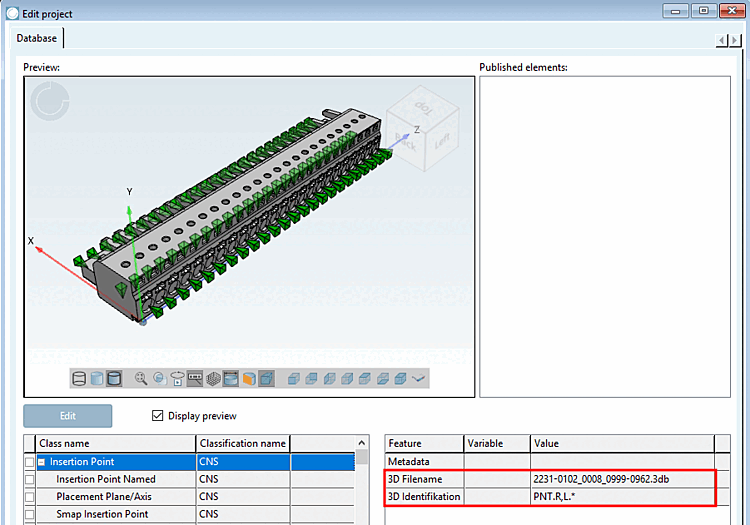
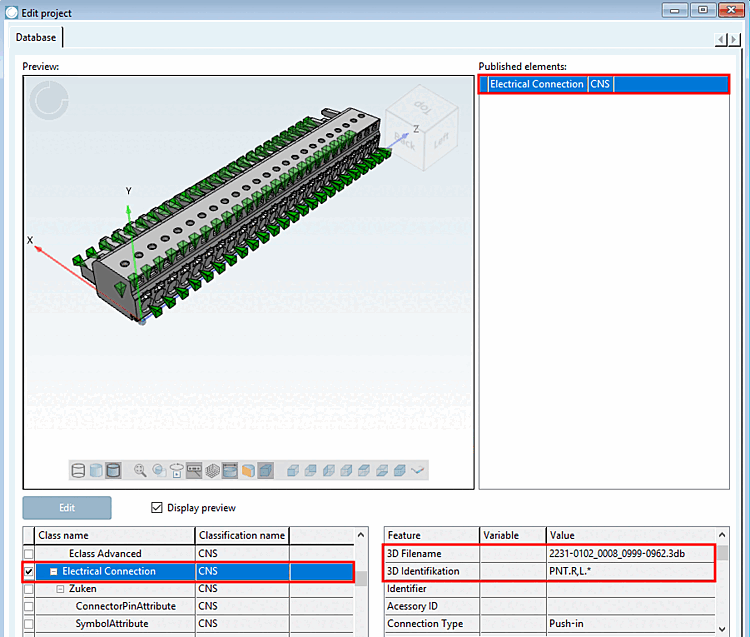
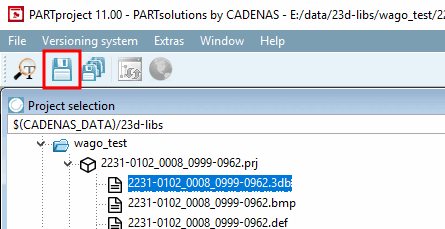
![The characteristic "Connection type [Connection type] = push-in" was set as an example.](https://webapi.partcommunity.com/service/help/latest/pages/jp/ecatalogsolutions/doc/resources/img/img_3b0b9d20c7bb488bb30380347d4d8ec8.png)