The following example shows a complete search with setting search options, result list and starting the part view. We are looking for a hexagon bolt with nominal diameter of 30 and length of 100.
Enter the following into the input field:
sechskantschraube 30 100
Set the desired setting under Search in [13] and select the setting "Search for
 individual parts [parts] ".[14]
individual parts [parts] ".[14]
-> The search results are listed on the Search results tab page.
Double-click on the desired characteristic line or click on the icon after mouseover
 Open.
Open.-> The view switches to the part view [Part view] with table view (default).[15]
At the top left of the search result filter on/off [Search filter on/off] icon
 you can see that the characteristics have been filtered. If you want to see all characteristics, click on the icon.
you can see that the characteristics have been filtered. If you want to see all characteristics, click on the icon.
[13] Details on the various options can be found at Section 1.3.1.1, “ Search in...: Where? ”.
[14] "Search for individual parts" is recommended if you are looking for specific characteristics. For details, see Section 1.3.3, “ Search for Parts | Part families and Parts ”.
[15] You can find information on the vertical [Vertical] part view [Part view] at Section 1.4.2, “Determine characteristic in "Vertical" view ”.


![Search with the "Full text search [Full-text search] "](https://webapi.partcommunity.com/service/help/latest/pages/jp/3dfindit/doc/resources/img/img_3886fb60dfa84219a3b6a65cb0f877f1.png)
![[Tip]](https://webapi.partcommunity.com/service/help/latest/pages/jp/3dfindit/doc/images/tip.png)

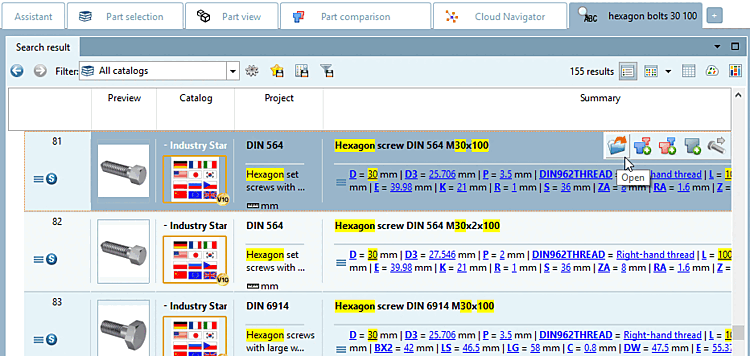
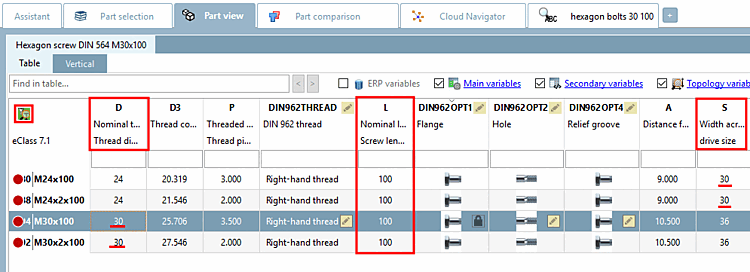
![[Note]](https://webapi.partcommunity.com/service/help/latest/pages/jp/3dfindit/doc/images/note.png)