- 1.2.8.1. PLM Synchro: Export report as file
- 1.2.8.2. Report node
- 1.2.8.3. XML Writer - XML Reader
- 1.2.8.4. How to get attribute name
- 1.2.8.5. PARTsolutions Exporter
- 1.2.8.5.1. General settings
- 1.2.8.5.1.1. Catalog type
- 1.2.8.5.1.2. Catalog settings (list of items relevant for own parts catalogs)
- 1.2.8.5.1.2.1. General: Deduplication of translations [Default]
- 1.2.8.5.1.2.2. General: Import non-existent documents
- 1.2.8.5.1.2.3. Catalog: Place documents in subdirectory
- 1.2.8.5.1.2.4. Catalog: Removal of non-existent definitions in " dir.def" files [Default]
- 1.2.8.5.1.2.5. Catalog: Deactivate moving of classes
- 1.2.8.5.1.2.6. Product: Transfer documents to the project
- 1.2.8.5.1.2.7. Product: Ignore documents when moving
- 1.2.8.5.1.2.8. Product: Unique order number
- 1.2.8.5.1.2.9. Product: Error with an empty value of the configured order number attribute
- 1.2.8.5.1.2.10. Project: Removing the table restriction (legacy) [Default]
- 1.2.8.5.1.2.11. Project: Maintain version
- 1.2.8.5.1.2.12. Project: Omit assignment of attribute name to identification
- 1.2.8.5.1.2.13. Project table: Retain attribute definitions
- 1.2.8.5.1.2.14. Project table: Overwrite attributes with the same name
- 1.2.8.5.1.2.15. Project table: Use attribute names for description
- 1.2.8.5.1.2.16. Project table: Compress file
- 1.2.8.5.1.2.17. Project table: Encrypt file
- 1.2.8.5.1.2.18. Project table: Display identifying attribute
- 1.2.8.5.1.2.19. Project table: Sort only changed attributes
- 1.2.8.5.1.2.20. Project table: Sort only new attributes
- 1.2.8.5.1.2.21. Project table: Deactivate sorting of attributes
- 1.2.8.5.1.2.22. Project table: Update sort order of attributes only once
- 1.2.8.5.1.2.23. Parts selection: Deactivate sorting
- 1.2.8.5.1.2.24. Parts selection: Standard sorting
- 1.2.8.5.1.2.25. Translation: Translate language "default"
- 1.2.8.5.1.3. Preview settings
- 1.2.8.5.1.4. ERP settings
- 1.2.8.5.1.5. Commit Settings
- 1.2.8.5.2. Catalog settings (Catalog settings)
- 1.2.8.6. Query - Retrieve
- 1.2.8.7. Download (additional files)
- 1.2.8.8. Index update without Remote File System (RFS)
- 1.2.8.9. Interface Proxy Configuration moved from ifacecommon.cfg to pcadmanager.cfg
- 1.2.8.10. Custom algorithm
- 1.2.8.11. AppServer Service: Authentication - Rights assignment - Rights
- 1.2.8.12. PARTapplicationServer Dashboard - Tasks
For larger projects (> 50000 parts), it is better to generate preview images and indexes retrospectively with PARTproject or PARTadmin.
Disable preview image generation
If the PLM Synchro Wizard dialog box is no longer open, call it up again under Processes.
Select the desired process and click on the context menu command Edit PLM Synchro process.
-> The Wizard is opened.
Deactivate the Generate preview option in the export menu [Export].
Generate the preview images afterwards in PARTproject via the context menu command Output -> Image data/Generate preview images [Generate image data/preview images].
PARTproject -> Context menu command "Output [Output] " -> "Generate image data/preview images [Generate image data/preview images] "
Select the PARTsolutions Exporter node in the pipeline.
Select the User-defined [Custom] option under Indexing in the node editor [Node Editor].[8]
Under Indexing settings [Indexing Settings], click on
-> The settings dialog opens where you can select all items except for Skip View Index.
Generate the desired indexes in PARTadmin under Index management [Index administration] and the corresponding context menu command on the created catalog.
If the "Any" search is to be used (finding topological linear dimensions via full-text search [Full-text search] ), please note that one of the two keys
TopologyCatalogsorTopologyCatalogsRegexmust be activated in the configuration filepartsol.cfg.For details, see Section 1.4.3.6.6.15, “ Update full text search index (and geo search index ) for finding topological values via full text search ” in ENTERPRISE 3Dfindit (Professional) - Administration.
Use the report node to write out errors. See Section 1.2.8.2, “ Report node ”.
Use XML Reader [XML reader] and XML Writer [XML writer] to write out failed parts and feed them back into the process. See Section 1.2.8.3, “ XML Writer - XML Reader ”.
Detect attribute names. See Section 1.2.8.4, “How to get attribute name”.
PARTsolutions Exporter -> Commit settings. See Section 1.2.6.1.5, “ Commit Settings ”.


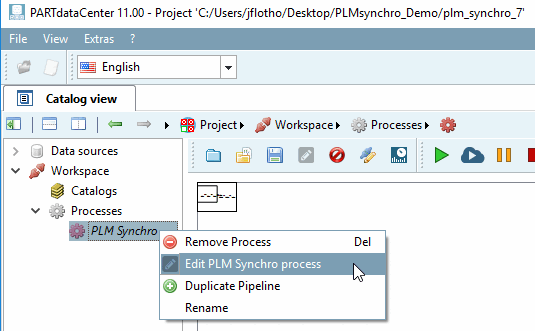

![PARTproject -> Context menu command "Output [Output] " -> "Generate image data/preview images [Generate image data/preview images] "](https://webapi.partcommunity.com/service/help/latest/pages/jp/3dfindit/doc/resources/img/img_23e1d83a26554f5394a3e9b581a53022.png)
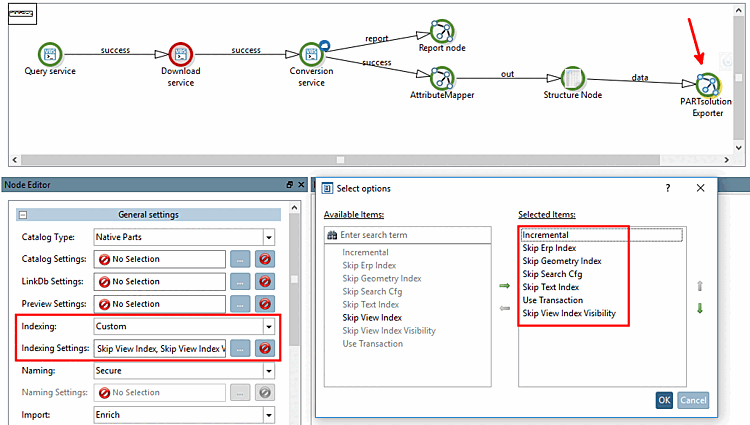
![PARTadmin -> Index management [Index administration] -> Context menu commands on created catalog](https://webapi.partcommunity.com/service/help/latest/pages/jp/3dfindit/doc/resources/img/img_1ba0e5a2573a42c89060be84a0b416a5.png)