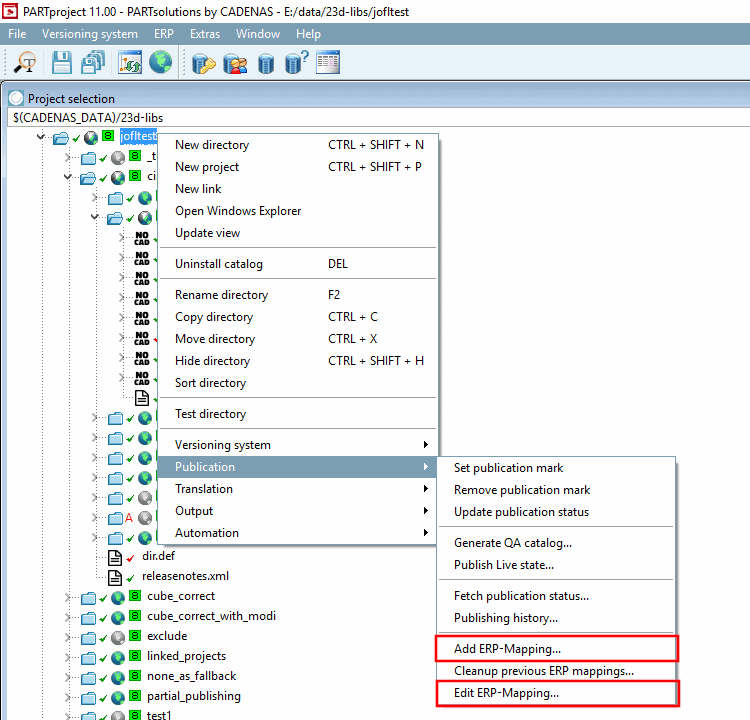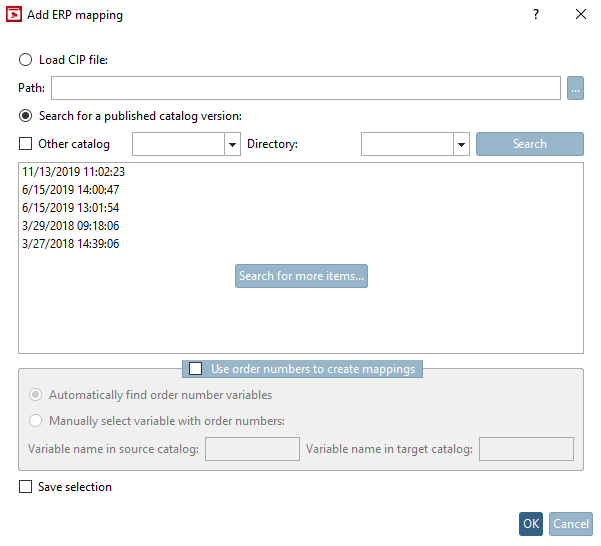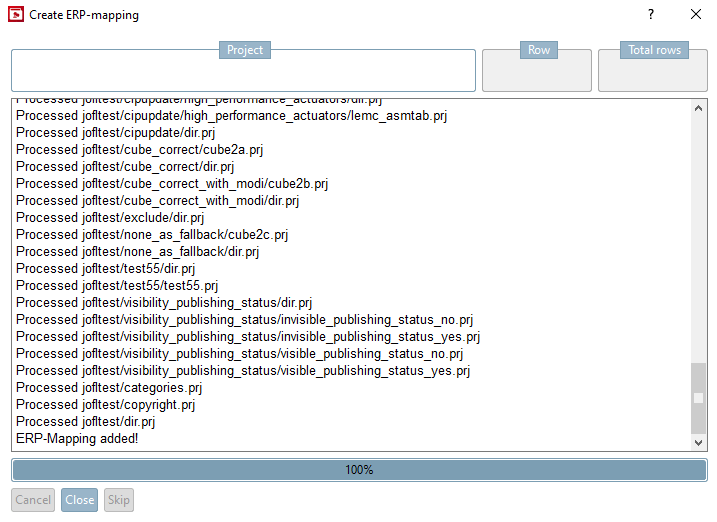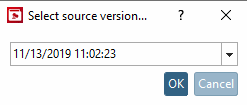If you want to actively execute an ERP mapping (either before or after an SVN checkin), use the commands Add ERP mapping. [Add ERP-Mapping...].. and Edit ERP mapping.... [Edit ERP-Mapping...]
Execute the context menu command Add ERP mapping [Add ERP-Mapping...]... command.
-> The same-named dialog box is opened.
Click , select a published catalog status (usually the most recent) and confirm with .
-> The Create ERP mapping [Create ERP-mapping] dialog box opens.
Close the dialog when ERP mapping has been added! [ERP-Mapping added!] is displayed.
Execute the context menu command Edit ERP mapping [Edit ERP-Mapping...]... command.
-> If several mappings have been created, the Select source version dialog box appears. Select here which mapping you would like to edit and confirm with .
The Select source version [Select source version...]... dialog box opens.
The Edit ERP mapping for the source catalog from ... dialog box opens. Compare above.


![[Note]](https://webapi.partcommunity.com/service/help/latest/pages/jp/3dfindit/doc/images/note.png)