The following describes how to transfer a part (or assembly) created with CoCreate Modeling to PARTsolutions in the own parts library [My parts].
Optionally you can transfer the part with an explicitly created coordinate system and later export it with this orientation from PARTsolutions.
-> The Record [Insert] dialog opens.
Now you have two possibilities:
Under Part/Assembly, select the component/assembly and confirm directly using
 to confirm.
to confirm.The coordinate system of the part is centered in the middle of its bounding box.
The component is displayed according to this orientation in the 3D preview in PARTdataManager, saved and later exported in exactly the same way.
Optionally you have the possibility to explicitly define an own coordinate system.
-> The dialog "Aufnehmen" (Insert) is enhanced.
Click in the drawing and define the point, W-axis and U-axis to define your own coordinate system.
The part is displayed in the 3D preview in PARTdataManager, saved and later exported exactly according to this orientation.
The view changes to PARTdataManager and the Select folder window opens.
--> The part is transferred and is now stored at PARTdataManager in the own parts library [My Parts]. The coordinate system is also saved so that the part can be reinserted correctly at any time later.
In the 3D preview you can recognize the difference: With and without explicitly applied coordinate system.
Include assemblies in own parts library [My Parts]
The procedure with Assemblies is the same.
Export own parts from PARTdataManager
Exporting an "own" part from PARTsolutions: When exporting your own parts from PARTdataManager -> Own parts [My parts], proceed in exactly the same way as for standard and purchased parts. (See Section 3.5.3, “Insert from the standard and purchased parts library via "PARTdataManager"”)
The part reinserted from Own parts [My parts] has the original alignment.


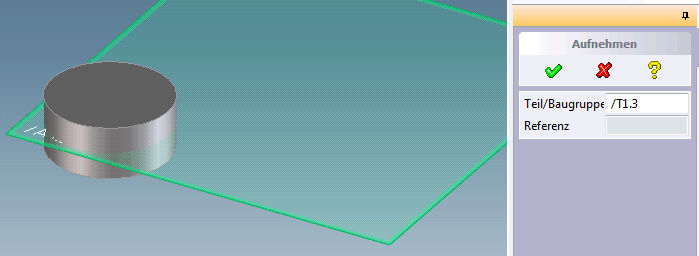
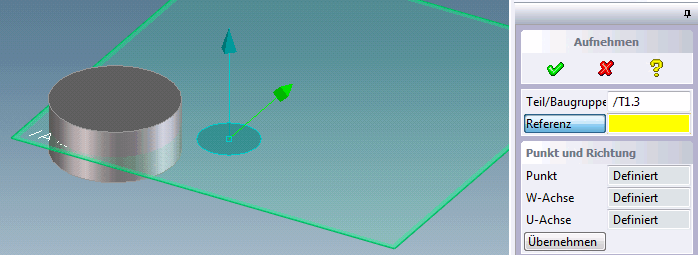
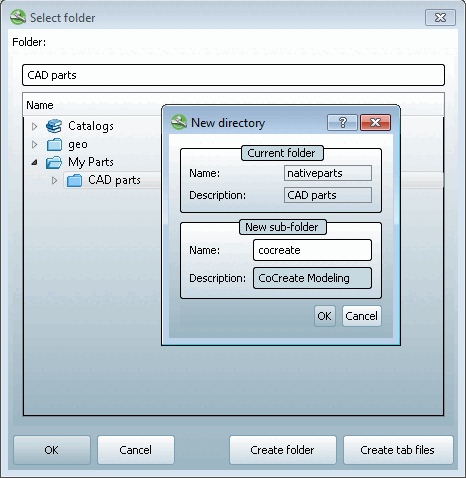
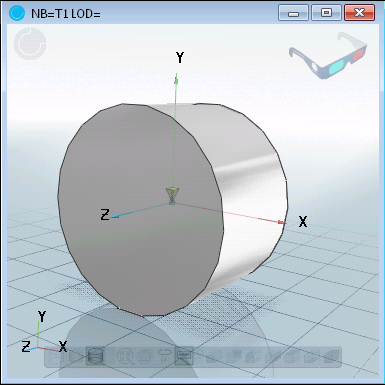
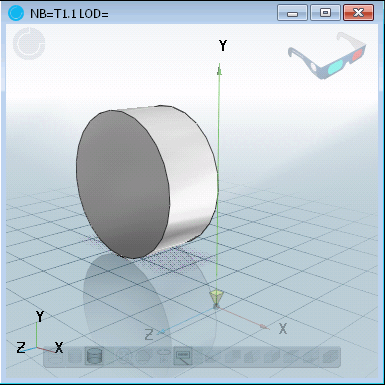
![Part in CoCreate Modeling from PARTdataManager-> "Own parts [My parts] " inserted again](https://webapi.partcommunity.com/service/help/latest/pages/jp/3dfindit/doc/resources/img/img_a522073587ba4aa884e8974ddd4dda1d.png)