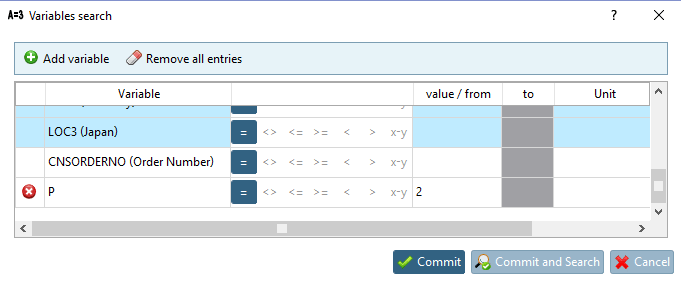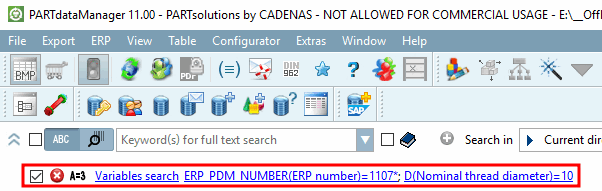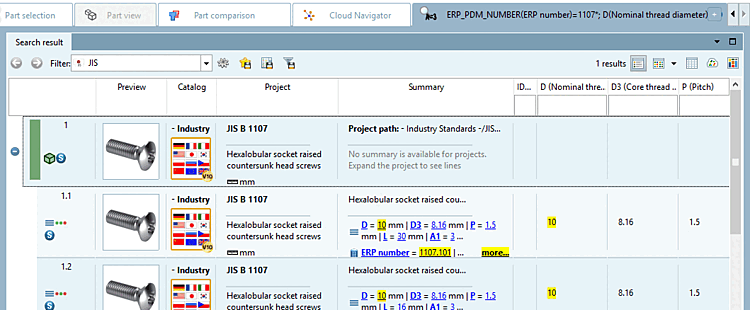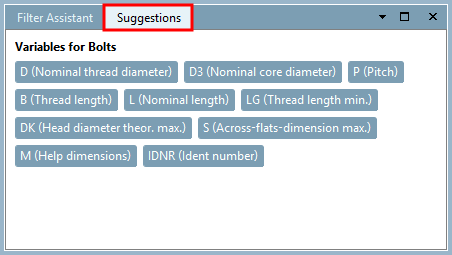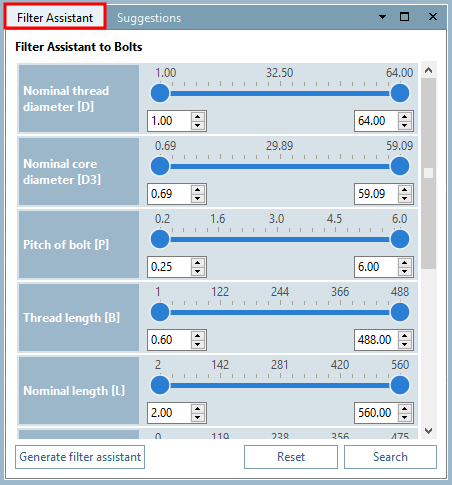When searching for variables [Variables search], you search for values of specific variables.
All ERP variables are displayed in the dialog box (if ERP integration is available). You can use these variables to search across all catalogs.
In addition, geometric variables that are common to the currently selected directory level are displayed in the dialog box. The figure above shows an example of the variables common to catalog Norm -> JIS -> Bolts - Screws - Nuts - Washers - Screws -> Screws.
Click on Variable search [Variables search] in the expanded menu of the advanced search methods.
Enter a value at one or several variables,
-> The respective line is marked by an icon
 .
.Determine the logical operator.
= gleich > größer < kleiner >= größer gleich <= kleiner gleich x-y von - bis
Optionally, you can also add variables manually.
After clicking on
 Add variable, an empty line is created. Enter the desired variable name and its value. Click on
Add variable, an empty line is created. Enter the desired variable name and its value. Click on  the entry can be removed again.
the entry can be removed again.Closes the dialog box and starts the variable search [Variables search] immediately.
-> The selection is displayed in the dialog area of search methods.
The shared variables are also displayed in the Suggestions dialog area. See also Section 1.3.4.5.2, “ Variable search: Call from " Suggestions " dialog area”.
The filter wizard [Filter Assistant] is also based on these common variables. See also Section 1.3.4.15.1, “Docking window filter: Quick filter search with auto filters ”.


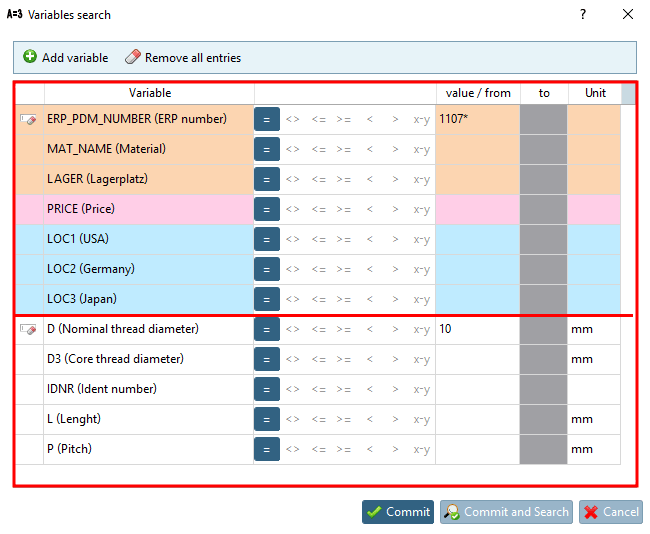
![[Note]](https://webapi.partcommunity.com/service/help/latest/pages/jp/3dfindit/doc/images/note.png)