|
This example uses 6 characteristics of a DIN 913 (see adjacent CSV file) and shows the setting options for handling variants based on the article mapping search [Article Mapping Search] template.[a] |
|
[a] The example file used | |
Make all settings as in example 1.
Node Attributes Mapping Filter [Attribute Mapping Filter]
Use the arrow key to transfer the variables required to determine the correct specification from left to right. For the DIN 913 used here as an example, these are the variables "Diameter " and "Length ".
In the Mapping PSol [Mapping PSol Column] column, click in the field and enter the variable name in the PARTsolutions catalog in the input field. Here D and L.
Leave the checkboxes in the Allow variants column unchecked for now. Later, we will run the process again with variable L as a variant.
Click on the Start button to execute the pipeline.
Select Workspace -> Catalogs -> <name of the CSV catalog> (here "article_number_search") -> Products on the left.
5 values were assigned with Quality = 100, one with Quality = 1.
In the following you can find explanations on how to assign variants:


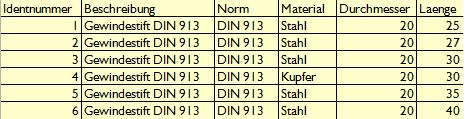
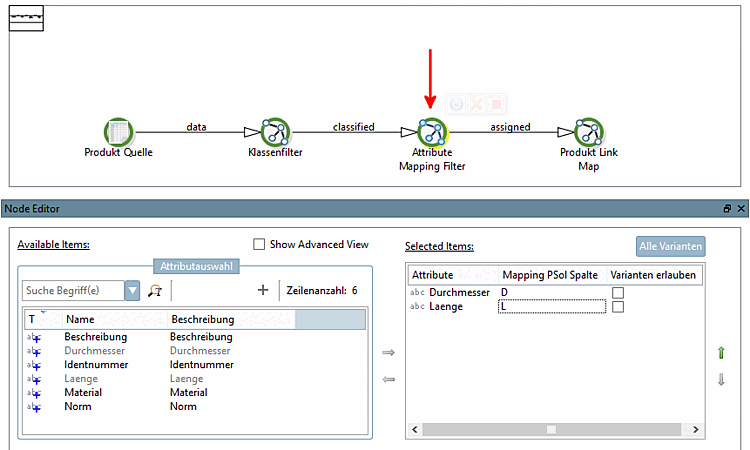

![[Note]](https://webapi.partcommunity.com/service/help/latest/pages/jp/3dfindit/doc/images/note.png)
![The variant with L=27 could not be treated as such, as the corresponding tag was missing in the "Attribute Mapping Filter [Attribute Mapping Filter] " node. The value 27 does not appear in the attribute table, so no hit could be obtained (see following section).](https://webapi.partcommunity.com/service/help/latest/pages/jp/3dfindit/doc/resources/img/img_f9c5574c333a40ea96a40a21a1929e18.png)