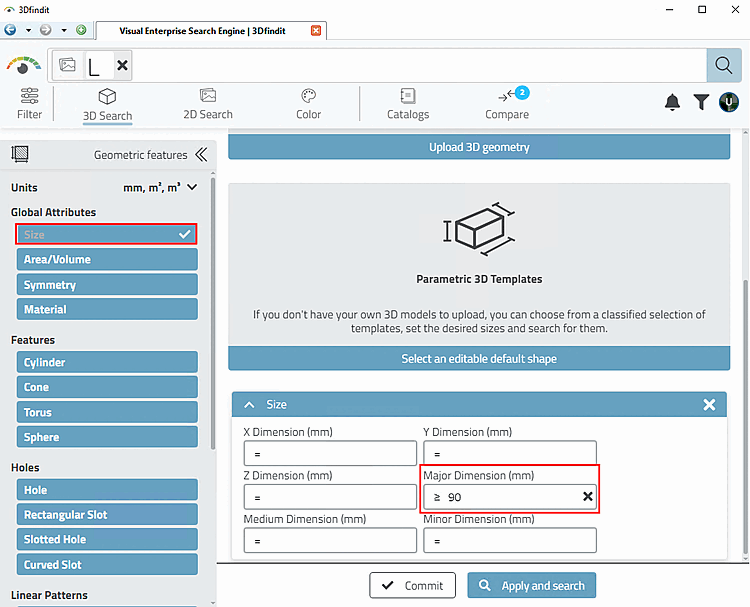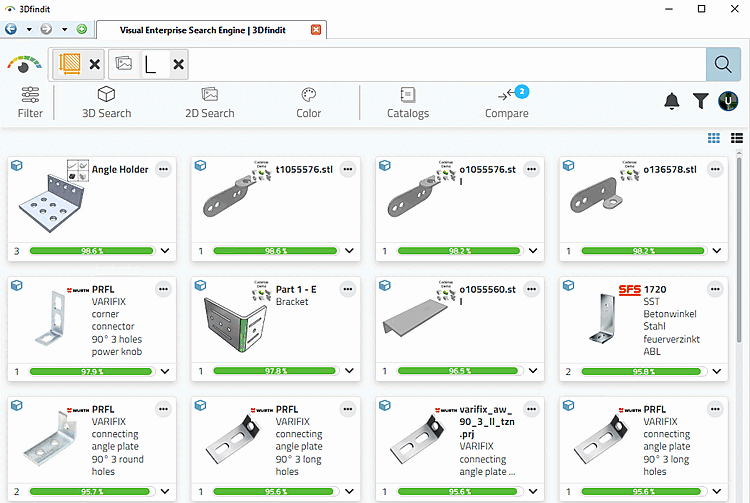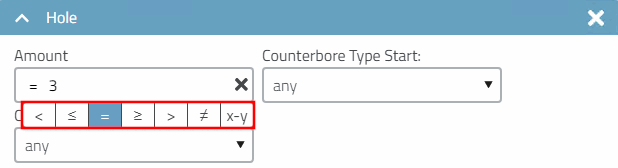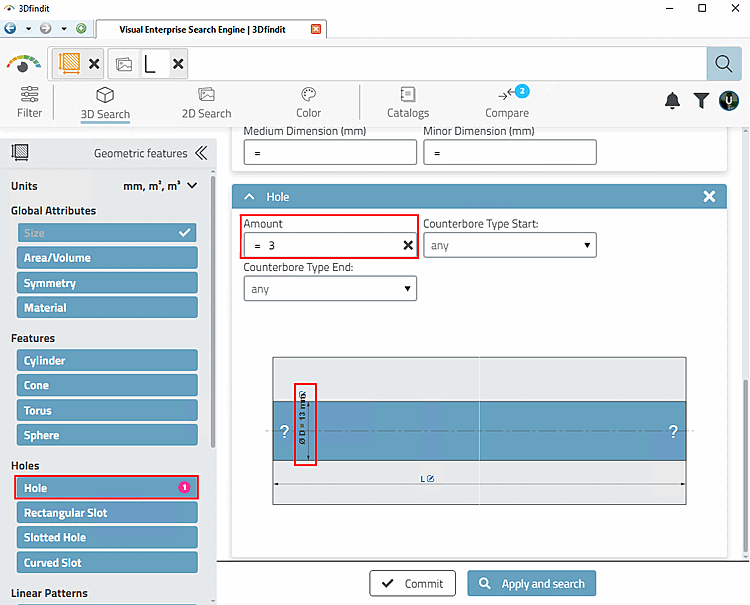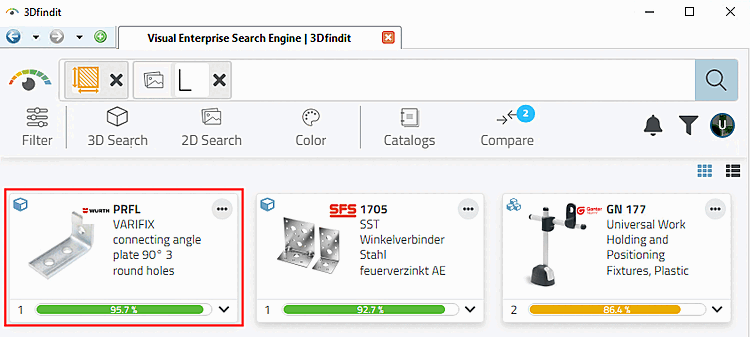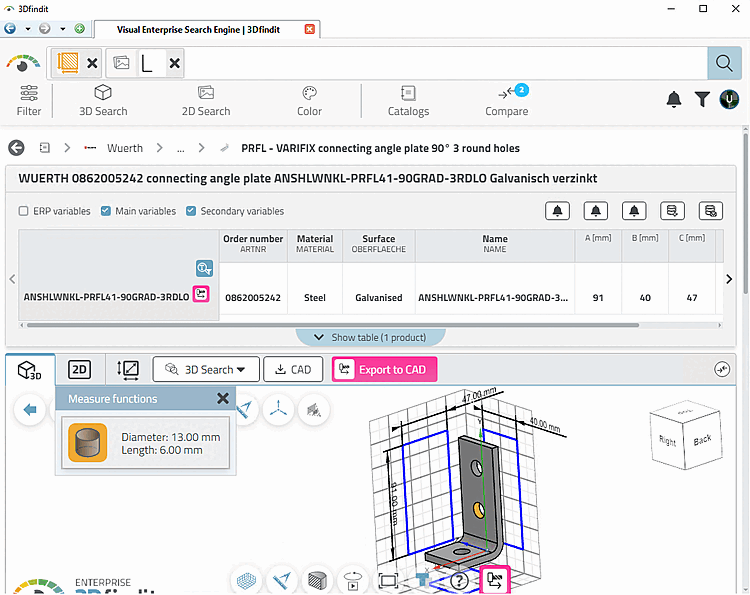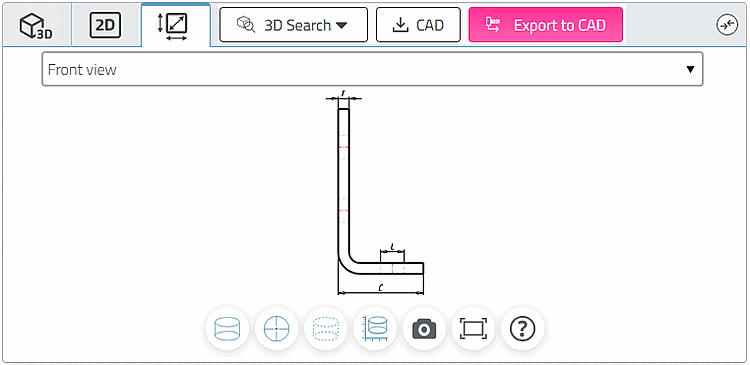Use the 2D sketch search [2D Sketch search] to draw the side view of the desired angle.
At the best for this, use the pencil
 with strength 16.
with strength 16.-> The results are still relatively unspecific.
Also use Advanced search for geometric features.
The Geometric features dialog area opens.
Select Size and enter >= 90 under Largest dimension [Major Dimension].
-> Now the search results are closer to the searched part. There is both a round hole and a long hole variant.
If there are a large number of hits, it may be useful to restrict further. You have the option of specifying a hole [Hole] or slotted hole [Slotted Hole] under Geometric features.
Open the dialog area anew by clicking on the respective icon in the search bar.
For example, select Hole and enter the desired characteristic values.
-> Now an exactly fitting angle is found under the first search results.
Open the part in table and 3D view.
For example, use
 measurement grid [Measuring grid] and
measurement grid [Measuring grid] and
 measuring tool [Measure functions]
one.
measuring tool [Measure functions]
one.
If necessary, also check the result part under
 Technical
Views [Technical views].
Technical
Views [Technical views].


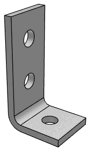
![[Tip]](https://webapi.partcommunity.com/service/help/latest/pages/jp/partsolutions_user/doc/images/tip.png)
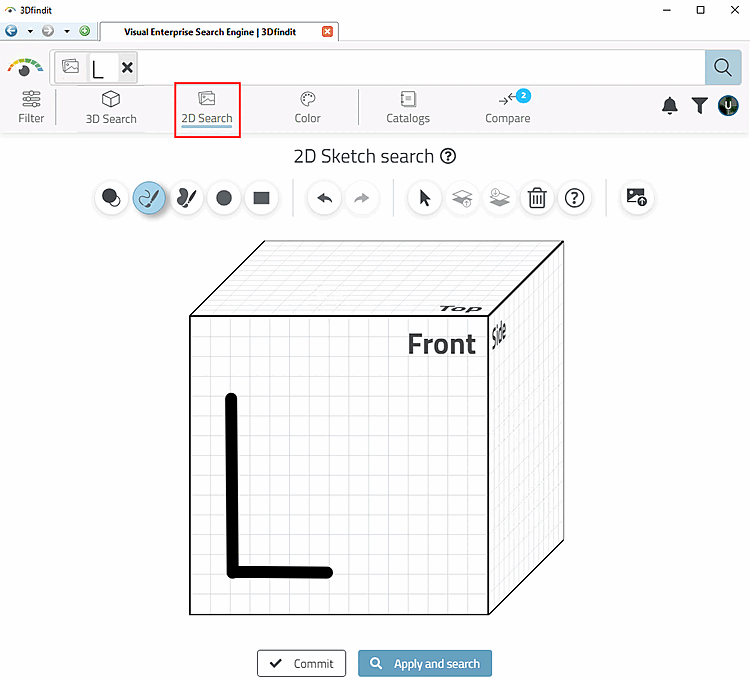
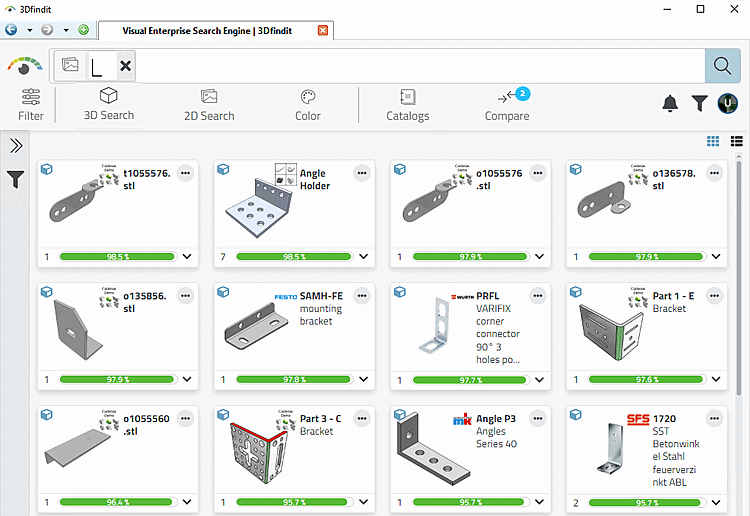
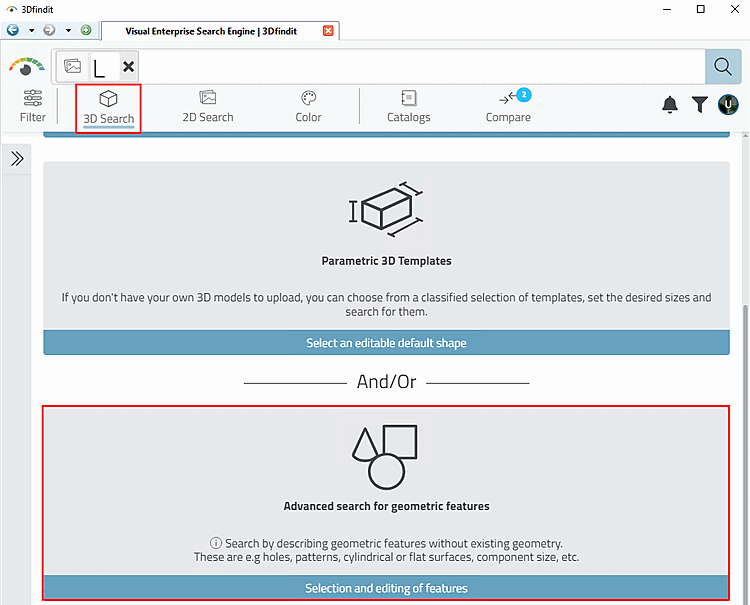
![[Note]](https://webapi.partcommunity.com/service/help/latest/pages/jp/partsolutions_user/doc/images/note.png)