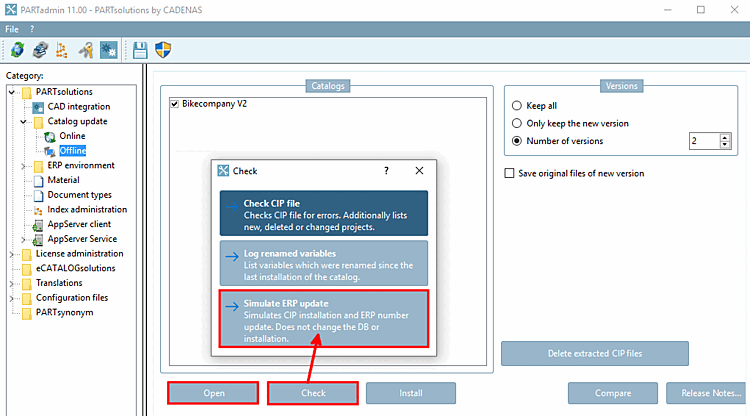You can filter all components assembled in CAD (having an ERP number) and whose geometry has been changed BEFORE a catalog update.
All projects with old, new path and old, new NB and geometric similarity are listed on the Status log tab page.
If you select a project line, you can see the details under Tabular comparison [Tabular Compare] and 3D comparison so that you can assess the relevance of geometric changes.
![[Note]](https://webapi.partcommunity.com/service/help/latest/pages/jp/partsolutions_user/doc/images/note.png) | Note |
|---|---|
Values from 90% similarity [Similarity] are marked as successful, but there may still be minor geometric changes. It is then necessary to check whether this is the official successor version. | |
As soon as you select a line in the "Status log [Status log] ", the corresponding part is loaded under "Tabular comparison [Tabular Compare] " and "3D comparison [3D comparison] ".
As the check dialog is available BEFORE installation, deactivate the Install after download checkbox.
Downloaded catalogs remain in the temp directory defined under (Tabbed page Catalog update -> -> Download directory ).
(Until the installation has been performed the catalog is marked with a blue icon in the catalog listing.)
Once the download is complete, switch to the Offline category [Category] and open the downloaded catalog by clicking on .
As soon as the check is complete, select the Status ERP [ERP Status] tab page.
If you now select a line in the status log [Status log], the corresponding part is loaded under Tabular comparison [Tabular Compare] and 3D comparison.


![As soon as you select a line in the "Status log [Status log] ", the corresponding part is loaded under "Tabular comparison [Tabular Compare] " and "3D comparison [3D comparison] ".](https://webapi.partcommunity.com/service/help/latest/pages/jp/partsolutions_user/doc/resources/img/img_60ffc3e06b1a4ad28ba9bc2c5aa4acfa.png)
![[Tip]](https://webapi.partcommunity.com/service/help/latest/pages/jp/partsolutions_user/doc/images/tip.png)