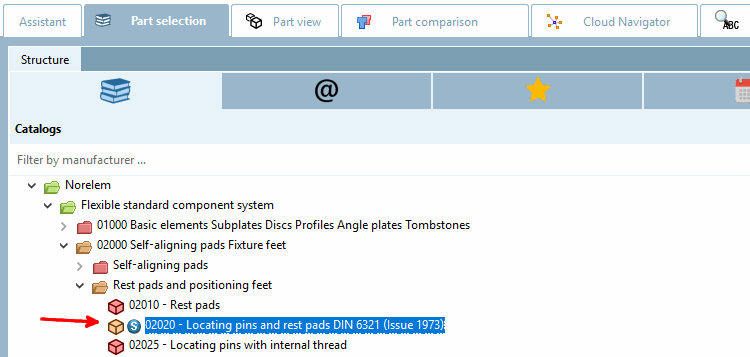If a new release CIP is generated via PARTproject a new release CIP is generated, this process automatically searches the catalog for standardized parts. All NNs and NTs are scanned to see whether they contain one of the following "key terms" PLUS a number (e.g. DIN 123). If this is the case, the project is automatically
assigned to the class of the standard project found in the standards classification. Projects classified in this way are displayed in the PARTdataManager with the standards icon  icon.
icon.
DIN, ISO, ANSI B, NF E, VDI, UNI, NAS, NASM, BSI, ASNA, JIS, CSN, STN, GOST, JB/T, NIHS
EN, SN, LN, AN, SN, BS, IS, KS, GB, PN, GB, MS, VG
Unfortunately, incorrect classifications often occur, especially with the 2-digit key terms, as e.g. an NT "pipe bend90°" is incorrectly classified as "EN 90" (i.e. a Euronorm 90). Misclassifications of this kind can be corrected by entering "NO" under PARTproject -> General tab -> General menu item -> Similar to standard (optional) [Similar to standard parts (optional)] and regenerating the catalog. The classifications must be checked regularly.
When using an ERP link, directories and projects can also be colored based on rules. Information on this can be found under Section 4.7.4, “Create and configure roles ” in ENTERPRISE 3Dfindit (Professional) - Administration.


![[Note]](https://webapi.partcommunity.com/service/help/latest/pages/jp/partsolutions_user/doc/images/note.png)