All commands in the dialog window can be called up both via the context menu and via buttons. A click with the secondary mouse button in the component display window calls up the attached context menu .
The commands Snap all [Zoom all], Undo zoom ( =Snap [Zoom all] all), Zoom to section [Zoom on window] (enlarge view to a rectangular section [Zoom view on rectangular clipping] ), Zoom in/out and Move [Pan] are explained under Section 3.1.17.6.2.1, “Overview”.
About Show ruler [Show coordinate system] a ruler is inserted horizontally and vertically in the 2D view.
Clicking on the corresponding button or the context menu command also displays the dimensioning toolbar.
Detailed information on the dimensioning mode can be found under Section 3.1.17.6.2.3.4, “ Attributes -> Dimensioning mode ”.


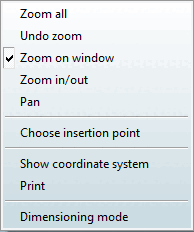

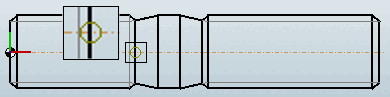
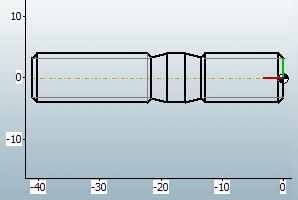

![[Note]](https://webapi.partcommunity.com/service/help/latest/pages/jp/partsolutions_user/doc/images/note.png)