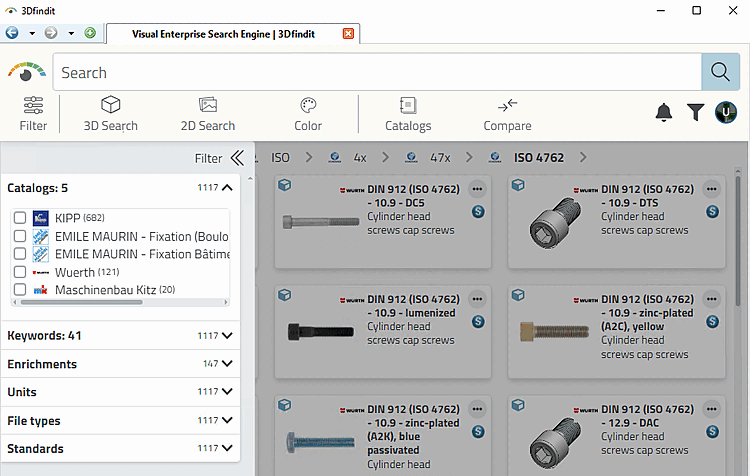A letter bar is displayed on the right. Click on a letter to jump to the corresponding area in the catalog selection. Then set any other filters you like.
Find the desired CAD model via category filters like Plant Design, Architecture, Control Unit, etc.
Classification according to countries, where a company sells its products or has subsidiaries.
Classification according to functionality like Polling, Attaching, Arresting, etc.
Parts may be classified according to several functionalities.
For example, if you selected "Lock " under By Functionality in the first step, you can now select additional filters such as Screwing, Positioning, etc. in the Filter > Functionalities dialog area.
Inter-industry standard with unique marking. A large part of traded goods and services is mapped in ECLASS.
Filter for standard parts. Standard parts are marked with a respective icon
 on part level.
on part level.


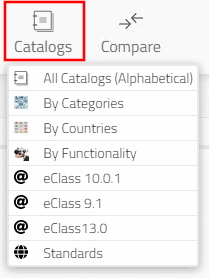
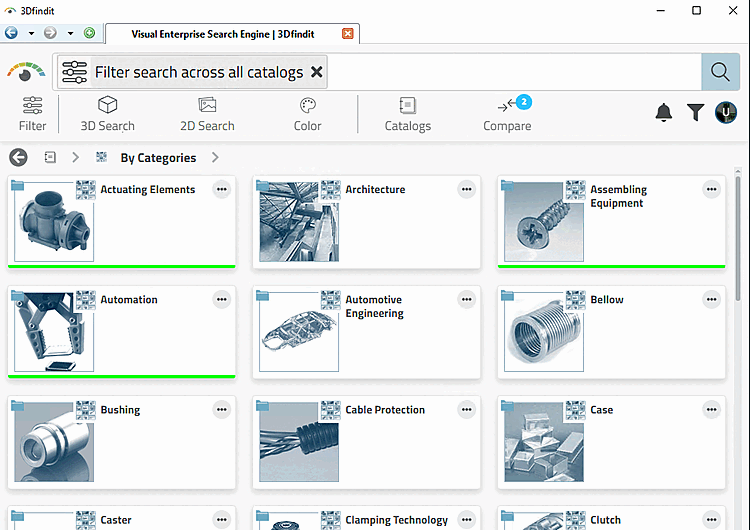
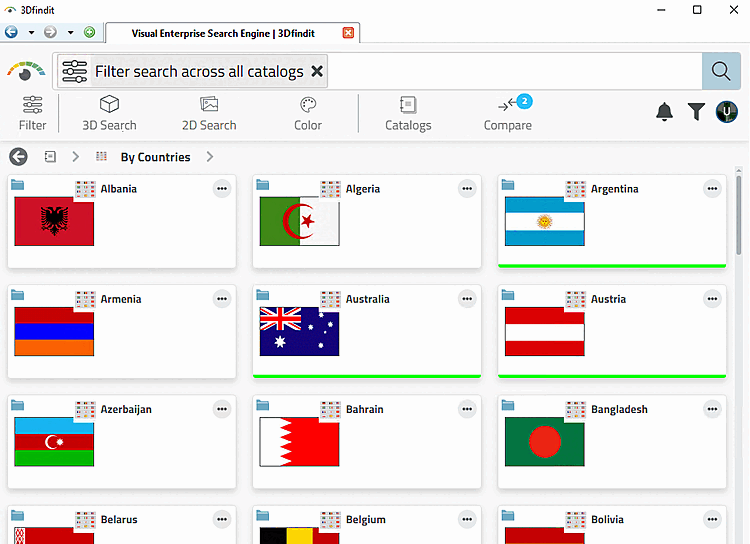
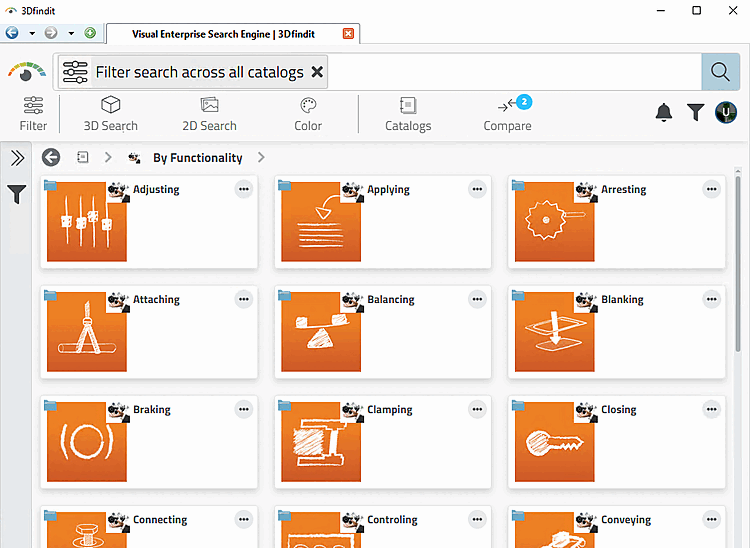
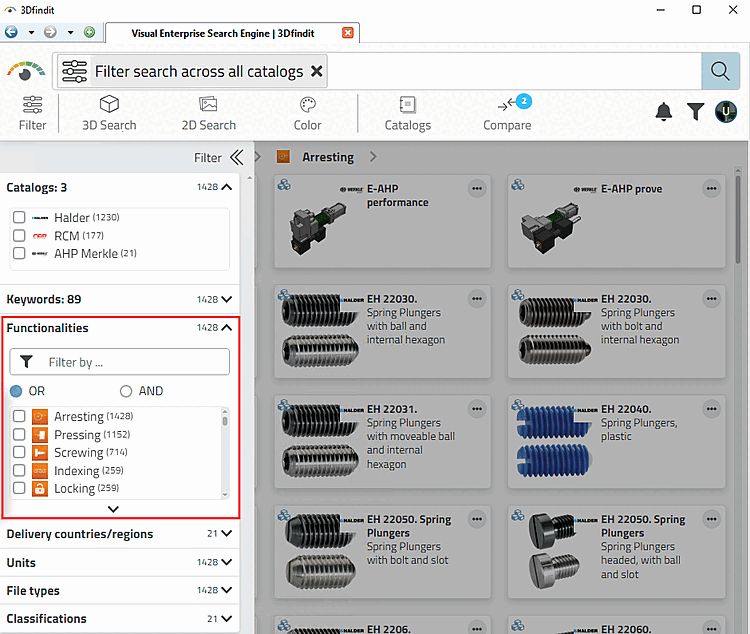
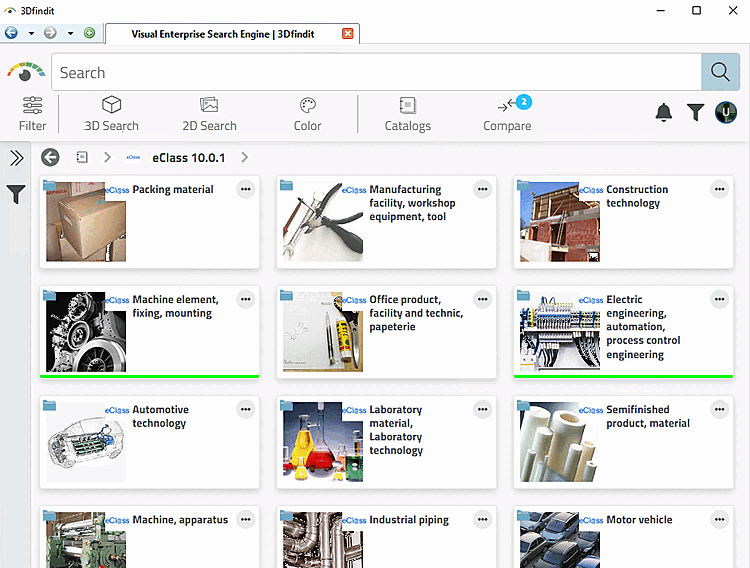
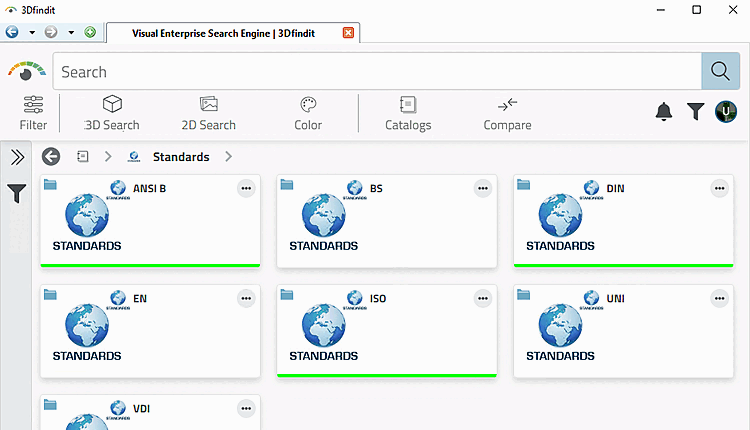
![[Tip]](https://webapi.partcommunity.com/service/help/latest/pages/jp/partsolutions_user/doc/images/tip.png)