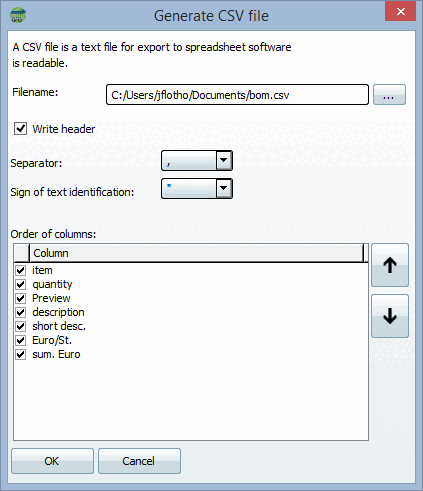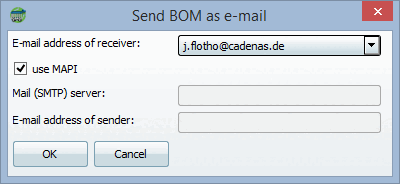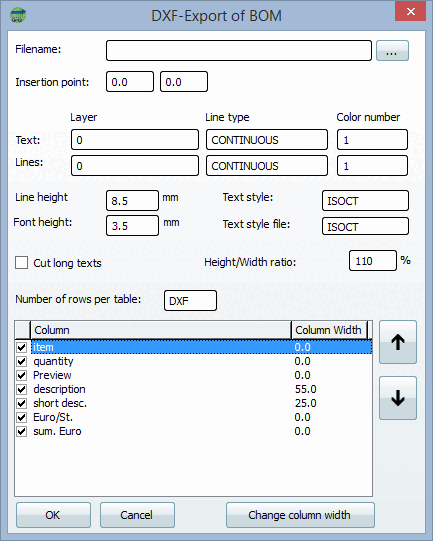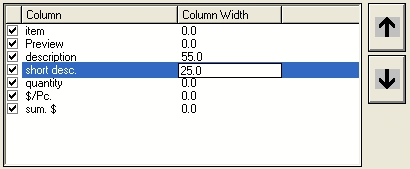You can export PARTbom files in different ways.
Depending on which export format you select, the corresponding form areas are exported.
HTML can be created directly (without sending an e-mail [send email] ).
Only the PARTbom-Table is exported.
It can be imported by a CAD system at a later point. Table display criteria which are then allowed for in the CAD system, can already be defined in PARTbom using various input fields.
The option Truncate text that is too long [Cut long texts] can be used to limit the text displayed in a table cell to the length of the cell. The height/width ratio default setting [Height/Width ratio] of 110% is based on the set text style ISOCT.
In the Number of rows per table input field, you decide on the number of rows displayed per page. As long as you leave the "Value" set to DXF , the maximum possible number of table rows is displayed for each page. DXF corresponds to the setting 0, i.e. there is no limitation to a specific number of rows.


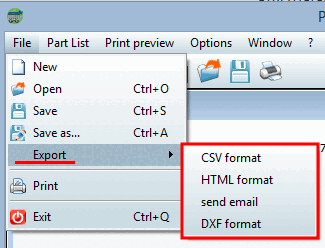
![[Note]](https://webapi.partcommunity.com/service/help/latest/pages/jp/partsolutions_user/doc/images/note.png)