The "Grid" element defines a grid in which several standard derivations can be arranged.
The "Grid" element is declared in the dw file with "ELEMENT_" followed by a unique name for the element.
[ELEMENT_grid1]
The display in the Edit element dialog box is greyed out under Name.
padding_y (border Y [Padding Y] )
Defines the space between the individual derivations in the y plane (see red marking in above image)
padding_x (border X [Padding X] )
Defines the space between the individual derivations in the x plane (see red marking in above image)
padding_unit (pad [Padding Unit] ding unit)
Defines the unit in which the space is given. Currently only possible in PERCENT (based on box width).
parent (Parent ) - parent element (optional)
If a parent is assigned, the grid aligns its width/height according to its parent. Without parent element, the grid takes up the entire space.
Following parent elements are possible:
box (see Section 7.11.6, “[ELEMENT_box] as wildcard element ”)
Constructs a wildcard element.
The value is for example parent = box1, if the [ELEMENTE_grid1] in the [ELEMENT_box1] is to be embedded. See following figure "grid" with parent element "box".
frame (see Section 7.11.10, “[ELEMENT_frame] Combine more elements in frame ”)
If no box is used as a parent, the entire available space is used. The size of the grid cannot be changed in edit mode [Edit mode].
If a box is used (see Section 7.11.6, “[ELEMENT_box] as wildcard element ”), it can be selected and resized in edit mode [Edit mode].
[Template] name=grid_ohne_box unitbase=mm [Description] default=Grid without box german=Grid ohne Box english=Grid without box [ELEMENT_grid1] type=grid padding_x=10 padding_y=10 padding_unit=percent columns=2 rows=2 order=top,none,front,left
[Template] name=grid_mit_box unitbase=mm [Description] default=Grid with box german=Grid mit Box english=Grid with box [ELEMENT_box1] type=box align=center position_x=20 position_y=20 position_w=230 position_h=245 [ELEMENT_grid1] type=grid parent=box1 padding_x=10 padding_y=10 padding_unit=percent columns=2 rows=2 order=top,none,front,left
Optionally, a title or a scale specification can be inserted using a text element. Details on the text element can be found at Section 7.11.8, “[ELEMENT_text] Text ”.
title (Title Item [Title Item] )
With "title" you can add a title.
Enter the corresponding text element as the key value in the dw file or select the desired text element from the list box in the Edit element dialog.
ratio_title (Ratio Item [Ratio Item] )
With "ratio_title" you can add a ratio information.
Enter the corresponding text element as the key value in the dw file or select the desired text element from the list box in the Edit element dialog.
title_show (Show title [Show title] )
In order for the title to be displayed, "title_show" has to be set on "true".
ratio_title_show (Show ratio [Show ratio] )
In order for the scale information to be displayed, "ratio_title_show" must be set to "true".
Example: Corresponding keys in dw file
title=isotitle ratio_title=isotitleratio title_show=true ratio_title_show=true use_ratio=false


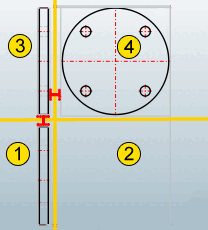
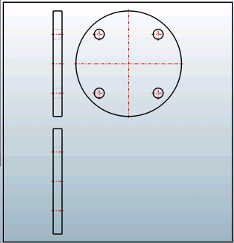
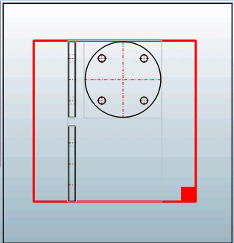
![[Note]](https://webapi.partcommunity.com/service/help/latest/pages/jp/partsolutions_admin/doc/images/note.png)