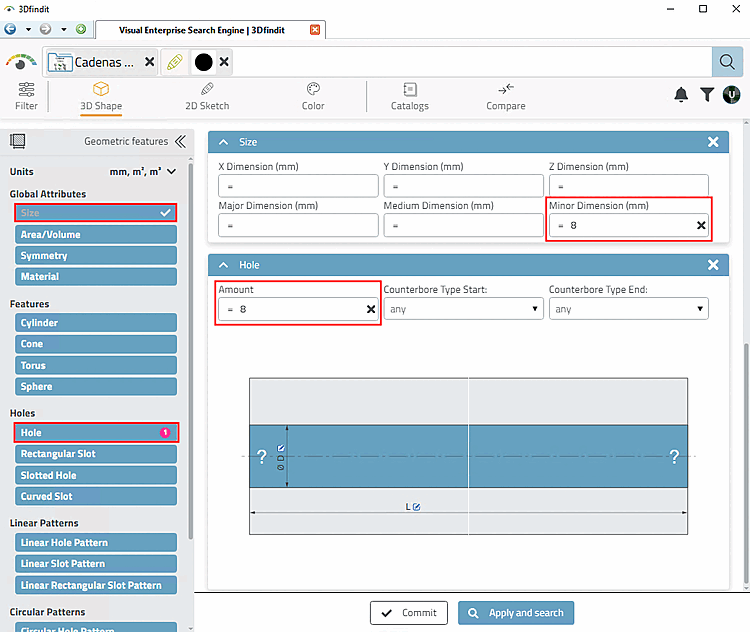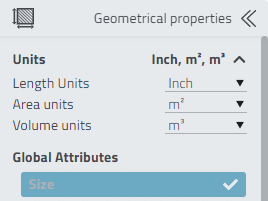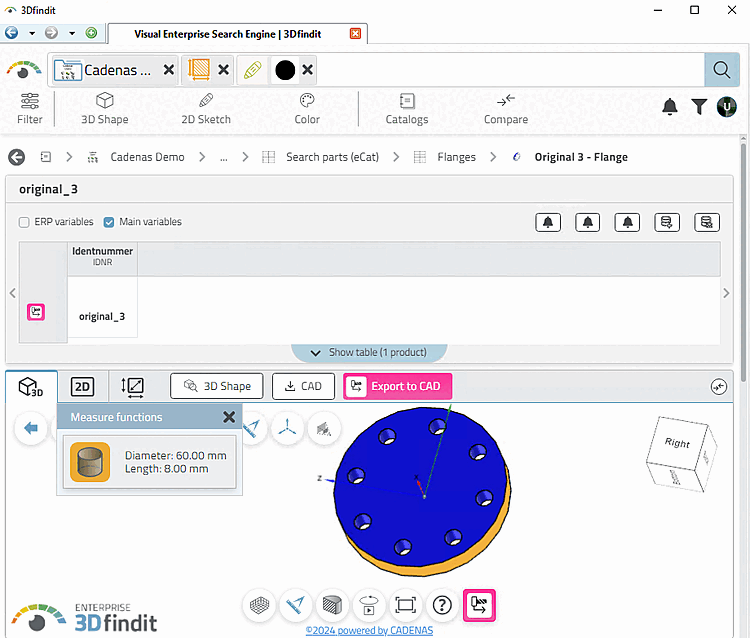In this example, the search for a geometric feature is combined with a 2D sketch search [2D Sketch search].
-> The desired search directory for own parts has been chosen (see Section 4.3.3, “ Folder Search ”).
-> A search for a flange (circle) was carried out using a 2D sketch search [2D Sketch search].
With just one sketch, completely different parts were found in addition to "disks", as only one dimension was defined at the time.
The sketch search works well with a search for geometric features. You can also define a 2nd dimension (e.g. the thickness of the part you are looking for) using a geometric characteristic.
Open the 3D Shape search [3D Shape Search] and then click on Advanced search for geometric features.
Under Global attributes [Global Attributes], click on Size.
-> The respective dialog area is opened.
For example, enter the value 8 under Size for Smallest dimension [Minor Dimension] (mm).
Under Holes, click on Hole and enter the value 8 under Number [Amount], for example.
-> Now the searched flange shows up under the first results.
-> Table and 3D view are displayed.
![[Note]](https://webapi.partcommunity.com/service/help/latest/pages/jp/installation/doc/images/note.png) | Note |
|---|---|
As a rule, 100% of all rows per table are indexed for own parts and only a certain percentage for purchased parts. If you want to include 100% of all rows for purchased parts as well, they can be administratively indexed at any time.[12] | |
[12] See Section 1.3.3.6.6.6, “ Geometrical search index ” in PARTsolutions Administration - Manual .


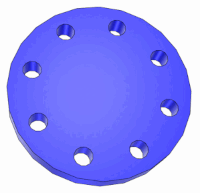


![Open "Geometric features [Geometric features] " dialog area](https://webapi.partcommunity.com/service/help/latest/pages/jp/installation/doc/resources/img/img_ddc4c22b8f7f4534896e6b39f33e1925.png)