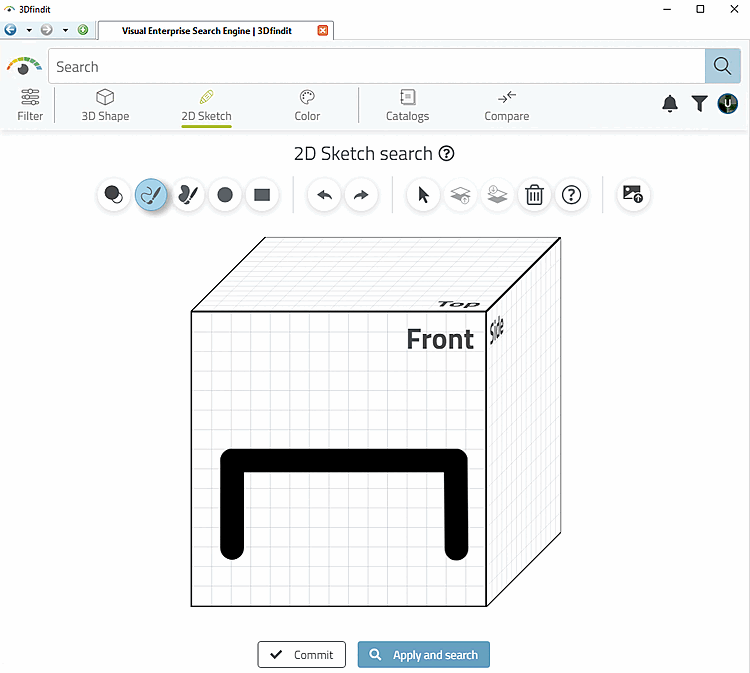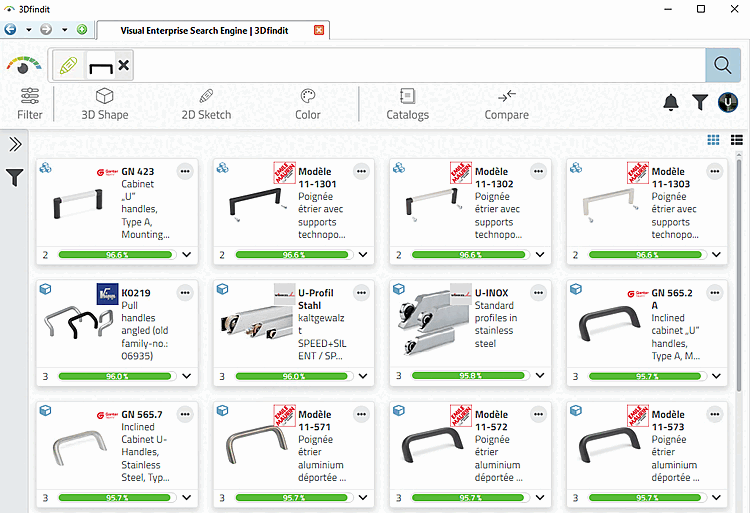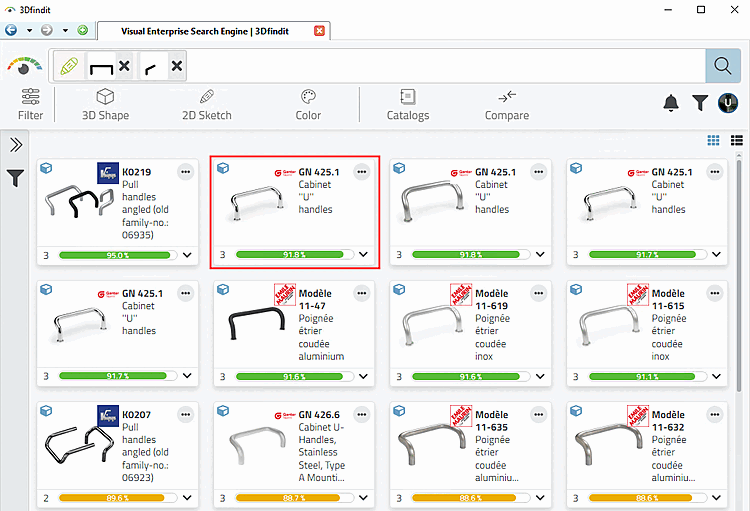For example, we are searching for the following handle:
Draw a sketch (depending on the part's complexity one or up to three) or load a picture.
Enter a value for the minimum similarity [Similarity]. Default is 75.
Click . Optionally, filter for a specific manufacturer.
-> In the search field, the search parameter (or multiple) is displayed.
Create a second sketch in side view.
-> Now the desired result appears at the very top.
Draw a sketch (one or up to three, depending on the complexity of the component) or upload a photo.
Enter a value for the minimum similarity [Similarity]. Default is 75.
Click . Optionally, filter for a specific manufacturer.
-> The search parameter (or any number of parameters) is displayed in the search field.
Create a second sketch in side view.
-> The desired result now appears at the very front.