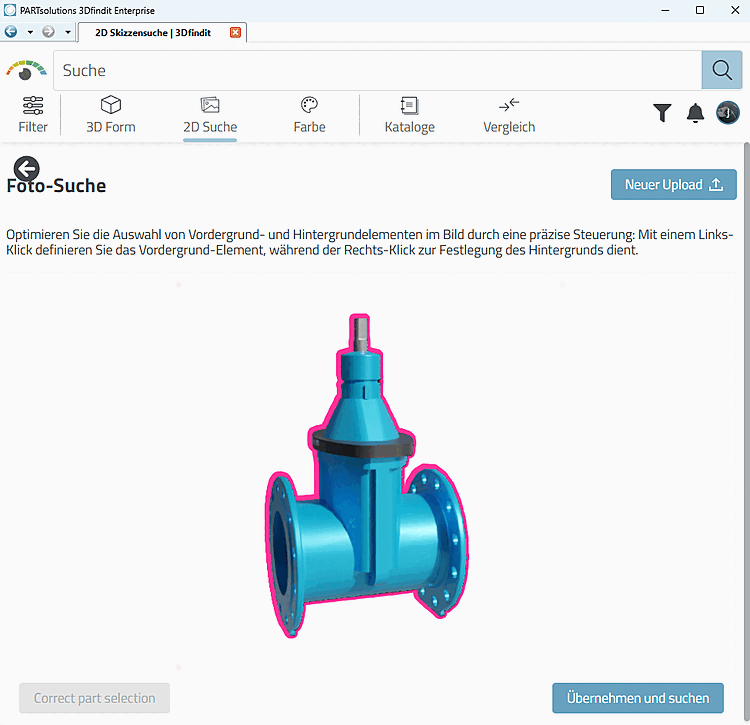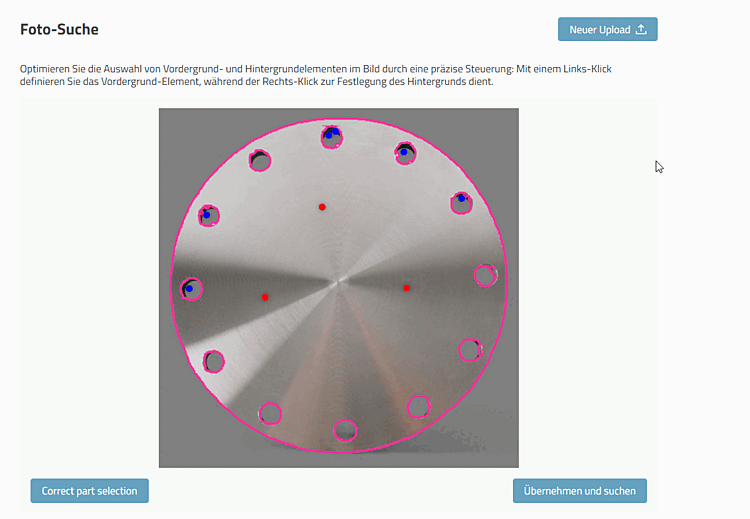The following is an example of a search in 3Dfindit.
Open 3dfindit and click on the 2D Search [2D search] icon.
Klicken Sie auf den Dialogbereich Fotosuche [Photo Search] und wählen Sie dann im Explorer die gewünschte Bilddatei oder ziehen Sie die Fotodatei in den Bereich hinein.
-> Das Foto wird in den Dialogbereich übernommen.
The background is initially determined automatically. In some cases, it makes sense to correct it afterwards by left-clicking on points that belong to the foreground and right-clicking on points that belong to the background.
-> The search results are displayed as with any other search.
Die Fotosuche kann nicht mit der Skizzensuche, der 3D-Geosuche, der Rohteilsuche und der partiellen Suche kombiniert werden. Eine Kombination mit der Textsuche und der Toposuche ist jedoch möglich.