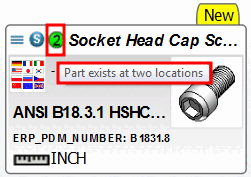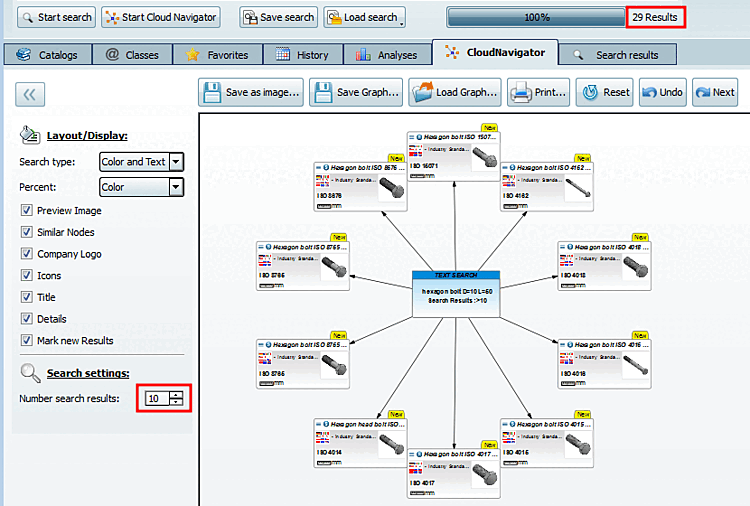The setting options are explained below:
The search type (text search [Text search], geo search [Geometric Search], etc.) can optionally be displayed with a colored background.
The following options are available for displaying the geometric degree of conformity:
The red number in the downright corner shows the number of similar nodes. When you click on the node, then all other similar nodes are displayed with red frame.
The same icons of the standard view are also displayed in the CloudNavigator.
Parts transferred to the part comparison are marked with a special icon
 .
.With ERP integration, the ERP icons are also displayed in single part mode [Single parts].
With ERP integration, the Indextree colors are adopted in part families and individual parts mode [parts and part families].
Optionally you can display the "New" tab top right.
Part information displayed enlarged
If the results in the Cloud Navigator are zoomed out in order to keep the overview, then to display the part information enlarged is helpful. Move the mouse cursor over the desired part.



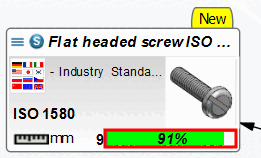
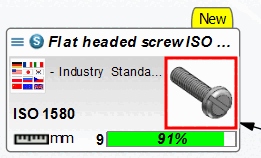




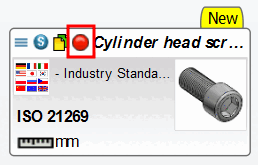
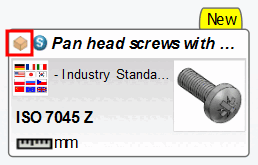
![[Note]](https://webapi.partcommunity.com/service/help/latest/pages/jp/ecatalogsolutions/doc/images/note.png)