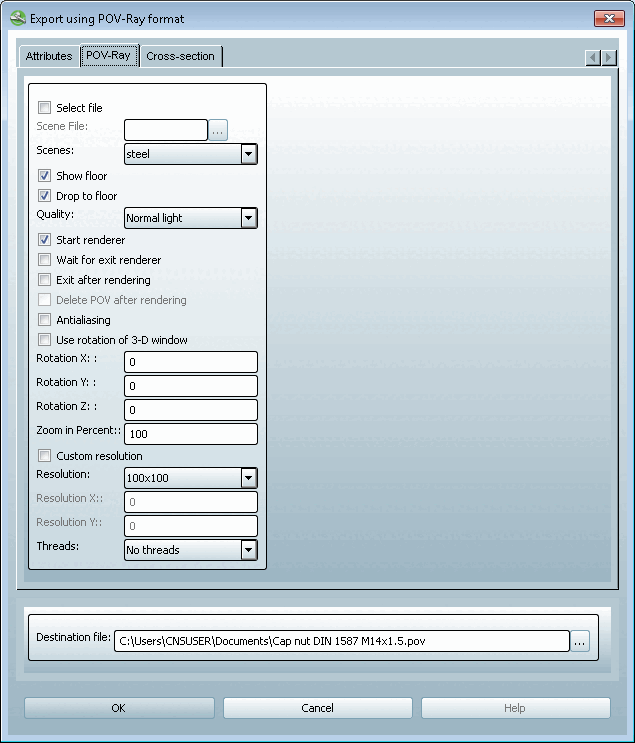File selection [Select file] to determine the scene
Use Browse to select your own file. to select your own file.
The following scenes are made available in the selection list:
Steel, marble, water, stone, rusty, wood, glass, radiosity [Radiosity]
Show floor comparisons example Fig. „Steel“.
Lower to the floor [Drop to floor]: see example Fig. „Steel“.
To control the light reflection, you have the following settings:
Normal light, Low radiosity, Medium radiosity, High radiosity [Hight radiosity]
Wait until Renderer is finished [Wait for exit renderer]:
Usually you leave this option in an deactivated state.
This function is needed for batch exports in order to prevent several renderers from being started at the same time.
If you do not want to edit the POV file later in POV-Ray, you may delete it.
Apply rotation of the 3D window [Use rotation of 3D window]:
If you do not activate the checkbox then you can define the rotation with your own values.
Zoom in percent [Zoom in Percent]:
Values less than 100 zoom out of the image, greater ones zoom in.
If you do not activate the checkbox, you can define your own values under Resolution.
If you activate this option, enter your own desired resolution under Resolution X and Resolution Y.
Thread [Threads]: No thread [No threads], Only external thread [Only outer threads], Only internal thread [Only inner threads], Only visible thread [Only visible threads], All threads


![[Note]](https://webapi.partcommunity.com/service/help/latest/pages/jp/ecatalogsolutions/doc/images/note.png)