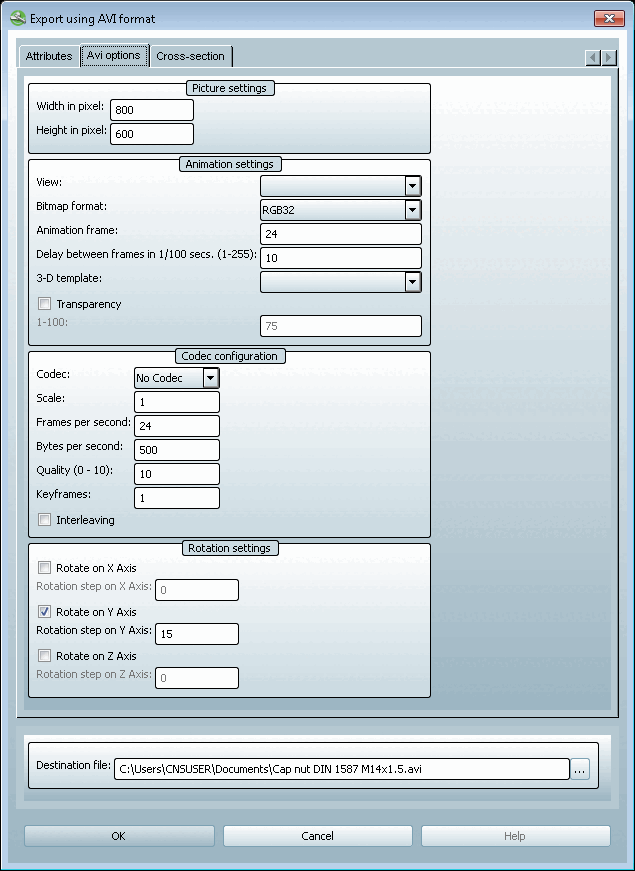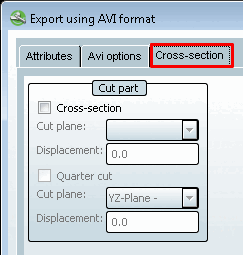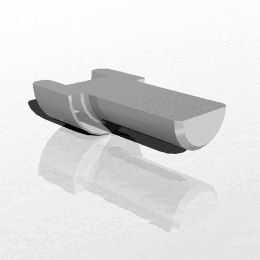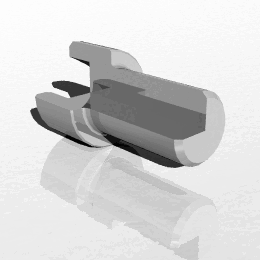You make the settings on the AVI Options and Cross-section tab pages, which are described below.
Image settings [Picture settings]:
Width in pixels [Width in pixel], height in pixels [Height in pixel]
Usually leave the default value "RGB32".
Otherwise select the desired bitmap format from the list field.
Animation Frame [Animation frame]:
![[Note]](https://webapi.partcommunity.com/service/help/latest/pages/jp/ecatalogsolutions/doc/images/note.png)
Note Please note the interaction with the settings under Rotation settings.
If you set a rotation step to 1°, you need 360 frames per rotation to perform a full rotation.
Distance between images in 1/100 sec (1-255) [Delay between frames in 1/100 secs. (1-255)]
The rotation speed results from this setting and the Animation Frame [Animation frame] setting.
You can adapt the color style to the layout of PARTsolutions versions, CAD systems and other style sheets:
8.1, 9.0, Purist, Metal, Wood, Catia V5, Solid Edge, SolidWorks, NX, One Space Designer, Pro/Engineer, Inventor
To obtain a transparent background, activate the option.
Codec settings [Codec configuration]:
From the list field select the desired Codec.
The best quality is provided by the No codec [No Codec] setting, although very large files are created without a codec.
Select a Codec from the list with which the quality and file size are in the desired relationship.
Scaling [Scale]: Default value '1' (smallest possible value)
Time scaling. The larger the number, the slower the movement.
The more frames per second, the smoother the movement, but also the larger the file.
Keyframe all [Keyframes]: Default value =1
Usually you leave this setting. Changing to '2' would cut the number of key frames in half.
Optionally, you can define the rotational increment in degrees for individual axes.
Target file [Destination file]:
Click on Browse the Explorer opens.
Change the path and file name if necessary. In any case, leave the file extension unchanged.
|
|