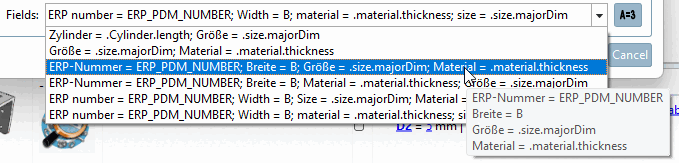When exporting analysis results it is also possible to use topological features now.
Analyses can be exported using HTML, CSV or PDF format.
In the following the use of topological features is explained on the basis of an CSV export.
Click on CSV in the Export list field.
-> The Export CSV dialog box opens.
Separator: Select the desired separator [Separator] from the list box.
Text identifier [Sign of text identification]: Select the desired one from the list box.
Ignore result groups that occur more than once [Ignore duplicate clusters]:
Only export parts with the following status [Export only parts with the following states]: This option is only relevant for duplicate analysis.
Export status [Export state]: This option is only relevant for duplicate analysis.
Activate multithreading [Enable multithreading]: Possibly useful to speed up the process for large files if table variables are to be included in the CSV. Activation should have a positive effect, especially with SSDs and network drives.
Fields: Under Fields, specify the variables [Variables] or topology features whose values are to be included in the CSV file.
Click on the button
 button opens the User-defined variables [Custom variables] dialog box.
button opens the User-defined variables [Custom variables] dialog box.Here, you can specify variables which later will be displayed in the report at each part additionally.
First click on to insert a new line.
Double-click in the line under Variable type to open a list box with the following selection options:
Via double-click into the line under "Variable" a list field with the following options opens:
Input options for variable type ERP:
When selecting "ERP" the ERP variables of the table are read and shown in a list. You can also enter the value yourself.
Input options for variable type Table:
When selecting "Table" the table variables of the search directory (search source) are read and shown in a list. You can also enter the value yourself.
Input options for variable type Topology: First, the term "Topology" is displayed in the cell. Click on it.
-> Now a dialog showing all topological features is opened.
At desired features, check the option.
In this example, the topological attributes "Cylinder" and "Hole" are activated. (Also sub-attributes are possible.)
Click into the cell and enter a labeling. It will be displayed in the report later.
Optionally you can state a unit.
If the variable has no own unit, the entered unit is displayed.
If the variable has a unit, the value is converted. (Currently conversion is only possible at the type "Variable".)
The diameter in the table is given in inches. You have stated mm as unit. -> The value is automatically converted from inches to mm.
Example for CSV result table with standard variables and variable type "Topology" with two features (Cylinder and RoundHole):
The topology [Topology] type is followed by the desired topological attributes, in the example above for "Cylinder" and "RoundHole".
This is the syntax within a topological field:
Attributes within a feature separated by #
Exemplary excerpt from above figure:
1x (D = 33 mm# L = 5 mm# Orientierung = Außen# α = 360 °) | 1x (D = 19 mm
 # L = 14.911 mm# Orientierung = Außen# α = 360 °) | 1x (D = 8 mm# L = 14.233 mm
# L = 14.911 mm# Orientierung = Außen# α = 360 °) | 1x (D = 8 mm# L = 14.233 mm
 # Orientierung = Außen# α = 360 °)
# Orientierung = Außen# α = 360 °)
Details can be found under Section 3.1.13, “ Analysis ” in ENTERPRISE 3Dfindit (Professional) - User


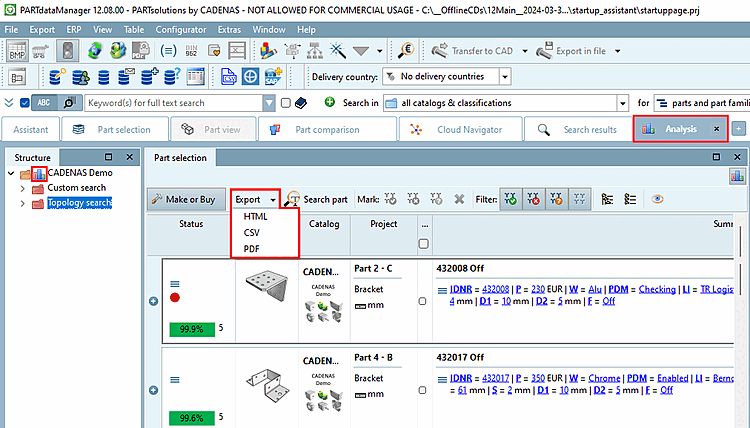
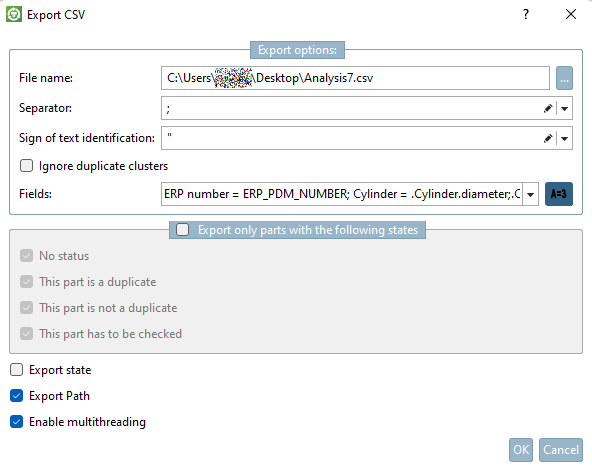
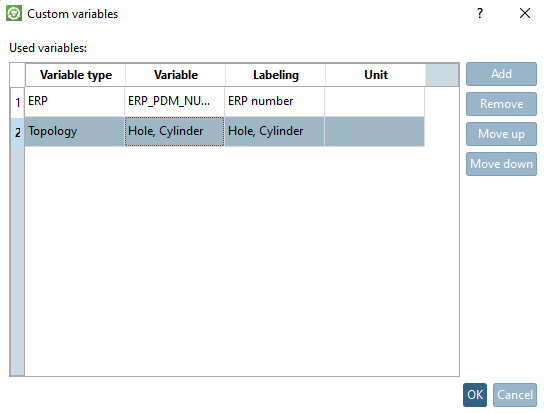
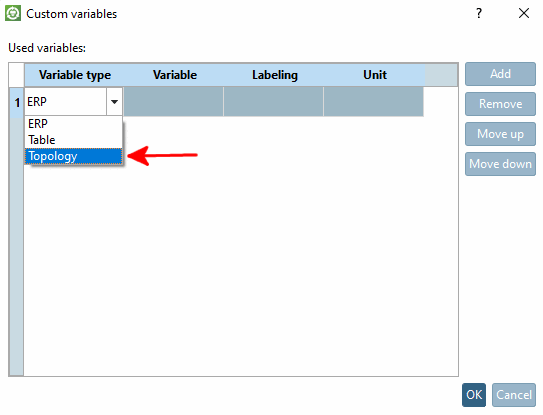
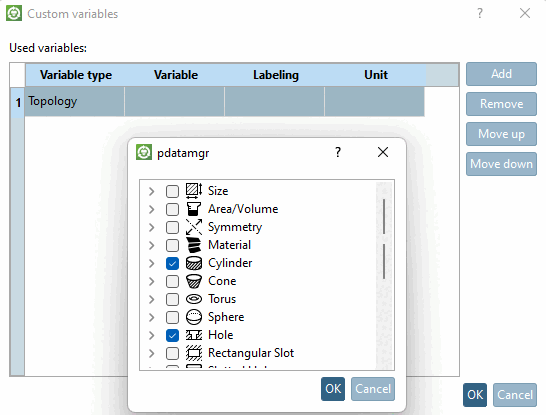
![[Tip]](https://webapi.partcommunity.com/service/help/latest/pages/jp/ecatalogsolutions/doc/images/tip.png)