In the category structure [Category] under Application Server, select Rights management [Rights administration].
Select the desired user or group in the Known users/groups dialog area.
Activate the PARTadmin Erp Admin Mode (partadmin-erpadmin) profile in the Known Profiles [Known profiles] dialog area.
If you want to check the setting, switch to a client (if you are not already).
→ The Authenticate user dialog box opens.
Log in with the configured user and check the display in the category structure [Category].
→ Only the categories ERP environment and configuration files [Configuration files] → $CADENAS_USER are displayed.


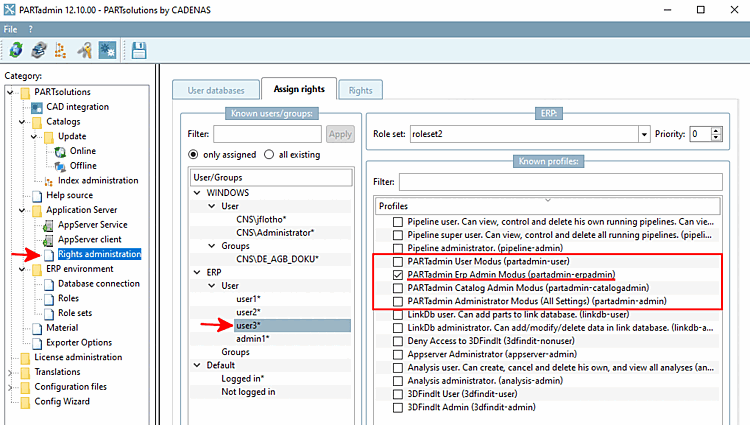
![[Note]](https://webapi.partcommunity.com/service/help/latest/pages/jp/ecatalogsolutions/doc/images/note.png)

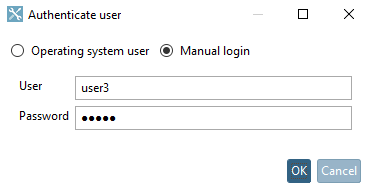
![Category tree with category "ERP environment [ERP environment]"](https://webapi.partcommunity.com/service/help/latest/pages/jp/ecatalogsolutions/doc/resources/img/img_1203f345bbdc42bdaf2ca49bee3c19a1.png)