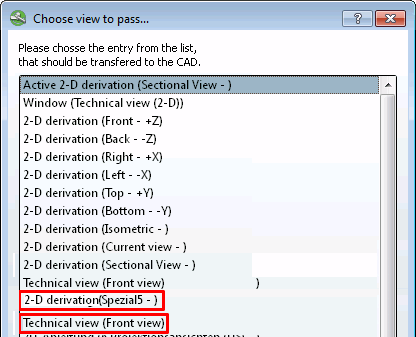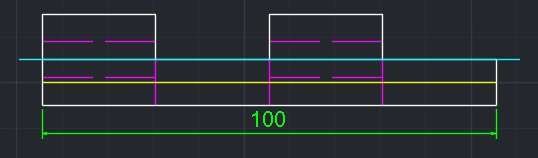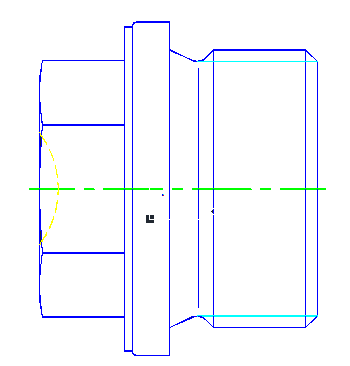If specified by the manufacturer, additional derivations (in the example below "Special5") can also be transferred to the CAD system in the Select view to be transferred. [Choose view to pass...].. dialog box, additional derivations (in the example below "Special5") can also be transferred to the CAD system.
In addition, the technical views are displayed in the dialog and can also be transferred to the CAD system.
If you want to export special derivations to the CAD system, proceed as follows:
Call up PARTdataManager in CAD via 3Dfindit menu, Insert 2D.
After selecting the desired component, click on
 Transfer to CAD [Export to CAD].
Transfer to CAD [Export to CAD].-> The Select view to be transferred [Choose view to pass...] dialog box opens.... [Choose view to pass...]
Select the special desired view here.
-> The special derivation or view is transferred to the CAD system.


![[Note]](https://webapi.partcommunity.com/service/help/latest/pages/jp/ecatalogsolutions/doc/images/note.png)