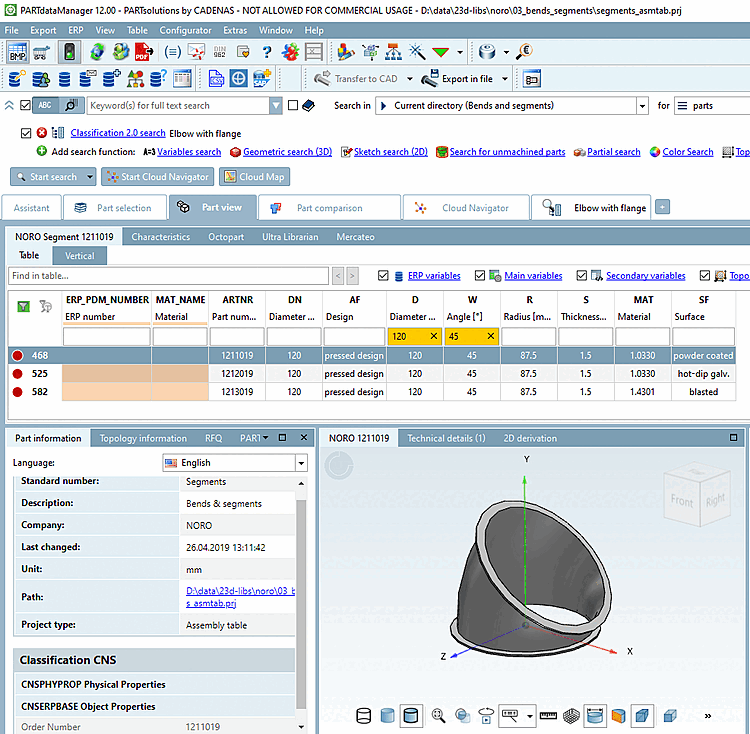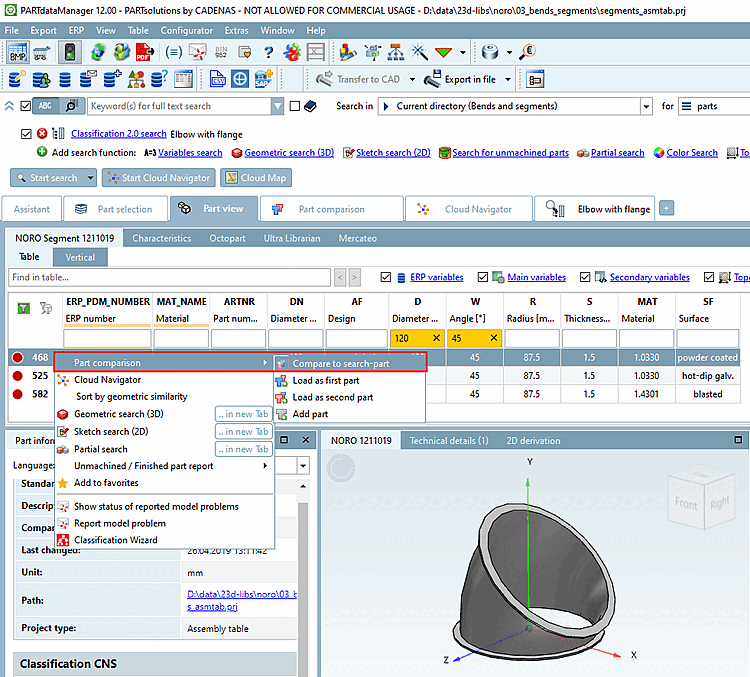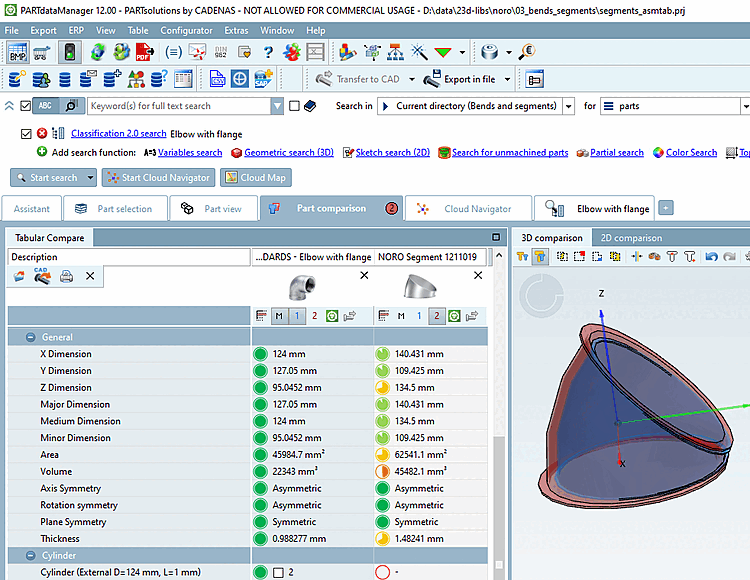Install the class20 standard purchased parts and class20 proprietary parts classifications.
The Classification 2.0 search does not require time-consuming manual classification and works on the basis of parametric reference models.
The variables can simply be adjusted in the settings dialog. The variable name in the searched parts doesn't matter. Specific topological characteristics such as holes don't have to be in the search part itself, but are added to the search in the sense of a combination search.
See also 3DFindit -> Grid search.
Call up Classification 2.0 Search [Classification 2.0 search].
In the index tree, select a fitting Class 2.0 own part (in this example "Rohrbogen mit Flansch").
Adjust the variables of the parametrically created model with the help of sliders or input fields.
Here in this example the following values have been set: Inner diameter 118, outer diameter 120 and flange outer diameter 124.
Adjust the setting under Search in (e.g. all catalogs Classifications [all catalogs classifications] or Current catalog xy). Under Search for, the setting Individual parts is usually advantageous.
-> The results are listed on an own tabbed page by default.
Open the desired part (here in this example, the part from the NORO catalog).
Click on the icon
 Search result filter on/off [Search filter on/off].
Search result filter on/off [Search filter on/off].-> All table rows are displayed and the icon is grayed out
 .
.Filter the table in the column header for diameter and angle (in this example 120 and 45).
-> The desired part is displayed.
To carry out a part comparison with the search part (or other parts in question), select the desired line and call up the context menu command Compare with search part [Compare to search-part].
Search part and found part are loaded in the part comparison [Part comparison].
Click on the button
 Align rotation and position automatically [Automatically calculate aligned rotation and position] to superimpose the components.
Align rotation and position automatically [Automatically calculate aligned rotation and position] to superimpose the components.Details on the component comparison can be found under Section 1.3.10, “ Part comparison ”.
Under $CADENAS_DATA a search catalog is provided for the Classification 2.0 search. This is displayed in PARTadmin under Index management [Index administration] -> Catalogs. The usual context menu commands are available for updating the index.
The setting options for variables and topological characteristics are controlled by search templates, which can be customized for each search model. Dynamic adjustment is possible, e.g. the later splitting of classes without editing all of the assignments, but only of the search class.


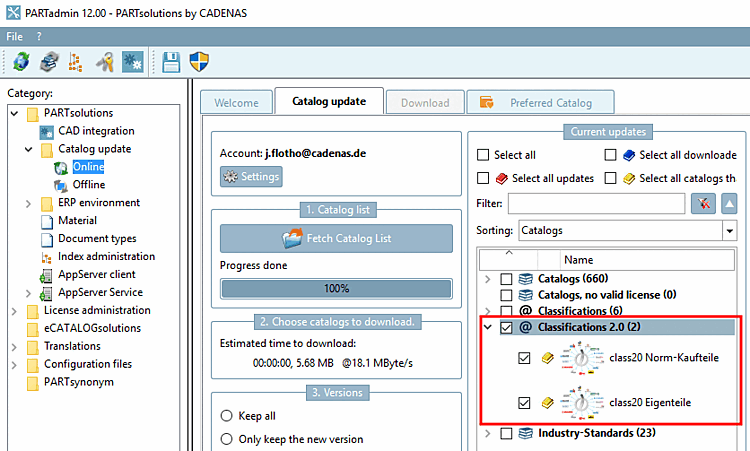
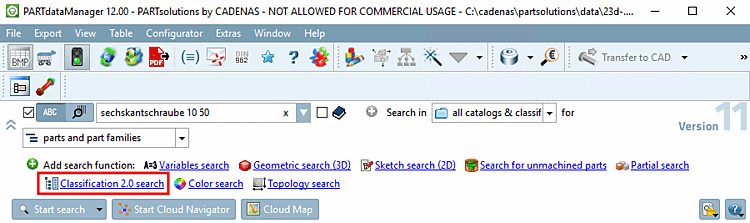
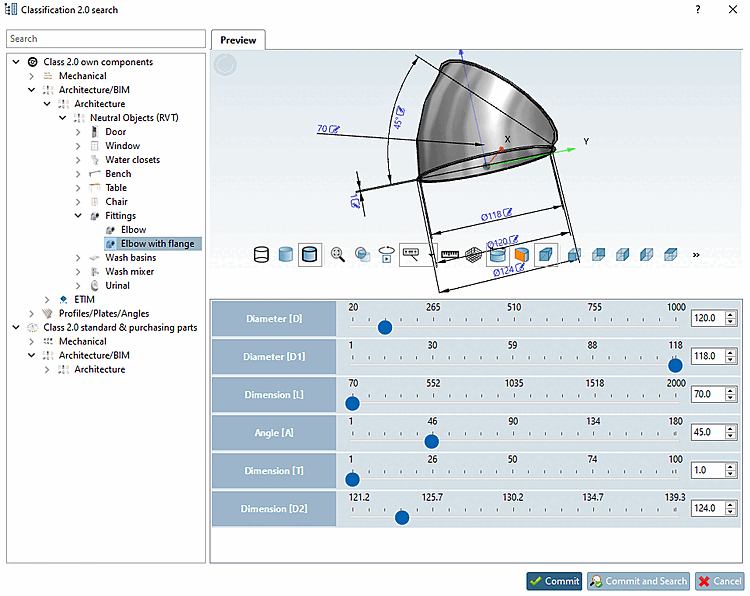
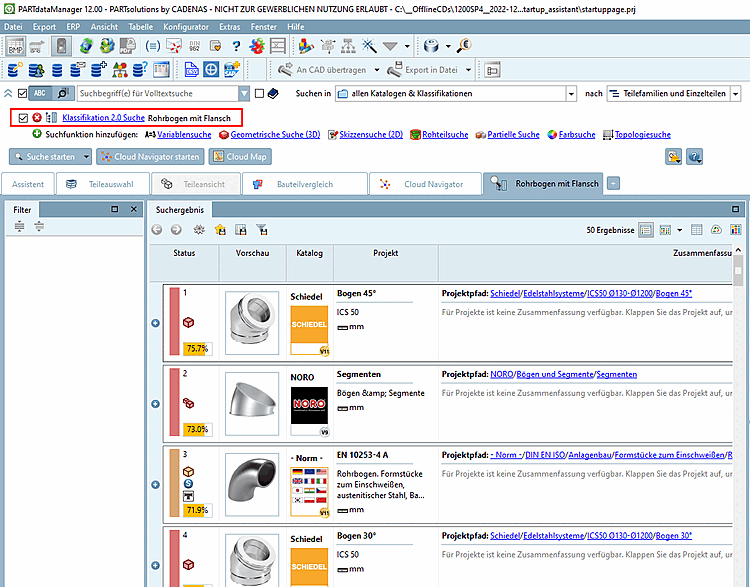
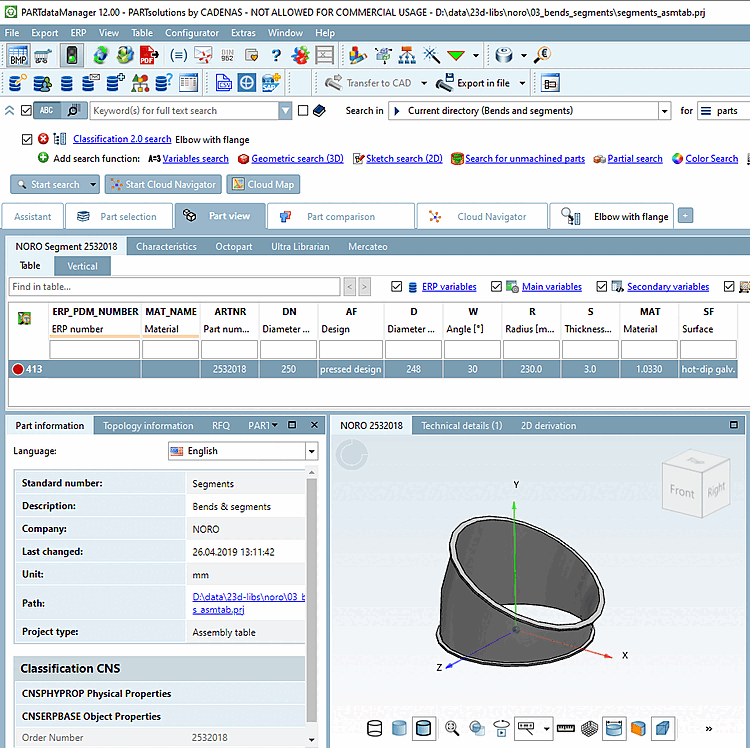
![[Note]](https://webapi.partcommunity.com/service/help/latest/pages/jp/ecatalogsolutions/doc/images/note.png)
![PARTadmin -> Index management [Index administration] -> Geo search index [Geometrical search index] -> Create/update [Create/Update] -> Percentage share [Percental fraction]](https://webapi.partcommunity.com/service/help/latest/pages/jp/ecatalogsolutions/doc/resources/img/img_5f598574285e4e6aa63a9eae53469549.png)